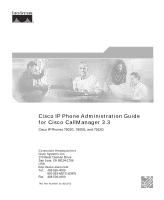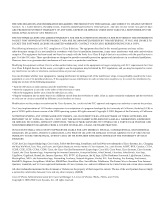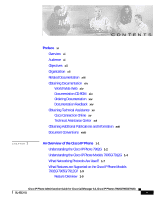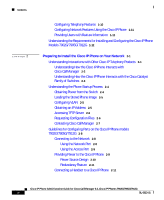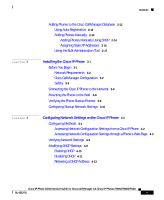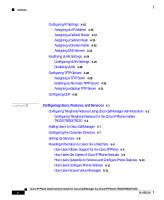Cisco 7912G Administration Guide
Cisco 7912G - IP Phone VoIP Manual
 |
UPC - 746320852409
View all Cisco 7912G manuals
Add to My Manuals
Save this manual to your list of manuals |
Cisco 7912G manual content summary:
- Cisco 7912G | Administration Guide - Page 1
Cisco IP Phone Administration Guide for Cisco CallManager 3.3 Cisco IP Phones 7902G, 7905G, and 7912G Corporate Headquarters Cisco Systems, Inc. 170 West Tasman Drive San Jose, CA 95134-1706 USA http://www.cisco.com Tel: 408 526-4000 800 553-NETS (6387) Fax: 408 526-4100 Text Part Number: OL-6313-01 - Cisco 7912G | Administration Guide - Page 2
respective owners. The use of the word partner does not imply a partnership relationship between Cisco and any other company. (0406R) Cisco IP Phone Administration Guide for Cisco CallManager 3.3, Cisco IP Phones 7902G, 7905G, and 7912G Copyright © 2000-2004 Cisco Systems, Inc. All rights reserved. - Cisco 7912G | Administration Guide - Page 3
the Cisco IP Phone 1-1 Understanding the Cisco IP Phone 7902G 1-2 Understanding the Cisco IP Phone Models 7905G/7912G 1-4 What Networking Protocols Are Used? 1-7 What Features are Supported on the Cisco IP Phone Models 7902G/7905G/7912G? 1-9 Feature Overview 1-9 Cisco IP Phone Administration Guide - Cisco 7912G | Administration Guide - Page 4
TFTP Server 2-6 Requesting Configuration Files 2-6 Contacting Cisco CallManager 2-7 Guidelines for Configuring Ports on the Cisco IP Phone models 7902G/7905G/7912G 2-8 Connecting to the Network 2-8 Using the Network Port 2-8 Using the Access Port 2-9 Providing Power to the Cisco IP Phone 2-9 Power - Cisco 7912G | Administration Guide - Page 5
Network Configuration Settings through a Phone's Web Page 4-3 Verifying Network Settings 4-4 Modifying DHCP Settings 4-9 Enabling DHCP 4-10 Disabling DHCP 4-11 Releasing a DHCP Address 4-13 Cisco IP Phone Administration Guide for Cisco CallManager 3.3, Cisco IP Phones 7902G/7905G/7912G OL - Cisco 7912G | Administration Guide - Page 6
the Cisco IP Phone models 7902G/7905G/7912G 5-2 Adding Users to Cisco CallManager 5-7 Configuring the Corporate Directory 5-7 Setting Up Services 5-8 Providing Information to Users Via a Web Site 5-9 How Users Obtain Support for the Cisco IP Phone 5-9 How Users Get Copies of Cisco IP Phone Manuals - Cisco 7912G | Administration Guide - Page 7
6-19 Verifying DHCP Settings 6-19 Checking Static IP Address Settings 6-19 Verifying Voice VLAN Configuration 6-20 Verifying that the Phones Have Not Been Intentionally Reset 6-20 Cisco IP Phone Administration Guide for Cisco CallManager 3.3, Cisco IP Phones 7902G/7905G/7912G OL-6313-01 vii - Cisco 7912G | Administration Guide - Page 8
Device Logs A-11 Configuration Parameters A-11 Network Parameters A-11 Tone Parameters A-16 Audio Parameters A-19 Profile File Parameters A-20 Specifying Firmware Upgrade Instructions for the Cisco IP Phone A-21 Using the Interactive Voice Response (IVR) System on the Cisco IP Phone 7902G A-22 IVR - Cisco 7912G | Administration Guide - Page 9
B A P P E N D I X INDEX Technical Specifications B-1 Physical and Operating Environment Specifications B-1 Cable Specifications B-2 Network Port Pinouts B-2 Contents Cisco IP Phone Administration Guide for Cisco CallManager 3.3, Cisco IP Phones 7902G/7905G/7912G OL-6313-01 ix - Cisco 7912G | Administration Guide - Page 10
Contents Cisco IP Phone Administration Guide for Cisco CallManager 3.3, Cisco IP Phones 7902G/7905G/7912G x OL-6313-01 - Cisco 7912G | Administration Guide - Page 11
need to understand, install, configure, and manage the Cisco IP Phone models 7902G, 7905G, and 7912G on your network. Audience Network engineers, system administrators, or telecom engineers should review this guide to learn the steps required to properly set up the Cisco IP Phone on the network. The - Cisco 7912G | Administration Guide - Page 12
changes to the Cisco IP Phone. Chapter 5, "Configuring Users, Features, and Services" Provides an overview of procedures for adding users to the network, configuring corporate directories, and setting up web information services. Chapter 6, "Troubleshooting the Cisco IP Phone" Provides tips for - Cisco 7912G | Administration Guide - Page 13
Administration Guide • Cisco CallManager Serviceability System Guide • Bulk Administration Tool User Guide Cisco IP Phones Services and Features • Cisco CallManager Features and Services Guide Cisco IP Phone Administration Guide for Cisco CallManager 3.3, Cisco IP Phones 7902G/7905G/7912G OL - Cisco 7912G | Administration Guide - Page 14
CCO users can order the Documentation CD-ROM and other Cisco Product documentation through our online Subscription Services at http://www.cisco. Cisco. You can e-mail your comments to [email protected]. Cisco IP Phone Administration Guide for Cisco CallManager 3.3, Cisco IP Phones 7902G/7905G/7912G - Cisco 7912G | Administration Guide - Page 15
additional personalized information and services. Registered users may order products, check on the status of an order and view benefits specific to their relationships with Cisco. Cisco IP Phone Administration Guide for Cisco CallManager 3.3, Cisco IP Phones 7902G/7905G/7912G OL-6313-01 xv - Cisco 7912G | Administration Guide - Page 16
that includes links to technical support information and software upgrades and for requesting TAC support, use www.cisco.com/techsupport. To contact .cisco.com/warp/public/687/Directory/DirTAC.shtml. Cisco IP Phone Administration Guide for Cisco CallManager 3.3, Cisco IP Phones 7902G/7905G/7912G - Cisco 7912G | Administration Guide - Page 17
private internets and intranets. You can access the Internet Protocol Journal at this URL: http://www.cisco.com/en/US/about/ac123/ac147/about_cisco_the_internet_ protocol_journal.html Cisco IP Phone Administration Guide for Cisco CallManager 3.3, Cisco IP Phones 7902G/7905G/7912G OL-6313-01 xvii - Cisco 7912G | Administration Guide - Page 18
set for which you supply values are passwords are in angle brackets. Note Means reader take note. Notes contain helpful suggestions or references to material not covered in the publication. xviii Cisco IP Phone Administration Guide for Cisco CallManager 3.3, Cisco IP Phones 7902G/7905G/7912G - Cisco 7912G | Administration Guide - Page 19
damage or loss of data. Warnings use the following conventions: Warning IMPORTANT SAFETY INSTRUCTIONS This warning symbol means danger. You are in a situation that could cause NÄMÄ OHJEET Cisco IP Phone Administration Guide for Cisco CallManager 3.3, Cisco IP Phones 7902G/7905G/7912G OL-6313- - Cisco 7912G | Administration Guide - Page 20
qui accompagnent cet appareil, référez-vous au numéro de l'instruction situé à la fin de chaque avertissement. CONSERVEZ CES INFORMATIONS questo documento. CONSERVARE QUESTE ISTRUZIONI Cisco IP Phone Administration Guide for Cisco CallManager 3.3, Cisco IP Phones 7902G/7905G/7912G xx OL-6313-01 - Cisco 7912G | Administration Guide - Page 21
de cada advertencia encontrará el número que le ayudará a encontrar el texto traducido en el apartado de traducciones que acompaña a este dispositivo. GUARDE ESTAS INSTRUCCIONES Cisco IP Phone Administration Guide for Cisco CallManager 3.3, Cisco IP Phones 7902G/7905G/7912G OL-6313-01 xxi - Cisco 7912G | Administration Guide - Page 22
det nummer som finns i slutet av varje varning för att hitta dess översättning i de översatta säkerhetsvarningar som medföljer denna anordning. SPARA DESSA ANVISNINGAR xxii Cisco IP Phone Administration Guide for Cisco CallManager 3.3, Cisco IP Phones 7902G/7905G/7912G OL-6313-01 - Cisco 7912G | Administration Guide - Page 23
Preface Document Conventions Cisco IP Phone Administration Guide for Cisco CallManager 3.3, Cisco IP Phones 7902G/7905G/7912G OL-6313-01 xxiii - Cisco 7912G | Administration Guide - Page 24
Document Conventions Preface xxiv Cisco IP Phone Administration Guide for Cisco CallManager 3.3, Cisco IP Phones 7902G/7905G/7912G OL-6313-01 - Cisco 7912G | Administration Guide - Page 25
for Installing and Configuring the Cisco IP Phone Models 7902G/7905G/7912G, page 1-12 Caution Using a cell phone or mobile phone in close proximity to a Cisco IP Phone might cause interference with the speakerphone on your Cisco IP Phone. Caution If you plan to power your phone locally (instead of - Cisco 7912G | Administration Guide - Page 26
waiting, call forward, call transfer, redial, and conference calling. The main components of the Cisco IP Phone 7902G are shown in Figure 1-1. Figure 1-1 Cisco IP Phone 7902G Features Cisco IP Phone Administration Guide for Cisco CallManager 3.3, Cisco IP Phones 7902G/7905G/7912G 1-2 OL-6313-01 - Cisco 7912G | Administration Guide - Page 27
). 5 Hold button Places an active call on hold, resumes a held call, or switches between an active call and a held call-depending on the line state. Cisco IP Phone Administration Guide for Cisco CallManager 3.3, Cisco IP Phones 7902G/7905G/7912G OL-6313-01 1-3 - Cisco 7912G | Administration Guide - Page 28
a single-line phone is needed, such as cafeterias, break rooms, lobbies, and manufacturing floors. The main components of the Cisco IP Phone models 7905G/7912G are shown in Figure 1-2. Cisco IP Phone Administration Guide for Cisco CallManager 3.3, Cisco IP Phones 7902G/7905G/7912G 1-4 OL-6313 - Cisco 7912G | Administration Guide - Page 29
the Cisco IP Phone Models 7905G/7912G Figure 1-2 Cisco IP Phone Models 7905G/7912 Features 1 2 9 8 3 4 5 6 7 10 91031 1 LCD screen Displays features such as the time, date, your phone number, caller ID, call status, and softkey tabs. 2 Cisco IP Phone Indicates the Cisco IP Phone Series to - Cisco 7912G | Administration Guide - Page 30
blinks when the phone rings and remains lit to indicate a new voice message (depending on your voice messaging system). Allows the phone to stand at a convenient angle on a desk or table. Cisco IP Phone Administration Guide for Cisco CallManager 3.3, Cisco IP Phones 7902G/7905G/7912G 1-6 OL-6313 - Cisco 7912G | Administration Guide - Page 31
DHCP custom option 150. With this method, you configure the TFTP server IP address as the option value. For additional supported DCHP configurations, see Cisco CallManager System Guide. Cisco IP Phone Administration Guide for Cisco CallManager 3.3, Cisco IP Phones 7902G/7905G/7912G OL-6313-01 1-7 - Cisco 7912G | Administration Guide - Page 32
must manually assign a TFTP server to each phone locally. User Datagram Protocol UDP is a connectionless messaging (UDP) protocol for delivery of data packets. Cisco IP Phones receive and process UDP messages. Related Topics • Modifying DHCP Settings, page 4-9 • Configuring IP Settings, page - Cisco 7912G | Administration Guide - Page 33
assign a static IP if your network requires it. For instructions on configuring the network settings on the Cisco IP Phones, see Chapter 4, "Configuring Network Settings on the Cisco IP Phone." Cisco IP Phone Administration Guide for Cisco CallManager 3.3, Cisco IP Phones 7902G/7905G/7912G OL-6313 - Cisco 7912G | Administration Guide - Page 34
in troubleshooting any problems users might encounter when using their IP phones. See Chapter 6, "Troubleshooting the Cisco IP Phone" for tips on using this information. Related Topics • Configuring Network Settings on the Cisco IP Phone, page 4-1 • Configuring Users, Features, and Services, page - Cisco 7912G | Administration Guide - Page 35
Features are Supported on the Cisco IP Phone Models 7902G/7905G/7912G? Related Topic • Configuring Telephony Features Using Cisco CallManager Administration, page 5-2 Configuring Network Features Using the Cisco IP Phone You can locally configure features such as DHCP, TFTP, and IP settings on the - Cisco 7912G | Administration Guide - Page 36
/callmgr-33 Purpose For More Information The support patch allows Refer to instructions on the Cisco CallManager to identify same web page as the a Cisco IP Phone. support patch. 1-12 Cisco IP Phone Administration Guide for Cisco CallManager 3.3, Cisco IP Phones 7902G/7905G/7912G OL-6313-01 - Cisco 7912G | Administration Guide - Page 37
Required to configure See the following: about the phone: • Model Cisco CallManager to support • "Adding Phones to the the Cisco IP Phones. Cisco CallManager • MAC address Database" section on page 2-12 • Physical location of the phone • "Configuring • Cisco CallManager user to associate - Cisco 7912G | Administration Guide - Page 38
directory, enabling users to search through a corporate directory. See the "Configuring the Corporate Directory" section on page 5-7 or refer to Cisco CallManager Administration Guide. 1-14 Cisco IP Phone Administration Guide for Cisco CallManager 3.3, Cisco IP Phones 7902G/7905G/7912G OL-6313 - Cisco 7912G | Administration Guide - Page 39
language (XML). See the "Setting Up Services" section on page 5-8 and refer to Cisco CallManager Administration Guide. 12. Configure directories. Note This task does not apply to the Cisco IP Phone 7902G. Integrates with an LDAP3 standard directory, enabling users to search through a corporate - Cisco 7912G | Administration Guide - Page 40
Chapter 1 An Overview of the Cisco IP Phone Understanding the Requirements for Installing and Configuring the Cisco IP Phone Models 7902G/7905G/7912G 1-16 Cisco IP Phone Administration Guide for Cisco CallManager 3.3, Cisco IP Phones 7902G/7905G/7912G OL-6313-01 - Cisco 7912G | Administration Guide - Page 41
Cisco IP Phone must be connected to a networking device, such as a Cisco Catalyst switch. You must also register the Cisco IP Phone with a Cisco CallManager system before sending and receiving calls. Cisco IP Phone Administration Guide for Cisco CallManager 3.3, Cisco IP Phones 7902G/7905G/7912G - Cisco 7912G | Administration Guide - Page 42
support patch for your version of Cisco CallManager: http://www.cisco.com/cgi-bin/tablebuild.pl/callmgr-33 Related Topic • Configuring Telephony Features Using Cisco CallManager Administration, page 5-2 Cisco IP Phone Administration Guide for Cisco CallManager 3.3, Cisco IP Phones 7902G/7905G/7912G - Cisco 7912G | Administration Guide - Page 43
included with the Cisco Catalyst switch. Related Topics • Connecting to the Network, page 2-8 • Understanding the Phone Startup Process, page 2-4 • Modifying VLAN Settings, page 4-24 Cisco IP Phone Administration Guide for Cisco CallManager 3.3, Cisco IP Phones 7902G/7905G/7912G OL-6313-01 - Cisco 7912G | Administration Guide - Page 44
TFTP Server, page 2-6 • Requesting Configuration Files, page 2-6 • Contacting Cisco CallManager, page 2-7 Related Topics • Verifying the Phone Startup Process, page 3-9 • Resolving Startup Problems, page 6-12 Obtaining Power from the Switch You can connect the Cisco IP Phone to a Cisco Catalyst - Cisco 7912G | Administration Guide - Page 45
the Phone Startup Process, page 2-4 • Providing Power to the Cisco IP Phone, page 2-9 • Resolving Startup Problems, page 6-12 Loading the Stored Phone Image The Cisco IP Phone has non-volatile Flash memory in which it stores firmware images and user-defined preferences. At startup, the phone runs - Cisco 7912G | Administration Guide - Page 46
Settings, page 4-9 • Configuring IP Settings, page 4-15 • Resolving Startup Problems, page 6-12 Accessing TFTP Server In addition to assigning an IP address, the DHCP server directs the Cisco IP Phone to a TFTP Server. If the phone has a statically defined IP address, you must configure the TFTP - Cisco 7912G | Administration Guide - Page 47
.xml format configuration files receive the load ID in the configuration file. Related Topics • Understanding the Phone Startup Process, page 2-4 • Resolving Startup Problems, page 6-12 Cisco IP Phone Administration Guide for Cisco CallManager 3.3, Cisco IP Phones 7902G/7905G/7912G OL-6313-01 - Cisco 7912G | Administration Guide - Page 48
for configuring these ports: • Connecting to the Network, page 2-8 • Providing Power to the Cisco IP Phone, page 2-9 Connecting to the Network The Cisco IP Phone 7912G has two RJ-45 ports labelled "network" and "access." The Cisco IP Phone models 7902G/7905G have one RJ-45 port. Each port supports - Cisco 7912G | Administration Guide - Page 49
Chapter 2 Preparing to Install the Cisco IP Phone on Your Network Guidelines for Configuring Ports on the Cisco IP Phone models 7902G/7905G/7912G Related Topics • Connecting the Cisco IP Phone to the Network, page 3-4 • Providing Power to the Cisco IP Phone, page 2-9 Using the Access Port Use the - Cisco 7912G | Administration Guide - Page 50
Phone on Your Network Guidelines for Configuring Ports on the Cisco IP Phone models 7902G/7905G/7912G Related Topics • Connecting the Cisco IP Phone to the Network, page 3-4 • Connecting to the Network, page 2-8 • Understanding Interactions with Other Cisco IP Telephony Products, page 2-1 • Power - Cisco 7912G | Administration Guide - Page 51
To use this redundancy feature: 1. Set the inline power mode to auto on the Cisco Catalyst switch. 2. Connect the unpowered Cisco IP Phone to the network. 3. Connect the external power supply to the phone after the phone powers up. Related Topics • Connecting the Cisco IP Phone to the Network, page - Cisco 7912G | Administration Guide - Page 52
automatically using auto-registration, manually using the Cisco CallManager Administration application, or in groups with the Bulk Administration Tool (BAT). Once you add a Cisco IP phone using the Cisco CallManager Administration application, the Phone Configuration Window in the application - Cisco 7912G | Administration Guide - Page 53
. Related Topics • Adding Phones Manually, page 2-14 • Using the Bulk Administration Tool, page 2-17 • Configuring Telephony Features Using Cisco CallManager Administration, page 5-2 Cisco IP Phone Administration Guide for Cisco CallManager 3.3, Cisco IP Phones 7902G/7905G/7912G OL-6313-01 2-13 - Cisco 7912G | Administration Guide - Page 54
can manually add each phone to the Cisco CallManager database or use the Bulk Administration Tool (BAT). If you want to add phones manually, and are not using Dynamic Host Configuration Protocol (DHCP) in your network, then you must configure the IP settings and Trivial File Transfer Protocol (TFTP - Cisco 7912G | Administration Guide - Page 55
If you do not use DHCP in your network, you must assign static IP addresses to each phone. You must configure each phone locally. Use the following procedure as a starting point to add phones manually using the Cisco CallManager Administration application. Procedure Step 1 Step 2 Log in to the - Cisco 7912G | Administration Guide - Page 56
2-12 • Adding Phones Manually Using DHCP, page 2-14 • Using the Bulk Administration Tool, page 2-17 • Configuring Telephony Features Using Cisco CallManager Administration, page 5-2 2-16 Cisco IP Phone Administration Guide for Cisco CallManager 3.3, Cisco IP Phones 7902G/7905G/7912G OL-6313-01 - Cisco 7912G | Administration Guide - Page 57
your network. Related Topics • Using Auto-Registration, page 2-12 • Adding Phones Manually, page 2-14 • Configuring Telephony Features Using Cisco CallManager Administration, page 5-2 Cisco IP Phone Administration Guide for Cisco CallManager 3.3, Cisco IP Phones 7902G/7905G/7912G OL-6313-01 2-17 - Cisco 7912G | Administration Guide - Page 58
Adding Phones to the Cisco CallManager Database Chapter 2 Preparing to Install the Cisco IP Phone on Your Network 2-18 Cisco IP Phone Administration Guide for Cisco CallManager 3.3, Cisco IP Phones 7902G/7905G/7912G OL-6313-01 - Cisco 7912G | Administration Guide - Page 59
Begin Before installing the Cisco IP Phone, review the requirements in these sections: • Network Requirements, page 3-2 • Cisco CallManager Configuration, page 3-2 • Safety, page 3-3 Cisco IP Phone Administration Guide for Cisco CallManager 3.3, Cisco IP Phones 7902G/7905G/7912G OL-6313-01 3-1 - Cisco 7912G | Administration Guide - Page 60
and configured to handle call processing • IP network that supports DHCP or manual assignment of IP address, gateway, and subnet mask Cisco CallManager Configuration The Cisco IP Phone requires Cisco CallManager to handle call processing. Refer to the Cisco CallManager Administration Guide or - Cisco 7912G | Administration Guide - Page 61
for the Cisco IP Phone 7900 Series document that accompanied this device. Warning Read the installation instructions before you connect the system to its power source. Warning Only trained and qualified personnel should be allowed to install, replace, or service this equipment. Warning - Cisco 7912G | Administration Guide - Page 62
Connecting the Cisco IP Phone to the Network Chapter 3 Installing the Cisco IP Phone The following warnings apply when you use an external power supply. Warning This product relies on the building's installation for short-circuit (overcurrent) protection. Ensure that a fuse or circuit breaker no - Cisco 7912G | Administration Guide - Page 63
available on the Cisco IP Phone models 7902G/7905G. Step 4 Connect the power supply to the Cisco DC Adapter port (optional). See the "Providing Power to the Cisco IP Phone" section on page 2-9. Cisco IP Phone Administration Guide for Cisco CallManager 3.3, Cisco IP Phones 7902G/7905G/7912G OL-6313 - Cisco 7912G | Administration Guide - Page 64
output connector. (Optional. Required only if power is not supplied through an Ethernet connection.) 5 Power cable with wall AC plug. Provided if your phone uses external power. 79976 Cisco IP Phone Administration Guide for Cisco CallManager 3.3, Cisco IP Phones 7902G/7905G/7912G 3-6 OL-6313-01 - Cisco 7912G | Administration Guide - Page 65
the Cisco IP Phone Connecting the Cisco IP Phone to the Network Figure 3-2 Cisco IP Phone Model 7912G Cable Connections 1 Network port (10BASE-T, 100BASE-T) 2 Access port (10BASE-T, 100BASE-T) 3 Handset port 4 DC adapter port (DC48V) 5 Power supply with DC connector (if included) 6 Power cable - Cisco 7912G | Administration Guide - Page 66
mount kit must be ordered separately from the phone.) If you attach the Cisco IP Phone to the wall using the standard footstand and not the wall mount kit, you need to supply the following tools and parts: • Screwdriver • Screws to secure the Cisco IP phone to the wall Use the following procedure to - Cisco 7912G | Administration Guide - Page 67
as the phone starts up: • Configuring VLAN • Configuring IP via DHCP • Configuring CM List • Opening address (where address is the IP address of the Cisco CallManager server) • Registering Cisco IP Phone Administration Guide for Cisco CallManager 3.3, Cisco IP Phones 7902G/7905G/7912G OL-6313 - Cisco 7912G | Administration Guide - Page 68
name • DNS server IP address • TFTP server IP address Collect this information and follow the procedures defined in Chapter 4, "Configuring Network Settings on the Cisco IP Phone." 3-10 Cisco IP Phone Administration Guide for Cisco CallManager 3.3, Cisco IP Phones 7902G/7905G/7912G OL-6313-01 - Cisco 7912G | Administration Guide - Page 69
Response (IVR) system. On the Cisco IP Phone models 7905G/7912G, you can configure network settings through the phone's web page or using the Network Configuration screen on the phone. Cisco IP Phone Administration Guide for Cisco CallManager 3.3, Cisco IP Phones 7902G/7905G/7912G OL-6313-01 4-1 - Cisco 7912G | Administration Guide - Page 70
settings are accessed through the Phone Configuration web page or the Interactive Voice Response (IVR) system. See the specific instructions for the Cisco IP Phone 7902G in the sections that follow for more information. Cisco IP Phone Administration Guide for Cisco CallManager 3.3, Cisco IP Phones - Cisco 7912G | Administration Guide - Page 71
you do not set up a password, you will not be able to change network settings, and Apply will not be available. For more information about the UIPassword parameter, see Table A-4 on page A-21. Cisco IP Phone Administration Guide for Cisco CallManager 3.3, Cisco IP Phones 7902G/7905G/7912G OL-6313 - Cisco 7912G | Administration Guide - Page 72
Settings Chapter 4 Configuring Network Settings on the Cisco IP Phone Verifying Network Settings On Cisco IP Phone models 7905G/7912G, you can view detailed information about the current network settings of the phone. Use this information to troubleshoot or to make modifications. For the Cisco IP - Cisco 7912G | Administration Guide - Page 73
Chapter 4 Configuring Network Settings on the Cisco IP Phone Verifying Network Settings Using the Phone's Network Configuration Screen (Cisco IP Phone Models 7905G/7912G) Procedure Step 1 Step 2 Step 3 Step 4 Press the Menu button. Use the Navigation button to select Settings, and then press the - Cisco 7912G | Administration Guide - Page 74
Verifying Network Settings Chapter 4 Configuring Network Settings on the Cisco IP Phone Table 4-1 Network Settings (continued) Network Setting TFTP Server 1-2 Default Router 1 DNS Servers 1-2 Operational VLAN Id Admin. VLAN Id Description Usage Notes TFTP Server 1 indicates the primary Trivial - Cisco 7912G | Administration Guide - Page 75
, refer to the documentation available at this URL: http://www.cisco.com/ univercd/cc/td/doc/product/ rtrmgmt/cw2000/index.htm See the "Configuring CDP" section on page 4-32 Cisco IP Phone Administration Guide for Cisco CallManager 3.3, Cisco IP Phones 7902G/7905G/7912G OL-6313-01 4-7 - Cisco 7912G | Administration Guide - Page 76
See the "Modifying DHCP the phone. Settings" section on page 4-9. Allows the IP-address assigned by DHCP See the "Releasing a DHCP to be released. Address" section on page 4-13. Cisco IP Phone Administration Guide for Cisco CallManager 3.3, Cisco IP Phones 7902G/7905G/7912G 4-8 OL-6313-01 - Cisco 7912G | Administration Guide - Page 77
On the Cisco IP Phone models 7905G/7912G, sets all configuration values except ringer sound to their factory defaults. See the "Erasing the Local Configuration" section on page 6-8. Related Topics • Verifying Network Settings, page 4-4 • Modifying DHCP Settings, page 4-9 • Configuring IP Settings - Cisco 7912G | Administration Guide - Page 78
Modifying DHCP Settings Chapter 4 Configuring Network Settings on the Cisco IP Phone Enabling DHCP Cisco IP Phones enable DHCP by default, but you can reset the protocol if it becomes disabled. Using the Phone Configuration Web Page (Cisco IP Phone Models 7902G/7905G/7912G) Procedure Step 1 Step - Cisco 7912G | Administration Guide - Page 79
DHCP before manually assigning IP addresses to Cisco IP phones. Note Procedures involved in configuring IP settings or TFTP options cannot be completed when DHCP is enabled in your network. Cisco IP Phone Administration Guide for Cisco CallManager 3.3, Cisco IP Phones 7902G/7905G/7912G OL-6313 - Cisco 7912G | Administration Guide - Page 80
. On the Cisco IP Phone 7902G, you can also review phone settings using the IVR system. See the "Using the Interactive Voice Response (IVR) System on the Cisco IP Phone 7902G" section on page A-22. Using the Phone's Network Configuration Screen (Cisco IP Phone Models 7905G/7912G) Procedure Step - Cisco 7912G | Administration Guide - Page 81
Configuration Screen (for the Cisco IP Phone models 7902G/7912G). Using the IVR System (Cisco IP Phone 7902G) Step 1 Step 2 Step 3 Lift the handset, then press and hold the Menu button for about 3 seconds. Press 4444 to release the DHCP address. Hang up the phone. The phone resets. Cisco IP Phone - Cisco 7912G | Administration Guide - Page 82
cycle the phone, which enables all default settings, including enabling DHCP. Related Topics • Enabling DHCP, page 4-10 • Disabling DHCP, page 4-11 • Configuring IP Settings, page 4-15 4-14 Cisco IP Phone Administration Guide for Cisco CallManager 3.3, Cisco IP Phones 7902G/7905G/7912G OL-6313 - Cisco 7912G | Administration Guide - Page 83
Cisco IP Phone Configuring IP Settings Configuring IP Settings Use these guidelines when manually configuring the IP settings: • You can use 0.0.0.0 for the subnet mask only if the default gateway is also 0.0.0.0. • Ensure the TFTP server has an IP address. • Ensure the default gateway IP address - Cisco 7912G | Administration Guide - Page 84
. On the Cisco IP Phone 7902G, you can also review phone settings using the IVR system. See the "Using the Interactive Voice Response (IVR) System on the Cisco IP Phone 7902G" section on page A-22. Using the Phone's Network Configuration Screen (Cisco IP Phone Models 7905G/7912G) Procedure Step - Cisco 7912G | Administration Guide - Page 85
belongs. Before you can assign a default router, you must disable DHCP. For instructions, see the "Disabling DHCP" section on page 4-11. Using the Phone Configuration Web Page (Cisco IP Phone Models 7902G/7905G/7912G) Procedure Step 1 Step 2 Open the Phone Configuration web page. a. Open your web - Cisco 7912G | Administration Guide - Page 86
. On the Cisco IP Phone 7902G, you can also review phone settings using the IVR system. See the "Using the Interactive Voice Response (IVR) System on the Cisco IP Phone 7902G" section on page A-22. Using the Phone's Network Configuration Screen (Cisco IP Phone Models 7905G/7912G) Procedure Step - Cisco 7912G | Administration Guide - Page 87
the Cisco IP Phone 7902G, you can also review phone settings using the IVR system. See the "Using the Interactive Voice Response (IVR) System on the Cisco IP Phone 7902G" section on page A-22. Cisco IP Phone Administration Guide for Cisco CallManager 3.3, Cisco IP Phones 7902G/7905G/7912G OL-6313 - Cisco 7912G | Administration Guide - Page 88
IP Settings Chapter 4 Configuring Network Settings on the Cisco IP Phone Using the Phone's Network Configuration Screen (Cisco IP Phone Models 7905G/7912G) Procedure Step 1 Step 2 Step 3 Step 4 Step 5 Step 6 Step 7 Step 8 Step 9 Press the Menu button. Use the Navigation button to select Settings - Cisco 7912G | Administration Guide - Page 89
. On the Cisco IP Phone 7902G, you can also review phone settings using the IVR system. See the "Using the Interactive Voice Response (IVR) System on the Cisco IP Phone 7902G" section on page A-22. Using the Phone's Network Configuration Screen (Cisco IP Phone Models 7905G/7912G) Procedure Step - Cisco 7912G | Administration Guide - Page 90
. The phones use DNS to resolve the host name of TFTP servers, Cisco CallManager systems, and web server host names when the system is configured to use names rather than IP addresses. 4-22 Cisco IP Phone Administration Guide for Cisco CallManager 3.3, Cisco IP Phones 7902G/7905G/7912G OL-6313 - Cisco 7912G | Administration Guide - Page 91
. On the Cisco IP Phone 7902G, you can also review phone settings using the IVR system. See the "Using the Interactive Voice Response (IVR) System on the Cisco IP Phone 7902G" section on page A-22. Using the Phone's Network Configuration Screen (Cisco IP Phone Models 7905G/7912G) Procedure Step - Cisco 7912G | Administration Guide - Page 92
the Cisco IP Phone models 7905G/7912, you can disable or enable VLAN manually. This section covers the following topics: • Configuring VLAN Settings, page 4-25 • Disabling VLAN, page 4-26 4-24 Cisco IP Phone Administration Guide for Cisco CallManager 3.3, Cisco IP Phones 7902G/7905G/7912G OL-6313 - Cisco 7912G | Administration Guide - Page 93
A-12. On the Cisco IP Phone 7902G, you can also review phone settings using the IVR system. See the "Using the Interactive Voice Response (IVR) System on the Cisco IP Phone 7902G" section on page A-22. Using the Phone's Network Configuration Screen (Cisco IP Phone Models 7905G/7912G) Procedure Step - Cisco 7912G | Administration Guide - Page 94
new Admin VLAN setting. Use the - Cisco 7912G | Administration Guide - Page 95
in Table A-1 on page A-12. Click Apply. Using the Phone's Network Configuration Screen (Cisco IP Phone Models 7905G/7912G) Procedure Step 1 Step 2 Step 3 Step 4 Step 5 Step 6 Step 7 Press the Menu button. Use the Navigation button to select Settings, and then press the Select softkey. From the - Cisco 7912G | Administration Guide - Page 96
this setting, you must manually assign the TFTP server to the phone. Before you can manually assign a TFTP server, you must enable an alternate TFTP server. For instructions, see the "Enabling an Alternate TFTP Server" section on page 4-30. Using the Phone Configuration Web Page (Cisco IP Phone - Cisco 7912G | Administration Guide - Page 97
TFTP Options Step 3 To set the TFTP servers: a. To set TFTP Server1, in the TFTPServer1 field enter an address and click Apply. b. To set TFTP Server2, in the TFTPServer2 field enter an address and click Apply. Using the Phone's Network Configuration Screen (Cisco IP Phone Models 7905G/7912G - Cisco 7912G | Administration Guide - Page 98
Network Settings on the Cisco IP Phone Enabling an Alternate TFTP Server If you are using DHCP, but you want to override the TFTP address that the phone received through DHCP, enable an alternate TFTP Server. Using the Phone's Network Configuration Screen (Cisco IP Phone Models 7905G/7912G - Cisco 7912G | Administration Guide - Page 99
and software upgrades if the primary TFTP server is unavailable. Before you can assign a backup TFTP server, the Alternate TFTP setting must be set to Yes. This procedure does not apply to the Cisco IP Phone 7902G. Using the Phone's Network Configuration Screen (Cisco IP Phone Models 7905G/7912G - Cisco 7912G | Administration Guide - Page 100
Network Configuration Screen (Cisco IP Phone Models 7905G/7912G) Procedure Step 1 Press the Menu button. Step 2 Use the Navigation button to select Settings, and then press the Select softkey. 4-32 Cisco IP Phone Administration Guide for Cisco CallManager 3.3, Cisco IP Phones 7902G/7905G/7912G OL - Cisco 7912G | Administration Guide - Page 101
Settings on the Cisco IP Phone Configuring CDP Step 3 Step 4 Step 5 Step 6 Step 7 From the Settings menu, use the Navigation button to select Network Configuration, and then press the Select softkey. From the Network Configuration menu, press **#. If your phone displays "Enter Admin Password - Cisco 7912G | Administration Guide - Page 102
Configuring CDP Chapter 4 Configuring Network Settings on the Cisco IP Phone 4-34 Cisco IP Phone Administration Guide for Cisco CallManager 3.3, Cisco IP Phones 7902G/7905G/7912G OL-6313-01 - Cisco 7912G | Administration Guide - Page 103
page 5-2 • Adding Users to Cisco CallManager, page 5-7 • Configuring the Corporate Directory, page 5-7 • Setting Up Services, page 5-8 • Providing Information to Users Via a Web Site, page 5-9 Cisco IP Phone Administration Guide for Cisco CallManager 3.3, Cisco IP Phones 7902G/7905G/7912G OL-6313 - Cisco 7912G | Administration Guide - Page 104
Cisco IP Phone models 7902G/7905G/7912G, a list of the supported telephony features and tips about how to configure them using the Cisco CallManager Administration application. For additional details, refer to Cisco CallManager Administration Guide, Cisco CallManager System Guide, Cisco CallManager - Cisco 7912G | Administration Guide - Page 105
Find. • Click the device name that you want to configure. • In the Directory Numbers list, click the line to configure. • Select the directory number to assign a call pickup group. Cisco IP Phone Administration Guide for Cisco CallManager 3.3, Cisco IP Phones 7902G/7905G/7912G OL-6313-01 5-3 - Cisco 7912G | Administration Guide - Page 106
participants one at a time. From the Cisco CallManager Administration application, choose Service > Media Resource > Conference Bridge to configure a device to support conferences. Cisco IP Phone Administration Guide for Cisco CallManager 3.3, Cisco IP Phones 7902G/7905G/7912G 5-4 OL-6313-01 - Cisco 7912G | Administration Guide - Page 107
the directory number to assign a call pickup group. This feature requires no configuration, unless you want to use music on hold. See "Music-on-Hold" in this table for information. Cisco IP Phone Administration Guide for Cisco CallManager 3.3, Cisco IP Phones 7902G/7905G/7912G OL-6313-01 5-5 - Cisco 7912G | Administration Guide - Page 108
callers are on hold Refer to Cisco CallManager Features and Services Guide for music on hold configuration procedures. Allows users to use the QRT softkey Refer to Cisco CallManager Administration on a phone to submit information Guide for Quality Reporting Tool configuration about problem phone - Cisco 7912G | Administration Guide - Page 109
also enables you to set an identical default password for all users. Refer to Bulk Administration Tool User Guide for details. Configuring the Corporate Directory From the Cisco IP Phone models 7905G/7912G, users can look up directory numbers for their co-workers. To support this feature, you must - Cisco 7912G | Administration Guide - Page 110
the LDAP directory configuration completes, users can use the Directories menu on the Cisco IP Phone models 7905G/ 7912G to look up users in the corporate directory. Setting Up Services The Menu button on the Cisco IP Phone gives users access to Cisco IP Phone services. These services comprise XML - Cisco 7912G | Administration Guide - Page 111
for the Cisco IP Phone, page 5-9 • How Users Get Copies of Cisco IP Phone Manuals, page 5-9 • How Users Configure Phone Features, page 5-11 • How Users Access Voice Messages, page 5-11 How Users Obtain Support for the Cisco IP Phone Other documentation for your Cisco IP Phone may instruct users to - Cisco 7912G | Administration Guide - Page 112
page xiv. How Users Subscribe to Services and Configure Phone Features End users can perform a variety of activities using the Cisco IP Phone User Options web page. These activities vary depending on the Cisco IP Phone model a user has, and can include subscribing to services, setting up speed dial - Cisco 7912G | Administration Guide - Page 113
, and Services Providing Information to Users Via a Web Site How Users Configure Phone Features End users can perform a variety of activities using the Cisco IP Phone User Options web page. These activities vary depending on the Cisco IP Phone model a user has, and can include setting up speed - Cisco 7912G | Administration Guide - Page 114
configured a default voice messaging system password for all users. • How the phone indicates that messages are waiting. Make sure that you have used Cisco CallManager to set up a message waiting indicator (MWI) method. 5-12 Cisco IP Phone Administration Guide for Cisco CallManager 3.3, Cisco IP - Cisco 7912G | Administration Guide - Page 115
you with troubleshooting problems in your IP telephony network. This chapter includes the following sections: • Obtaining Status, Model, and Version Information, page 6-2 • Monitoring Cisco IP Phones Remotely, page 6-7 • Resetting the Cisco IP Phone, page 6-8 • Erasing the Local Configuration, page - Cisco 7912G | Administration Guide - Page 116
the status messages to diagnose network configuration problems. You can access these messages at any point, even if the phone has not finished starting up. Note This feature does not apply to the Cisco IP Phone 7902G. Cisco IP Phone Models 7905G/7912G Procedure Step 1 Step 2 Step 3 Step 4 Press - Cisco 7912G | Administration Guide - Page 117
Chapter 6 Troubleshooting the Cisco IP Phone Obtaining Status, Model, and Version Information Related Topics • Adding Phones Manually, page 2-14 • Configuring IP Settings, page 4-15 • Modifying DHCP Settings, page 4-9 • Verifying Firmware Version, page 6-6 • Configuring TFTP Options, page 4-28 - Cisco 7912G | Administration Guide - Page 118
, Model, and Version Information Chapter 6 Troubleshooting the Cisco IP Phone • Transmit errors-number of transmit errors at the phone. • Receive overflow-Number packet overflows that the phone has experienced during the elapsed time Cisco IP Phone Models 7905G/7912G Procedure Step 1 Step 2 Step - Cisco 7912G | Administration Guide - Page 119
. Press the Select softkey. Use the Navigation button to display the following information: • Model Number • MAC Address • AppLoadID-Identifier of the firmware running on the phone Cisco IP Phone Administration Guide for Cisco CallManager 3.3, Cisco IP Phones 7902G/7905G/7912G OL-6313-01 6-5 - Cisco 7912G | Administration Guide - Page 120
ID-Identifier of the factory-installed load running on the phone Cisco IP Phone Models 7905G/7912G Procedure Step 1 Press the Menu button. Step 2 Use the Navigation button to select Settings, and then press the Select softkey. Cisco IP Phone Administration Guide for Cisco CallManager 3.3, Cisco IP - Cisco 7912G | Administration Guide - Page 121
Troubleshooting the Cisco IP Phone Monitoring Cisco IP Phones Remotely Step 3 Step 4 Select Status, and then press the Select softkey. Select Firmware Versions, and then press the Select softkey. The following information appears: • App Load ID • Boot Load ID • Version Monitoring Cisco IP Phones - Cisco 7912G | Administration Guide - Page 122
local configuration removes all user-defined changes, except ringer sound, made locally on the Cisco IP Phone. If you choose this option, these settings are set back to their default values. Cisco IP Phone Administration Guide for Cisco CallManager 3.3, Cisco IP Phones 7902G/7905G/7912G 6-8 OL - Cisco 7912G | Administration Guide - Page 123
322873738. Hang up the phone. The phone resets. Cisco IP Phone Models 7905G/7912G Procedure Step 1 Step 2 Step 3 Step 4 Press the Menu button. Use the Navigation button to select Settings, and then press the Select softkey. Use the Navigation button to select Network Configuration, and then press - Cisco 7912G | Administration Guide - Page 124
updated information about installing and configuring the new software. Procedure Step 1 Step 2 Step 3 Step 4 Step 5 Step 6 Obtain an updated phone load. You can download the latest available software from the Cisco Service & Support Software Center: http://www.cisco.com/kobayashi/sw-center/sw - Cisco 7912G | Administration Guide - Page 125
Reset Devices. Related Topic • Verifying Firmware Version, page 6-6 Checking the Light Indicators on a Cisco IP Phone 7902G Refer to the following table for explanations about the light indicators on a Cisco IP Phone 7902G. Problem Explanation After the phone is connected to power, the phone - Cisco 7912G | Administration Guide - Page 126
Resolving Startup Problems Chapter 6 Troubleshooting the Cisco IP Phone Problem Explanation After the phone is connected to power, the The phone has a duplicate IP address. See the "Assigning phone handset indicator light is steady red an IP Address" section on page 4-15. and the Menu button is - Cisco 7912G | Administration Guide - Page 127
the external power supply, switch with a unit you know to be functional. Cisco IP Phone models 7905G/7912G only. If, after attempting these solutions, the LCD screen persists in not displaying any characters for at least five minutes, contact a Cisco technical support representative for additional - Cisco 7912G | Administration Guide - Page 128
Startup Problems Chapter 6 Troubleshooting the Cisco IP Phone These sections can assist you in determining the reason the phone is unable to start up properly: • Registering the Phone with Cisco CallManager, page 6-14 • Checking Network Connectivity, page 6-14 • Verifying TFTP Server Settings - Cisco 7912G | Administration Guide - Page 129
Troubleshooting Switch Port Problems on Cisco.com: http://www.cisco.com/warp/customer/473/53.shtml • IP address, subnet mask, or default router-have no addresses If you have assigned a static IP address to the phone, you must manually enter these settings. See the "Configuring IP Settings" section - Cisco 7912G | Administration Guide - Page 130
the TFTP server and Cisco CallManager system. You must also ensure that DNS is configured to do reverse look-ups. The default setting on Windows 2000 is to perform forward-only look-ups. Verifying Cisco CallManager Settings On the Cisco IP Phone, press Settings > Network Configuration > CallManager - Cisco 7912G | Administration Guide - Page 131
the same type as the problematic phone. For example, if the phone experiencing problems is a Cisco IP Phone 7905G, make a copy of a configuration file for another phone of this model. Cisco IP Phone Administration Guide for Cisco CallManager 3.3, Cisco IP Phones 7902G/7905G/7912G OL-6313-01 6-17 - Cisco 7912G | Administration Guide - Page 132
for the deleted phone. Replace the old configuration file with the new one you created. Add the phone to Cisco CallManager database. See the "Adding Phones Manually" section on page 2-14 for details. Power cycle the phone. Symptom: Cisco IP Phone Resetting Once a Cisco IP Phone has properly started - Cisco 7912G | Administration Guide - Page 133
Checking Static IP Address Settings If the phone has been assigned a static IP address, verify that you have entered the correct settings. See the "Configuring IP Settings" section on page 4-15. Cisco IP Phone Administration Guide for Cisco CallManager 3.3, Cisco IP Phones 7902G/7905G/7912G OL-6313 - Cisco 7912G | Administration Guide - Page 134
3 Reset the phone to factory defaults. See the "Resetting the Cisco IP Phone" section on page 6-8 for details. Modify DHCP and IP settings. a. Disable DHCP. See the "Modifying DHCP Settings" section on page 4-9 for details. b. Assign static IP values to the phone. See the "Configuring IP Settings - Cisco 7912G | Administration Guide - Page 135
Network Settings" section on page 4-4. Power cycle the phone. Resolving Known Issues See Table 6-1 for troubleshooting some common issues that might occur on your Cisco IP Phones: Table 6-1 Cisco IP Phone Troubleshooting Summary Explanation Daisy-chaining IP phones Do not connect an IP phone - Cisco 7912G | Administration Guide - Page 136
users from making changes that could impact their network connectivity. You must unlock the network configuration options before you can configure them. See the "Accessing Network Configuration Settings from a Cisco IP Phone" section on page 4-2 for details. Phone resetting The phone resets - Cisco 7912G | Administration Guide - Page 137
Technologies • Cisco Products: http://www.cisco.com/cgi-bin/Support/PSP/index.pl?i=Products • Voice, Telephony, and Messaging Solutions: http://www.cisco.com/warp/customer/788/AVVID/avvid_index.shtml Cisco IP Phone Administration Guide for Cisco CallManager 3.3, Cisco IP Phones 7902G/7905G/7912G OL - Cisco 7912G | Administration Guide - Page 138
Where to Go for More Information Chapter 6 Troubleshooting the Cisco IP Phone 6-24 Cisco IP Phone Administration Guide for Cisco CallManager 3.3, Cisco IP Phones 7902G/7905G/7912G OL-6313-01 - Cisco 7912G | Administration Guide - Page 139
• Through the phone's Interactive Voice Response (IVR) system (Cisco IP Phone 7902G only) This section covers the following topics: • TFTP Configuring, page A-2 • Web Page Configuring, page A-6 Cisco IP Phone Administration Guide for Cisco CallManager 3.3, Cisco IP Phones 7902G/7905G/7912G OL-6313 - Cisco 7912G | Administration Guide - Page 140
Firmware Upgrade Instructions for the Cisco IP Phone, page A-21 • Using the Interactive Voice Response (IVR) System on the Cisco IP Phone 7902G, page A-22 • Changing the Logo on the Cisco IP Phone LCD Screen, page A-27 • Collecting Information for Troubleshooting, page A-30 TFTP Configuring - Cisco 7912G | Administration Guide - Page 141
your phone may contain some parameters that are not described in this manual. These parameters are reserved for future use or are configured with factory default settings and should not be changed. Cisco IP Phone Administration Guide for Cisco CallManager 3.3, Cisco IP Phones 7902G/7905G/7912G OL - Cisco 7912G | Administration Guide - Page 142
IP address-IP address with port (for example, 192.168.2.170.9001) - Boolean (1 or 0) - Bitmap-unsigned hexadecimal integer (for specifying bits in 32-bit integer) - Integer (32-bit integer) Cisco IP Phone Administration Guide for Cisco CallManager 3.3, Cisco IP Phones 7902G/7905G/7912G A-4 OL - Cisco 7912G | Administration Guide - Page 143
IP Phone uses as the TFTP configuration profile file. See the "About Profile Files" section on page A-3 for profile file name requirements. Put the binary file in the root directory on the TFTP server. Cisco IP Phone Administration Guide for Cisco CallManager 3.3, Cisco IP Phones 7902G/7905G/7912G - Cisco 7912G | Administration Guide - Page 144
choosing Settings > Network Configuration, and then scrolling to IP Address. For example, the configuration page for a Cisco IP Phone with the IP address 192.168.3.225 is: http://192.168.3.225 Cisco IP Phone Administration Guide for Cisco CallManager 3.3, Cisco IP Phones 7902G/7905G/7912G A-6 OL - Cisco 7912G | Administration Guide - Page 145
set up a password with the UIPassword parameter in the profile file, enter the password Configuration, page A-8 • Network Statistics, page A-10 • Device Logs, page A-11 • Network Parameters, page A-11 Cisco IP Phone Administration Guide for Cisco CallManager 3.3, Cisco IP Phones 7902G/7905G/7912G - Cisco 7912G | Administration Guide - Page 146
(MAC) address of the phone • Host name-Unique host name assigned to the phone • Phone DN-Directory number assigned to the phone • App Load ID-Identifier of the firmware running on the phone • Boot Load ID-Identifier of the factory-installed load running on the phone • Software version-Version of the - Cisco 7912G | Administration Guide - Page 147
processing if all other Cisco CallManager servers are unreachable. • DHCP enabled-1 if DHCP is enabled. 0 if not. • DHCP address released-1 if the DCHP address is released. 0 if not. Cisco IP Phone Administration Guide for Cisco CallManager 3.3, Cisco IP Phones 7902G/7905G/7912G OL-6313-01 A-9 - Cisco 7912G | Administration Guide - Page 148
time Note You can access the Network Statistics area directly from a web browser by entering this URL: ip-address/EthernetInformation, where ip-address is the IP address of the phone. A-10 Cisco IP Phone Administration Guide for Cisco CallManager 3.3, Cisco IP Phones 7902G/7905G/7912G OL-6313-01 - Cisco 7912G | Administration Guide - Page 149
" section on page A-20. Network Parameters Table A-1 describes the network parameters that you can configure through a phone's profile file or through its Network Parameters web page. Cisco IP Phone Administration Guide for Cisco CallManager 3.3, Cisco IP Phones 7902G/7905G/7912G OL-6313-01 A-11 - Cisco 7912G | Administration Guide - Page 150
server provided by the DHCP server is used. The default setting is 0. Note Do not specify a port number. The Cisco IP Phone always contacts the TFTP server at port 69. IP address of the secondary TFTP server from which the Cisco IP Phone should download the .cnf or .cnf.xml file and the profile - Cisco 7912G | Administration Guide - Page 151
by DHCP. Set 0 or 0.0.0.0 if you want the phone to use the address supplied by DHCP. The default setting is 0. Note Do not specify a port number. The Cisco IP Phone uses the default DNS port. Cisco IP Phone Administration Guide for Cisco CallManager 3.3, Cisco IP Phones 7902G/7905G/7912G OL-6313 - Cisco 7912G | Administration Guide - Page 152
web configuration of the phone. • Bit 8 (mask 0x100)-Not used on the Cisco IP Phone 7905G. On the Cisco IP Phone 7902G, if set to 1, the IP address cannot be refreshed through an HTTP request. A-14 Cisco IP Phone Administration Guide for Cisco CallManager 3.3, Cisco IP Phones 7902G/7905G/7912G OL - Cisco 7912G | Administration Guide - Page 153
)-Reserved for future use. • Bits 18-29 (mask 0x3ffc0000)-User-specified 802.1Q VLAN id. • Bits 30-31 (mask 0xc0000000)-Reserved for future use. The default setting is 0x0000002b. Cisco IP Phone Administration Guide for Cisco CallManager 3.3, Cisco IP Phones 7902G/7905G/7912G OL-6313-01 A-15 - Cisco 7912G | Administration Guide - Page 154
(0). The default setting is 0x00000000. Tone Parameters Table A-2 describes the tone parameters that you can configure through a phone's profile file or through its Tone Parameters web page. A-16 Cisco IP Phone Administration Guide for Cisco CallManager 3.3, Cisco IP Phones 7902G/7905G/7912G OL - Cisco 7912G | Administration Guide - Page 155
wait before turning the ring off. • c-Ring frequency. The default value is 2,4,25. Note The ring frequency portion of this parameter is currently not enabled and must be set to 25. Cisco IP Phone Administration Guide for Cisco CallManager 3.3, Cisco IP Phones 7902G/7905G/7912G OL-6313-01 A-17 - Cisco 7912G | Administration Guide - Page 156
. Note For this parameter, the value for total duration of tone specifies the number of samples at 8,000 samples per second. The default value is 1,30467,0,5970,0,0,480,480,1920. A-18 Cisco IP Phone Administration Guide for Cisco CallManager 3.3, Cisco IP Phones 7902G/7905G/7912G OL-6313-01 - Cisco 7912G | Administration Guide - Page 157
can configure through a phone's profile 729 silence suppression. If 1, enable G.711 or G.729 silence suppression. The default setting is 1 • Bit 1 (mask 0x2)-If 0, use G.711 codec only; Cisco IP Phone Administration Guide for Cisco CallManager 3.3, Cisco IP Phones 7902G/7905G/7912G OL-6313-01 A-19 - Cisco 7912G | Administration Guide - Page 158
The default setting is 16384. 1. UDP = User Datagram Protocol 2. ToS = type of service Profile File Parameters Table A-4 describes the parameters that you can configure through a phone's profile file only. A-20 Cisco IP Phone Administration Guide for Cisco CallManager 3.3, Cisco IP Phones 7902G - Cisco 7912G | Administration Guide - Page 159
in the profile file. If the phone downloads the profile file, the password will be reset as specified in the profile file. Provides information for upgrading the firmware on the phone. See the "Specifying Firmware Upgrade Instructions for the Cisco IP Phone" section on page A-21. Allows you - Cisco 7912G | Administration Guide - Page 160
23 Description Sets the static IP address Sets the static route address Sets the subnet mask Enables or disables DHCP Reviews the IP address Reviews the route address Reviews the subnet mask A-22 Cisco IP Phone Administration Guide for Cisco CallManager 3.3, Cisco IP Phones 7902G/7905G/7912G OL - Cisco 7912G | Administration Guide - Page 161
a DHCP release Sets the UI password Resets the phone to the factory default settings For more information about these settings, see the "Configuration Parameters" section on page A-11. Cisco IP Phone Administration Guide for Cisco CallManager 3.3, Cisco IP Phones 7902G/7905G/7912G OL-6313-01 - Cisco 7912G | Administration Guide - Page 162
A Additional Configuration Methods, Parameters, and Procedures Using the Interactive Voice Response (IVR) System on the Cisco IP Phone 7902G Entering following keys: 4#4#1111#22222## A-24 Cisco IP Phone Administration Guide for Cisco CallManager 3.3, Cisco IP Phones 7902G/7905G/7912G OL-6313-01 - Cisco 7912G | Administration Guide - Page 163
Configuration Methods, Parameters, and Procedures Using the Interactive Voice Response (IVR) System on the Cisco IP Phone 7902G To change the UI Password x3f x7c x7e x5e x23 x3d Cisco IP Phone Administration Guide for Cisco CallManager 3.3, Cisco IP Phones 7902G/7905G/7912G OL-6313-01 A-25 - Cisco 7912G | Administration Guide - Page 164
hold the Menu button for about 3 seconds. The IVR system plays the following prompts: • Press 1 # to configure IP • Press 2 # to configure route • Press 10 # to configure subnet mask A-26 Cisco IP Phone Administration Guide for Cisco CallManager 3.3, Cisco IP Phones 7902G/7905G/7912G OL-6313-01 - Cisco 7912G | Administration Guide - Page 165
Hang up the phone. The phone resets. Changing the Logo on the Cisco IP Phone LCD Screen Note This section does not apply to the Cisco IP Phone 7902G. When the Cisco IP Phone models 7905G and 7912G are not in use for a call, a graphic appears on the LCD screen. Using TFTP configuring, you can change - Cisco 7912G | Administration Guide - Page 166
bmp2logo.exe tool, which converts your bitmap image file to a .logo file that can be downloaded to the phone. This tool is bundled with the Cisco IP Phone software. You can TFTP server. A-28 Cisco IP Phone Administration Guide for Cisco CallManager 3.3, Cisco IP Phones 7902G/7905G/7912G OL-6313-01 - Cisco 7912G | Administration Guide - Page 167
server on which the image.logo file is stored. If the image.logo file is stored on the same TFTP server as the Cisco IP Phone configuration file, replace TFTPServerID with the numeral 0. • image is the base file name of the image file. For example, if the image identifier is 10, the converted file - Cisco 7912G | Administration Guide - Page 168
the Cisco IP Phone models 7902G/7905G/7912G and store this information in a log file on a server that you specify. If you experience a problem with a phone, this information can be useful for troubleshooting. To collect information for troubleshooting, you will need the nprintf.exe tool. This tool - Cisco 7912G | Administration Guide - Page 169
Configuration Methods, Parameters, and Procedures Collecting Information for Troubleshooting is used by default. While pserv is running, information from the Cisco IP Phone is sent to Cisco IP Phone Administration Guide for Cisco CallManager 3.3, Cisco IP Phones 7902G/7905G/7912G OL-6313-01 A-31 - Cisco 7912G | Administration Guide - Page 170
Collecting Information for Troubleshooting Appendix A Additional Configuration Methods, Parameters, and Procedures Note If you want to collect information from more than one Cisco IP Phone, it is recommended that you store information in a separate listen-port.log file for each phone. If you store - Cisco 7912G | Administration Guide - Page 171
temperature -10° to 60°C (14° to 140°F) Height 20.32 cm (8 in.) Width 17.67 cm (7 in.) Depth 15.24 cm (6 in.) Weight 0.9 kg (1.9 lb) Cisco IP Phone Administration Guide for Cisco CallManager 3.3, Cisco IP Phones 7902G/7905G/7912G OL-6313-01 B-1 - Cisco 7912G | Administration Guide - Page 172
, 0.2 A-when using the in-line power over the network cable Cables Two (2) pair of Category 3 for 10-Mbps cables Two (2) pair of Category 5 for 100-Mbps cables Distance Requirements As supported by the Ethernet Specification, it is assumed that most Cisco IP Phones should be within 100m (330 feet - Cisco 7912G | Administration Guide - Page 173
Table B-3 describes the access port connector pinouts. Table B-3 Access Port Connector Pinouts Pin Number 1 2 3 4 5 6 7 8 Function RD+ RDTD+ Not Used Not Used TDNot Used Not Used Cisco IP Phone Administration Guide for Cisco CallManager 3.3, Cisco IP Phones 7902G/7905G/7912G OL-6313-01 B-3 - Cisco 7912G | Administration Guide - Page 174
Network Port Pinouts Appendix B Technical Specifications Cisco IP Phone Administration Guide for Cisco CallManager 3.3, Cisco IP Phones 7902G/7905G/7912G B-4 OL-6313-01 - Cisco 7912G | Administration Guide - Page 175
Cisco IP Phones manually 2-14 Cisco IP Phones using auto-registration 2-12 Cisco IP Phones using Bulk Administration Tool 2-17 Cisco IP Phones using DHCP 2-14 users to Cisco CallManager 5-7 administrative VLAN, description 4-6 alternate TFTP, network setting 4-9 App Load ID A-8 assigning default - Cisco 7912G | Administration Guide - Page 176
12 mounting to wall 3-8 power sources 2-9 registering 2-12 registering with Cisco CallManager 2-12 resetting 6-8 supported networking protocols 1-7 technical specifications B-1 troubleshooting 6-1 Cisco IP Phone 7902G features 1-2 figure 1-2, 3-6 upgrading firmware A-21 Cisco IP Phone 7905G features - Cisco 7912G | Administration Guide - Page 177
assigning 4-22 troubleshooting 6-20 verifying settings 6-16 DNS server 1 A-9 DnsServer1 parameter A-13 DNS server 2 A-9 DnsServer2 parameter A-13 documentation additional xiii for users 5-10 Cisco IP Phone Administration Guide for Cisco CallManager 3.3, Cisco IP Phones 7902G/7905G/7912G OL-6313-01 - Cisco 7912G | Administration Guide - Page 178
users about, overview 1-11 figure Cisco IP Phone 7902G 1-2 Cisco IP Phone 7902G cable connections 3-6 Cisco IP Phone 7905G 1-2, 1-4 Cisco IP Phone 7905G cable connections 3-6 Cisco IP Phone 7912G 1-4 Cisco IP Phone 7912G cable connections 3-7 firmware identifier A-8 updating 6-10 upgrading - Cisco 7912G | Administration Guide - Page 179
Index interference, cell phone 1-1 internet protocol (IP), description 1-8 IP, description 1-8 IP address A-9 assigning 4-15 network setting 4-5 troubleshooting 6-15 L lddefault.cfg profile file A-2 ldxxxxxxxxxxxx profile file A-2 local configuration, erasing 6-8 log file A-31 M MAC address A-8 MAC - Cisco 7912G | Administration Guide - Page 180
mask 4-5 TFTP server 4-6 network settings accessing 4-2 startup configuration 3-10 nprintf.exe A-30 Nprintf parameter A-16, A-30 NumTxFrames parameter A-20 O operational VLAN, description 4-6 Operational VLAN ID A-9 OpFlags parameter A-14 overview, configuring Cisco IP Phones 1-12 P parameter - Cisco 7912G | Administration Guide - Page 181
RTP, description 1-8 S safety warnings, for installation 3-3 Serial number A-8 serial number, verifying 6-5 services about 5-8 setting up 5-8 subscribing to 5-8 SigTimer parameter A-17 Cisco IP Phone Administration Guide for Cisco CallManager 3.3, Cisco IP Phones 7902G/7905G/7912G OL-6313-01 IN-7 - Cisco 7912G | Administration Guide - Page 182
, network setting 4-8 symptom LCD screen does not display 6-12 phone does not register 6-13 phone does not start 6-12 phone resetting 6-18 T tag, length, and value triplets A-2 TCP, description 1-8 technical specifications, for Cisco IP Phone B-1 telephony features auto answer 5-3 caller ID 5-4 call - Cisco 7912G | Administration Guide - Page 183
6-19 DNS 6-20 DNS settings 6-16 IP addressing and routing 6-15 network connectivity 6-14 network outages 6-19 phones resetting 6-20 physical connection 6-19 server to which messages are sent A-16 services on Cisco CallManager 6-16 TFTP settings 6-15 VLAN configuration 6-20 TrtpServer1 parameter A-12 - Cisco 7912G | Administration Guide - Page 184
Information area A-8 Device Logs area A-11 for Cisco IP Phone 7905G A-1, A-6 for Cisco IP Phone 7912G A-1, A-6 Network Configuration area A-8 Network Statistics area A-10 password A-7 IN-10 Cisco IP Phone Administration Guide for Cisco CallManager 3.3, Cisco IP Phones 7902G/7905G/7912G OL-6313-01
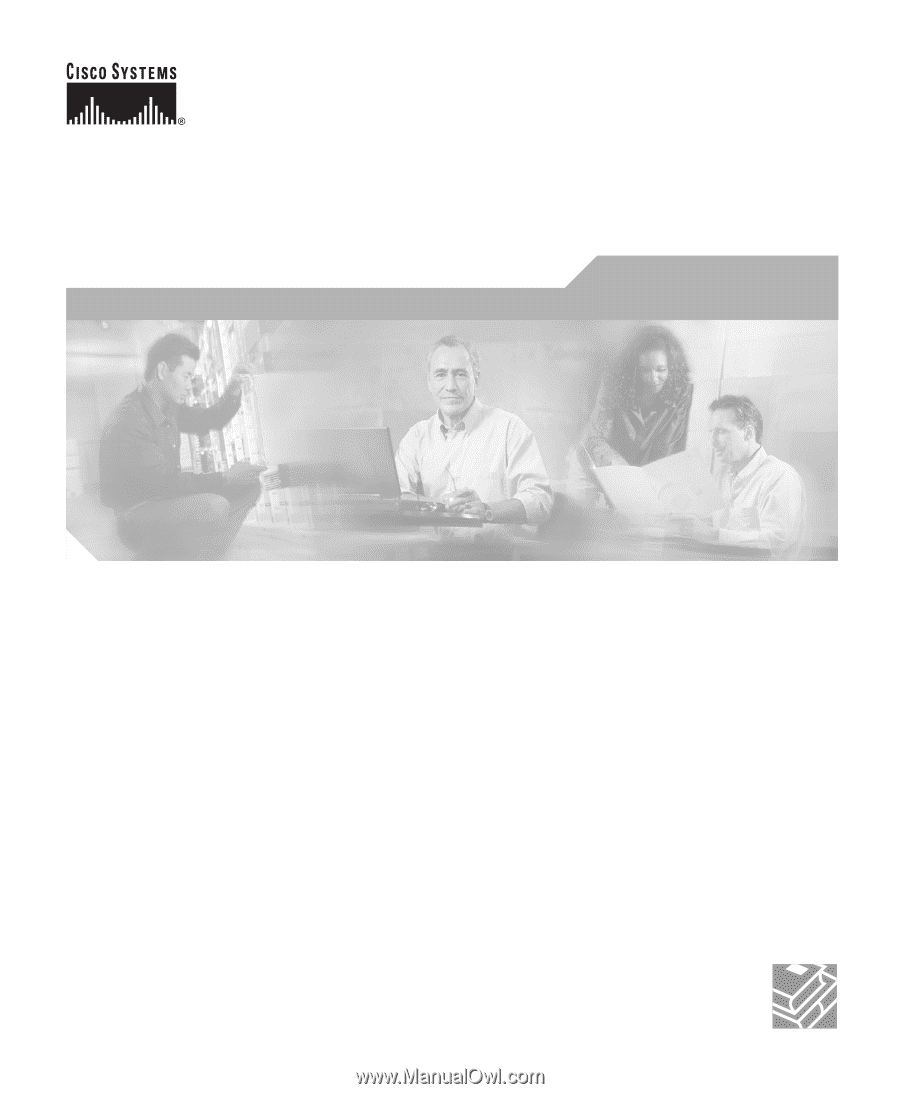
Corporate Headquarters
Cisco Systems, Inc.
170 West Tasman Drive
San Jose, CA 95134-1706
USA
Tel:
408 526-4000
800 553-NETS (6387)
Fax:
408 526-4100
Cisco IP Phone Administration Guide
for Cisco CallManager 3.3
Cisco IP Phones 7902G, 7905G, and 7912G
Text Part Number: OL-6313-01