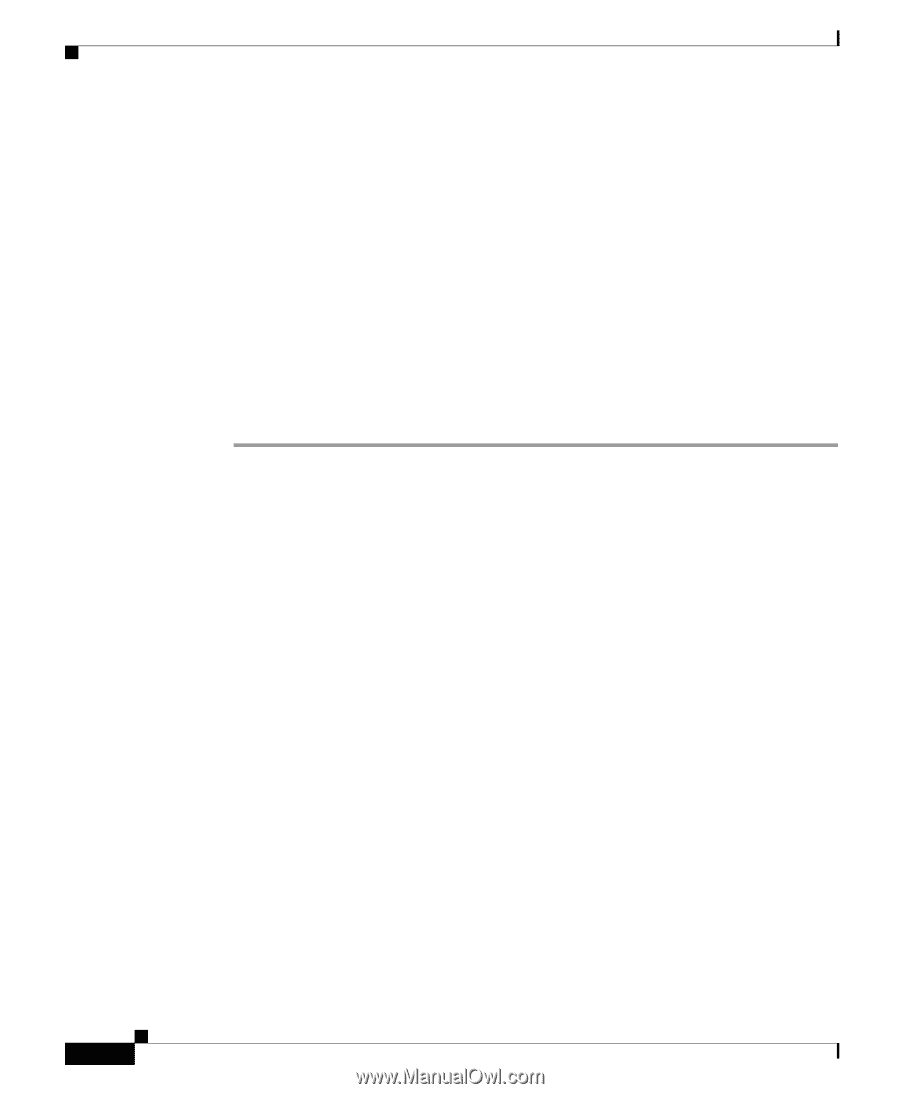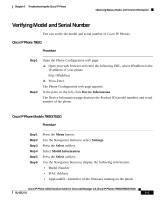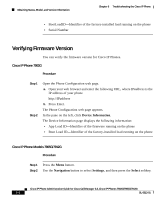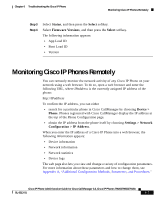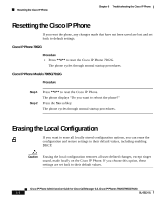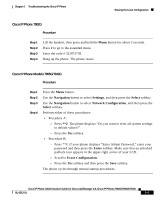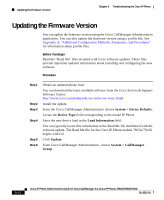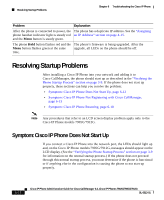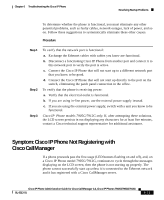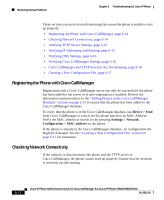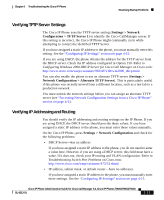Cisco 7912G Administration Guide - Page 124
Updating the Firmware Version - firmware download
 |
UPC - 746320852409
View all Cisco 7912G manuals
Add to My Manuals
Save this manual to your list of manuals |
Page 124 highlights
Updating the Firmware Version Chapter 6 Troubleshooting the Cisco IP Phone Updating the Firmware Version You can update the firmware version using the Cisco CallManager Administration application. You can also update the firmware version using a profile file. See Appendix A, "Additional Configuration Methods, Parameters, and Procedures" for information about profile files. Before You Begin Read the "Read Me" files included with Cisco software updates. These files provide important updated information about installing and configuring the new software. Procedure Step 1 Step 2 Step 3 Step 4 Step 5 Step 6 Obtain an updated phone load. You can download the latest available software from the Cisco Service & Support Software Center: http://www.cisco.com/kobayashi/sw-center/sw-voice.shtml Install the update. From the Cisco CallManager Administration choose System > Device Defaults. Locate the Device Type field corresponding to the model IP Phone. Enter the new device load in the Load Information field. You can typically locate this information in the Read Me file distributed with the software update. The Read Me file for the Cisco IP Phone models 7905G/7912G begins with LD Click Update. From Cisco CallManager Administration, choose System > CallManager Group. 6-10 Cisco IP Phone Administration Guide for Cisco CallManager 3.3, Cisco IP Phones 7902G/7905G/7912G OL-6313-01