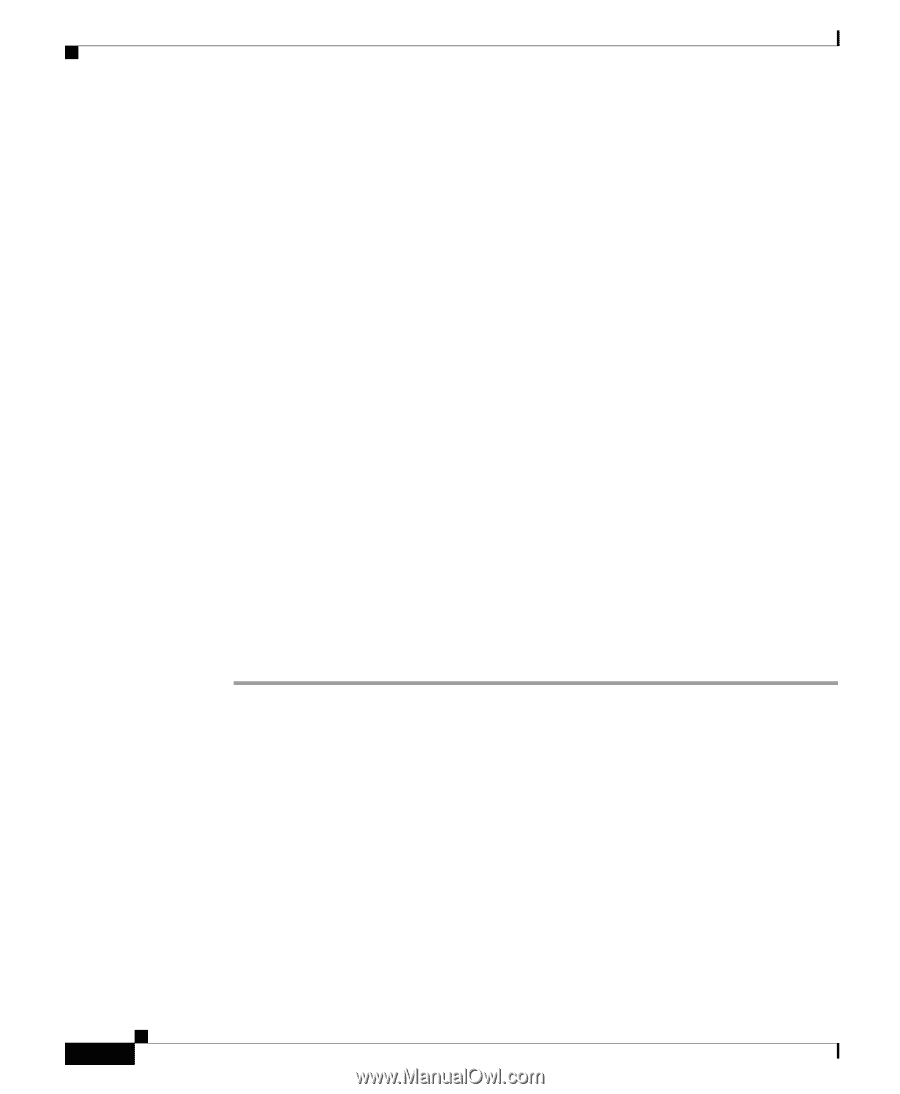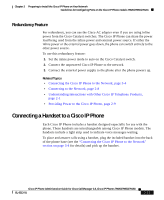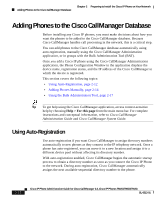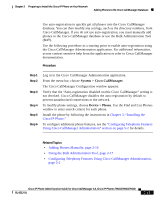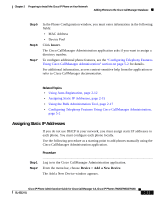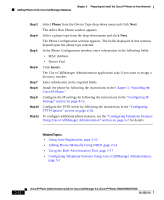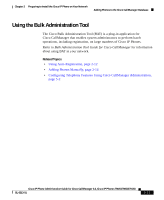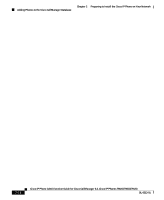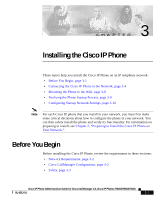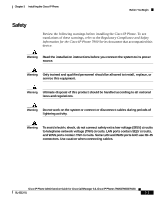Cisco 7912G Administration Guide - Page 56
Phone, Insert, The Add a New Phone window appears.
 |
UPC - 746320852409
View all Cisco 7912G manuals
Add to My Manuals
Save this manual to your list of manuals |
Page 56 highlights
Adding Phones to the Cisco CallManager Database Chapter 2 Preparing to Install the Cisco IP Phone on Your Network Step 3 Step 4 Step 5 Step 6 Step 7 Step 8 Step 9 Step 10 Step 11 Select Phone from the Device Type drop-down menu and click Next. The Add a New Phone window appears. Select a phone type from the drop-down menu and click Next. The Phone Configuration window appears. The fields displayed in this window depend upon the phone type selected. In the Phone Configuration window, enter information in the following fields: • MAC Address • Device Pool Click Insert. The Cisco CallManager Administration application asks if you want to assign a directory number. Enter information in the required fields. Install the phone by following the instructions in the Chapter 3, "Installing the Cisco IP Phone." Configure the IP settings by following the instructions in the "Configuring IP Settings" section on page 4-15. Configure the TFTP server by following the instructions in the "Configuring TFTP Options" section on page 4-28. To configure additional phone features, see the "Configuring Telephony Features Using Cisco CallManager Administration" section on page 5-2 for details. Related Topics • Using Auto-Registration, page 2-12 • Adding Phones Manually Using DHCP, page 2-14 • Using the Bulk Administration Tool, page 2-17 • Configuring Telephony Features Using Cisco CallManager Administration, page 5-2 2-16 Cisco IP Phone Administration Guide for Cisco CallManager 3.3, Cisco IP Phones 7902G/7905G/7912G OL-6313-01