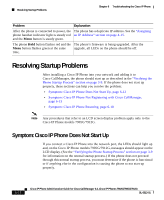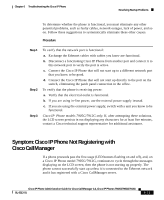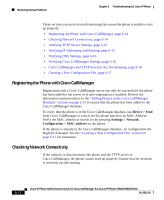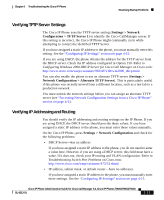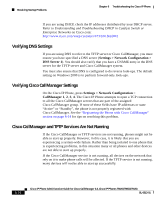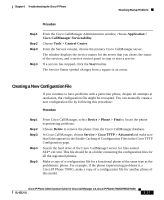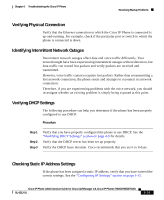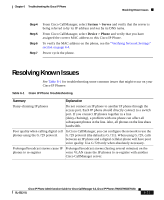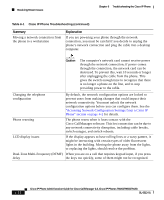Cisco 7912G Administration Guide - Page 131
Creating a New Configuration File, Application >, Cisco CallManager Serviceability
 |
UPC - 746320852409
View all Cisco 7912G manuals
Add to My Manuals
Save this manual to your list of manuals |
Page 131 highlights
Chapter 6 Troubleshooting the Cisco IP Phone Resolving Startup Problems Procedure Step 1 Step 2 Step 3 Step 4 From the Cisco CallManager Administration window, choose Application > Cisco CallManager Serviceability. Choose Tools > Control Center. From the Servers column, choose the primary Cisco CallManager server. The window displays the service names for the server that you chose, the status of the services, and a service control panel to stop or start a service. If a service has stopped, click the Start button. The Service Status symbol changes from a square to an arrow. Creating a New Configuration File If you continue to have problems with a particular phone, despite all attempts at resolution, the configuration file might be corrupted. You can manually create a new configuration file by following this procedure: Procedure Step 1 Step 2 Step 3 Step 4 Step 5 From Cisco CallManager, select Device > Phone > Find to locate the phone experiencing problems. Choose Delete to remove the phone from the Cisco CallManager database. In Cisco CallManager, choose Service > Cisco TFTP > Advanced and make sure that False appears in the Enable Caching of Configuration Files in the Cisco TFTP Configuration page. Search the hard drive of the Cisco CallManager server for files named SEP*.cnf.xml. This file should be in a folder containing the configuration files for all the registered phones. Make a copy of a configuration file for a functional phone of the same type as the problematic phone. For example, if the phone experiencing problems is a Cisco IP Phone 7905G, make a copy of a configuration file for another phone of this model. Cisco IP Phone Administration Guide for Cisco CallManager 3.3, Cisco IP Phones 7902G/7905G/7912G OL-6313-01 6-17