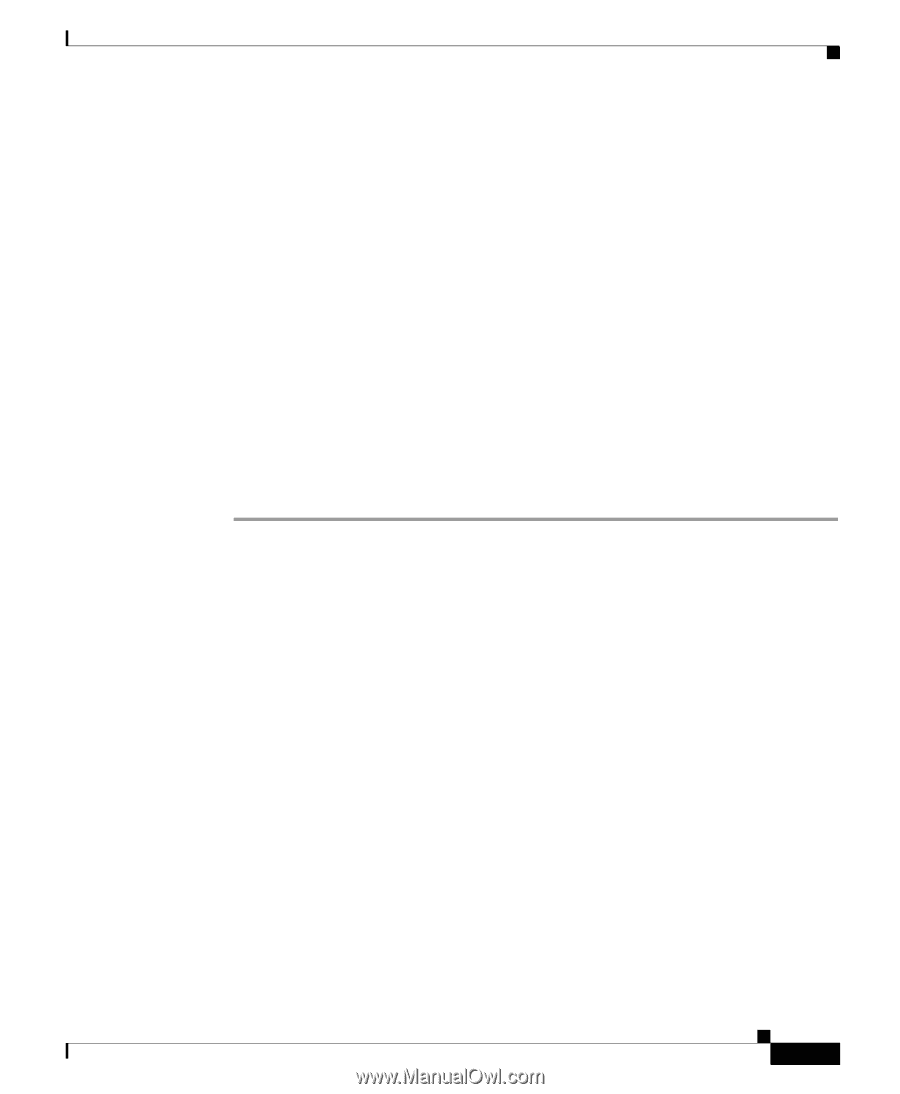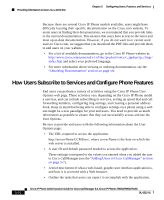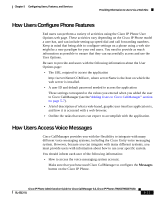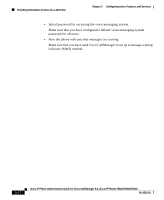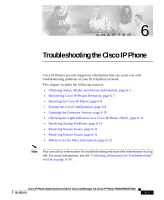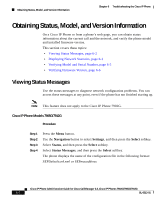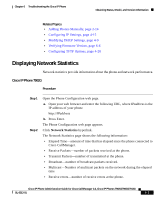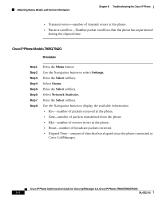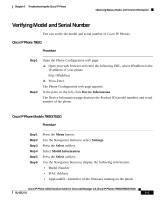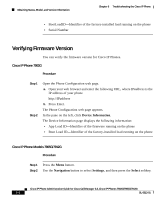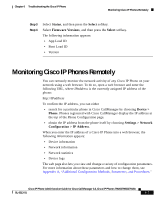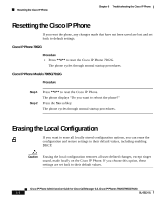Cisco 7912G Administration Guide - Page 117
Displaying Network Statistics, Cisco IP Phone 7902G
 |
UPC - 746320852409
View all Cisco 7912G manuals
Add to My Manuals
Save this manual to your list of manuals |
Page 117 highlights
Chapter 6 Troubleshooting the Cisco IP Phone Obtaining Status, Model, and Version Information Related Topics • Adding Phones Manually, page 2-14 • Configuring IP Settings, page 4-15 • Modifying DHCP Settings, page 4-9 • Verifying Firmware Version, page 6-6 • Configuring TFTP Options, page 4-28 Displaying Network Statistics Network statistics provide information about the phone and network performance. Cisco IP Phone 7902G Procedure Step 1 Step 2 Open the Phone Configuration web page. a. Open your web browser and enter the following URL, where IPaddress is the IP address of your phone http://IPaddress b. Press Enter. The Phone Configuration web page appears. Click Network Statistics hyperlink. The Network Statistics page shows the following information: • Elapsed Time-amount of time that has elapsed since the phone connected to Cisco CallManager. • Receive Packets-number of packets received at the phone. • Transmit Packets-number of transmitted at the phone. • Broadcast-number of broadcast packets received. • Multicast-Number of multicast packets on the network during the elapsed time • Receive errors-number of receive errors at the phone. Cisco IP Phone Administration Guide for Cisco CallManager 3.3, Cisco IP Phones 7902G/7905G/7912G OL-6313-01 6-3