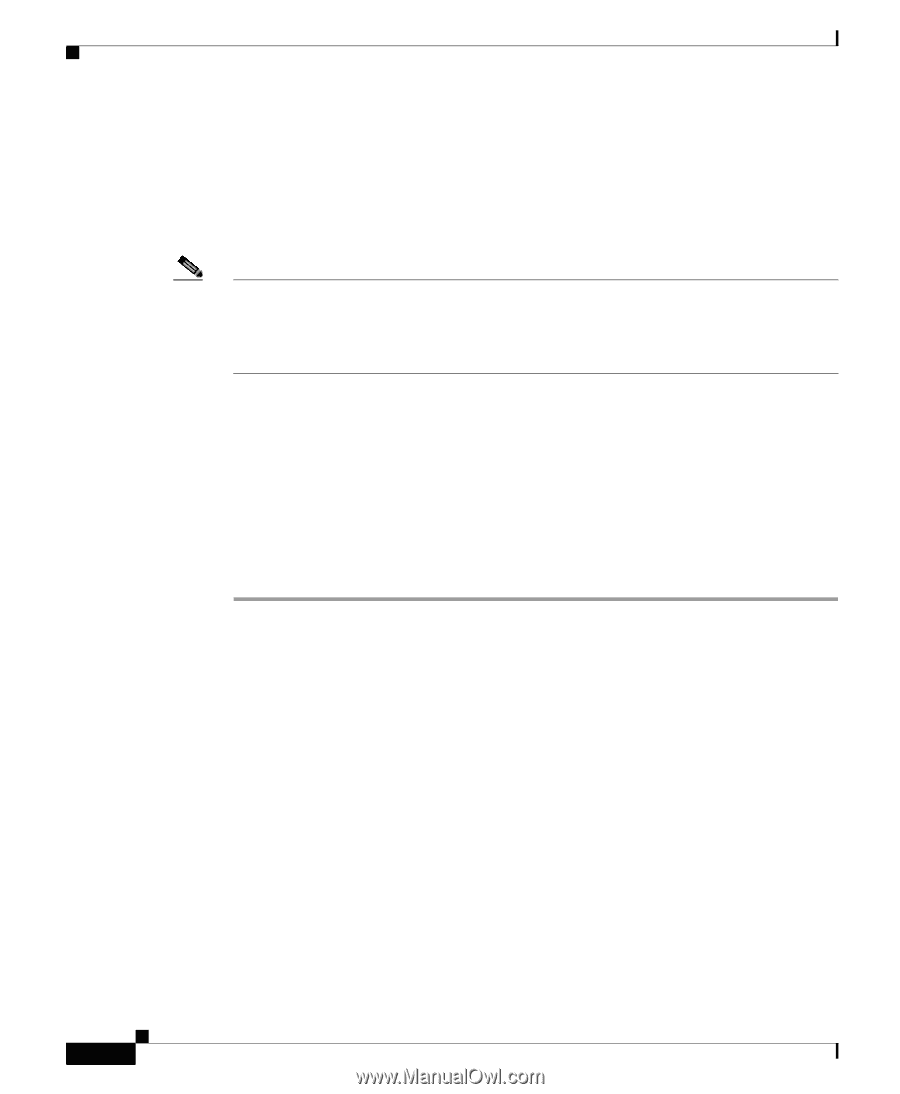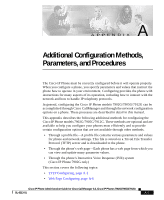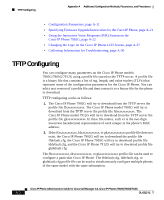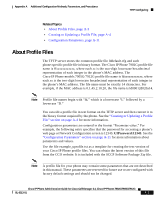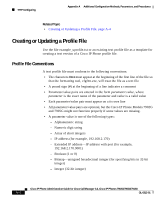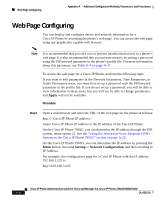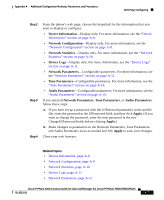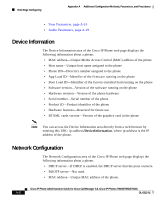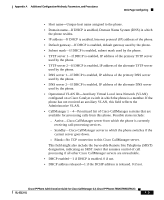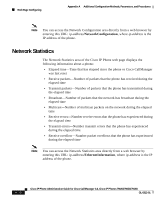Cisco 7912G Administration Guide - Page 144
Web Configuring
 |
UPC - 746320852409
View all Cisco 7912G manuals
Add to My Manuals
Save this manual to your list of manuals |
Page 144 highlights
Web Page Configuring Appendix A Additional Configuration Methods, Parameters, and Procedures Web Page Configuring You can display and configure device and network information for a Cisco IP Phone by accessing the phone's web page. You can access the web page using any graphically capable web browser. Note It is recommended that you take care to prevent unauthorized access to a phone's web page. It is also recommended that you increase security by setting a password using the UIPassword parameter in the phone's profile file. For more information about this parameter, see Table A-4 on page A-21. To access the web page for a Cisco IP Phone, perform the following steps. If you want to edit parameters in the Network Parameters, Tone Parameters, or Audio Parameters areas, you must first set up a password with the UIPassword parameter in the profile file. If you do not set up a password, you will be able to view information in these areas, but you will not be able to change parameters, and Apply will not be available. Procedure Step 1 Open a web browser and enter the URL of the web page for the phone as follows: http:// where Cisco IP Phone IP address is the IP address of the Cisco IP Phone. On the Cisco IP Phone 7902G, you can determine the IP address through the IVR system, menu option 21. See the "Using the Interactive Voice Response (IVR) System on the Cisco IP Phone 7902G" section on page A-22. On the Cisco IP Phone 7905G, you can determine the IP address by pressing the Menu button, choosing Settings > Network Configuration, and then scrolling to IP Address. For example, the configuration page for a Cisco IP Phone with the IP address 192.168.3.225 is: http://192.168.3.225 Cisco IP Phone Administration Guide for Cisco CallManager 3.3, Cisco IP Phones 7902G/7905G/7912G A-6 OL-6313-01