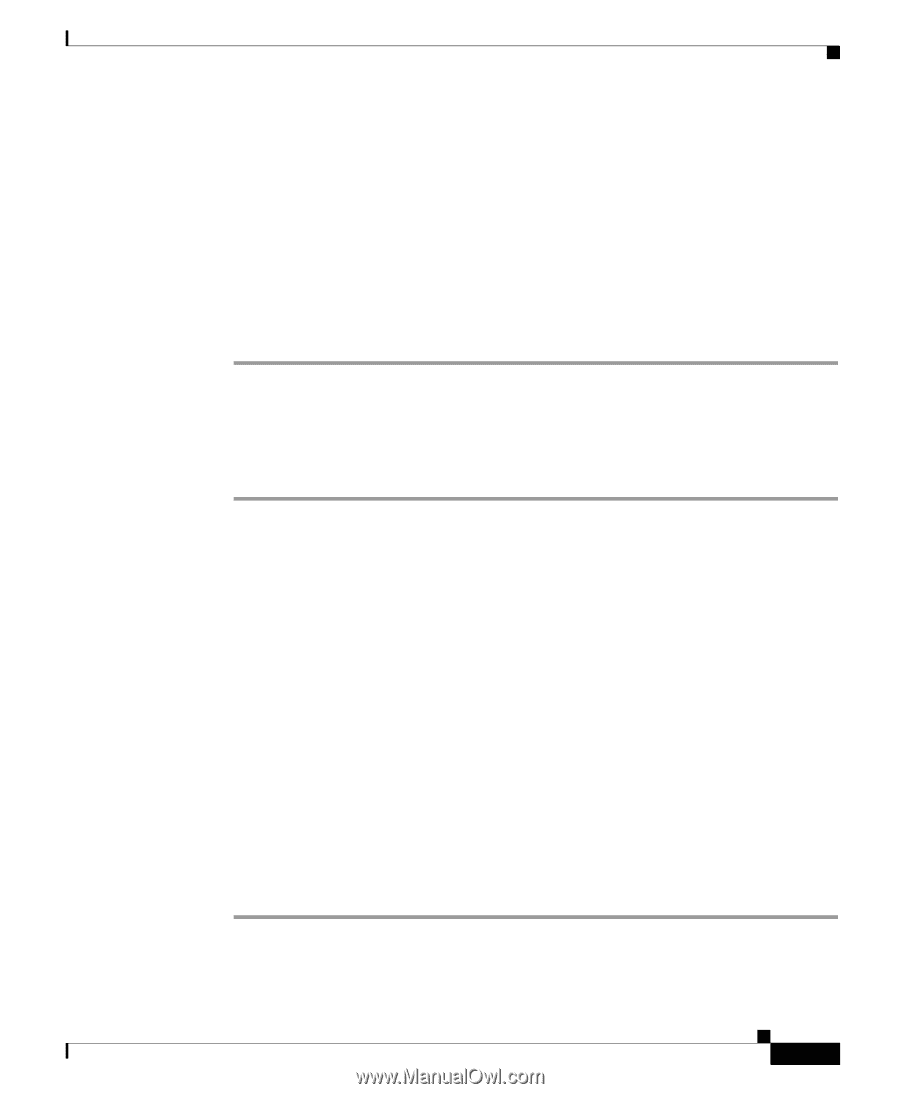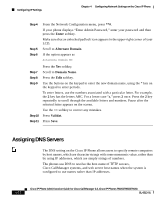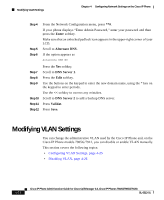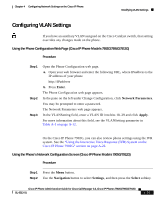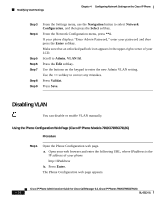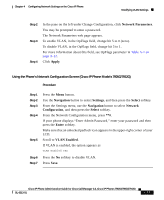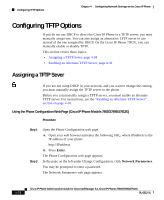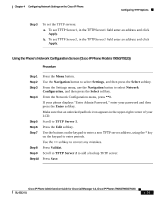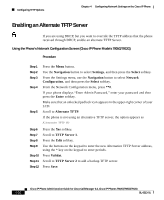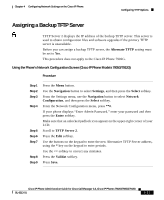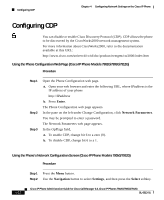Cisco 7912G Administration Guide - Page 95
Network Parameters, Apply, Navigation, Settings, Select, Network, Configuration, Enter, VLAN Enabled
 |
UPC - 746320852409
View all Cisco 7912G manuals
Add to My Manuals
Save this manual to your list of manuals |
Page 95 highlights
Chapter 4 Configuring Network Settings on the Cisco IP Phone Modifying VLAN Settings Step 2 Step 3 Step 4 In the pane on the left under Change Configuration, click Network Parameters. You may be prompted to enter a password. The Network Parameters web page appears. To enable VLAN, in the OpFlags field, change bit 5 to 0 (zero). To disable VLAN, in the OpFlags field, change bit 5 to 1. For more information about this field, see OpFlags parameter in Table A-1 on page A-12. Click Apply. Using the Phone's Network Configuration Screen (Cisco IP Phone Models 7905G/7912G) Procedure Step 1 Step 2 Step 3 Step 4 Step 5 Step 6 Step 7 Press the Menu button. Use the Navigation button to select Settings, and then press the Select softkey. From the Settings menu, use the Navigation button to select Network Configuration, and then press the Select softkey. From the Network Configuration menu, press **#. If your phone displays "Enter Admin Password," enter your password and then press the Enter softkey. Make sure that an unlocked padlock icon appears in the upper-right corner of your LCD. Scroll to VLAN Enabled. If VLAN is enabled, the option appears as VLAN Enabled YES Press the No softkey to disable VLAN. Press Save. Cisco IP Phone Administration Guide for Cisco CallManager 3.3, Cisco IP Phones 7902G/7905G/7912G OL-6313-01 4-27