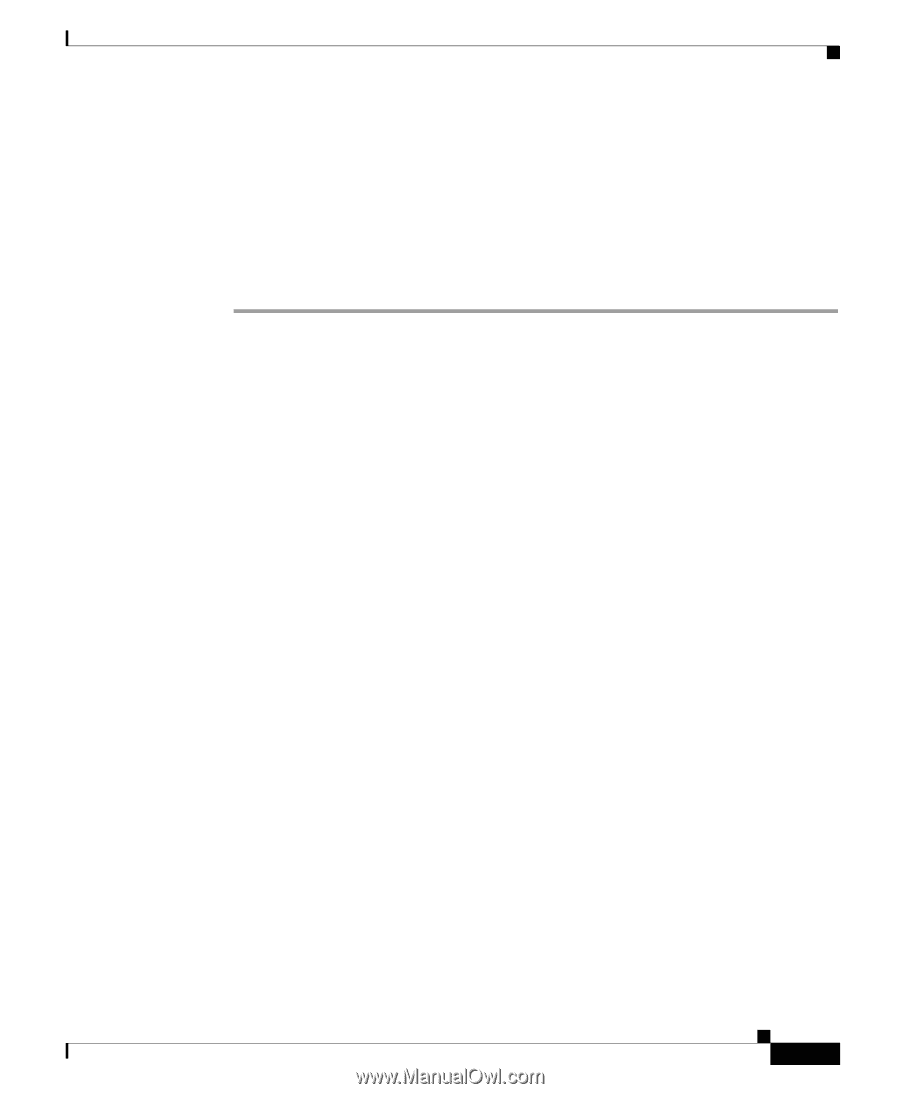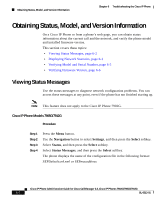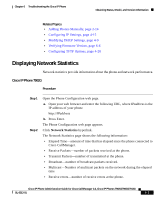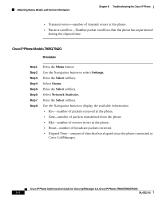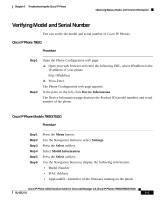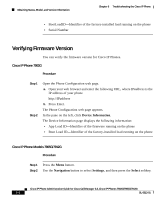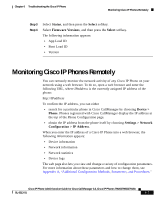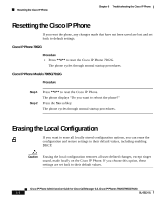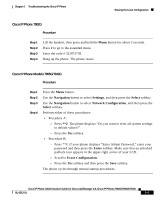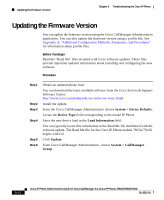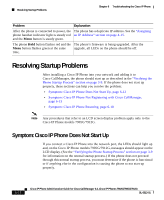Cisco 7912G Administration Guide - Page 121
Monitoring Cisco IP Phones Remotely
 |
UPC - 746320852409
View all Cisco 7912G manuals
Add to My Manuals
Save this manual to your list of manuals |
Page 121 highlights
Chapter 6 Troubleshooting the Cisco IP Phone Monitoring Cisco IP Phones Remotely Step 3 Step 4 Select Status, and then press the Select softkey. Select Firmware Versions, and then press the Select softkey. The following information appears: • App Load ID • Boot Load ID • Version Monitoring Cisco IP Phones Remotely You can remotely monitor the network activity of any Cisco IP Phone on your network using a web browser. To do so, open a web browser and enter the following URL, where IPaddress is the currently assigned IP address of the phone: http://IPaddress To confirm the IP address, you can either • search for a particular phone in Cisco CallManager by choosing Device > Phone. Phones registered with Cisco CallManager display the IP address at the top of the Phone Configuration page. • obtain the IP address from the phone itself by choosing Settings > Network Configuration > IP Address. When you enter the IP address of a Cisco IP Phone into a web browser, the following information appears: • Device information • Network information • Network statistics • Device logs The web page also lets you view and change a variety of configuration parameters. For more information about these parameters and how to change them, see Appendix A, "Additional Configuration Methods, Parameters, and Procedures." Cisco IP Phone Administration Guide for Cisco CallManager 3.3, Cisco IP Phones 7902G/7905G/7912G OL-6313-01 6-7