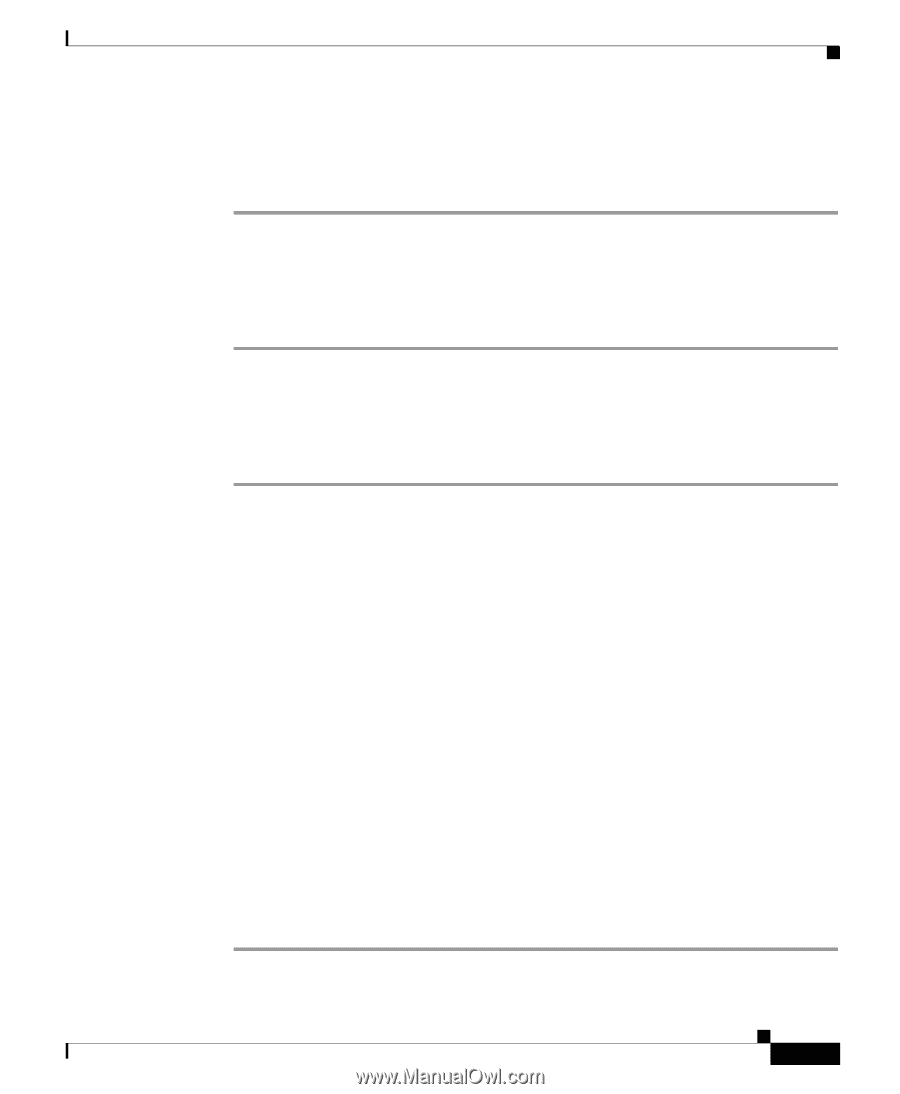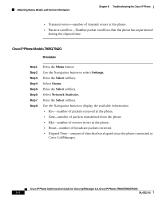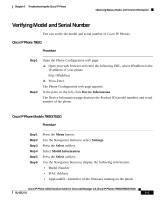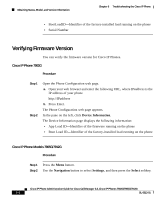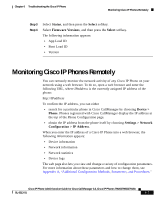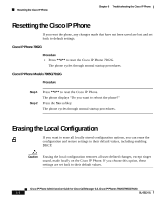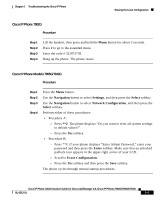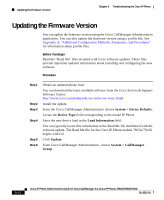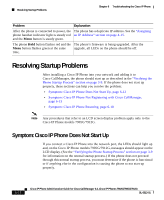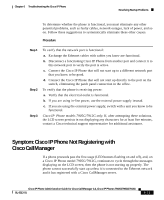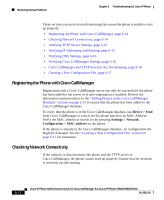Cisco 7912G Administration Guide - Page 123
Cisco IP Phone 7902G, Cisco IP Phone Models 7905G/7912G, Navigation, Settings, Select
 |
UPC - 746320852409
View all Cisco 7912G manuals
Add to My Manuals
Save this manual to your list of manuals |
Page 123 highlights
Chapter 6 Troubleshooting the Cisco IP Phone Erasing the Local Configuration Cisco IP Phone 7902G Procedure Step 1 Step 2 Step 3 Step 4 Lift the handset, then press and hold the Menu button for about 3 seconds. Press # to go to the extended menu. Enter the code # 322873738. Hang up the phone. The phone resets. Cisco IP Phone Models 7905G/7912G Procedure Step 1 Step 2 Step 3 Step 4 Press the Menu button. Use the Navigation button to select Settings, and then press the Select softkey. Use the Navigation button to select Network Configuration, and then press the Select softkey. Perform either of these procedures: • Procedure A: - Press **2. The phone displays "Do you want to reset all system settings to default values?" - Press the Yes softkey. • Procedure B: - Press **#. If your phone displays "Enter Admin Password," enter your password and then press the Enter softkey. Make sure that an unlocked padlock icon appears in the upper-right corner of your LCD. - Scroll to Erase Configuration. - Press the Yes softkey and then press the Save softkey. The phone cycles through normal startup procedures. Cisco IP Phone Administration Guide for Cisco CallManager 3.3, Cisco IP Phones 7902G/7905G/7912G OL-6313-01 6-9