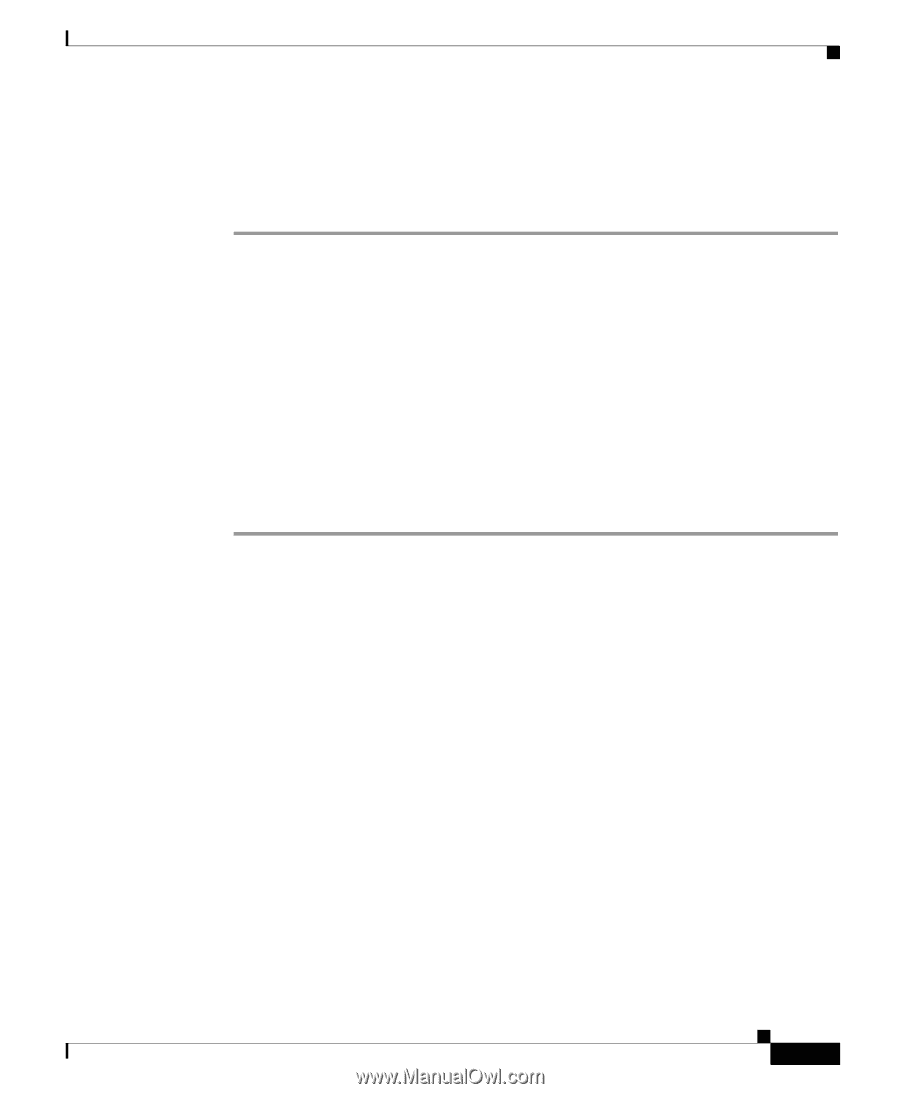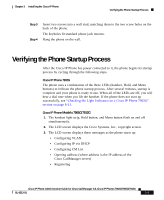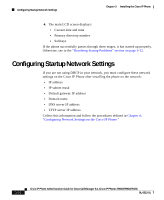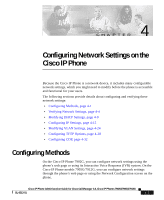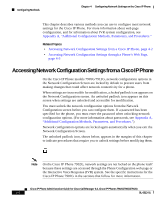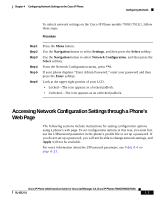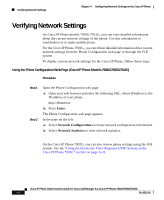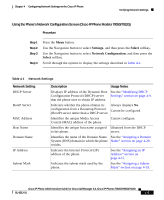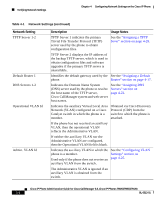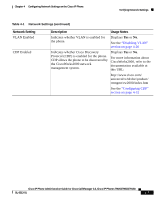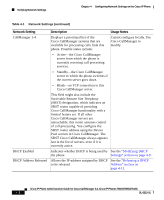Cisco 7912G Administration Guide - Page 71
Accessing Network Configuration Settings through a Phone’s Web
 |
UPC - 746320852409
View all Cisco 7912G manuals
Add to My Manuals
Save this manual to your list of manuals |
Page 71 highlights
Chapter 4 Configuring Network Settings on the Cisco IP Phone Configuring Methods To unlock network settings on the Cisco IP Phone models 7905G/7912G, follow these steps. Procedure Step 1 Step 2 Step 3 Step 4 Step 5 Step 6 Press the Menu button. Use the Navigation button to select Settings, and then press the Select softkey. Use the Navigation button to select Network Configuration, and then press the Select softkey. From the Network Configuration menu, press **#. If your phone displays "Enter Admin Password," enter your password and then press the Enter softkey. Look at the upper-right portion of your LCD. • Locked-The icon appears as a locked padlock. • Unlocked-The icon appears as an unlocked padlock. Accessing Network Configuration Settings through a Phone's Web Page The following sections include instructions for setting configuration options using a phone's web page. To set configuration options in this way, you must first use the UIPassword parameter in the phone's profile file to set up a password. If you do not set up a password, you will not be able to change network settings, and Apply will not be available. For more information about the UIPassword parameter, see Table A-4 on page A-21. Cisco IP Phone Administration Guide for Cisco CallManager 3.3, Cisco IP Phones 7902G/7905G/7912G OL-6313-01 4-3