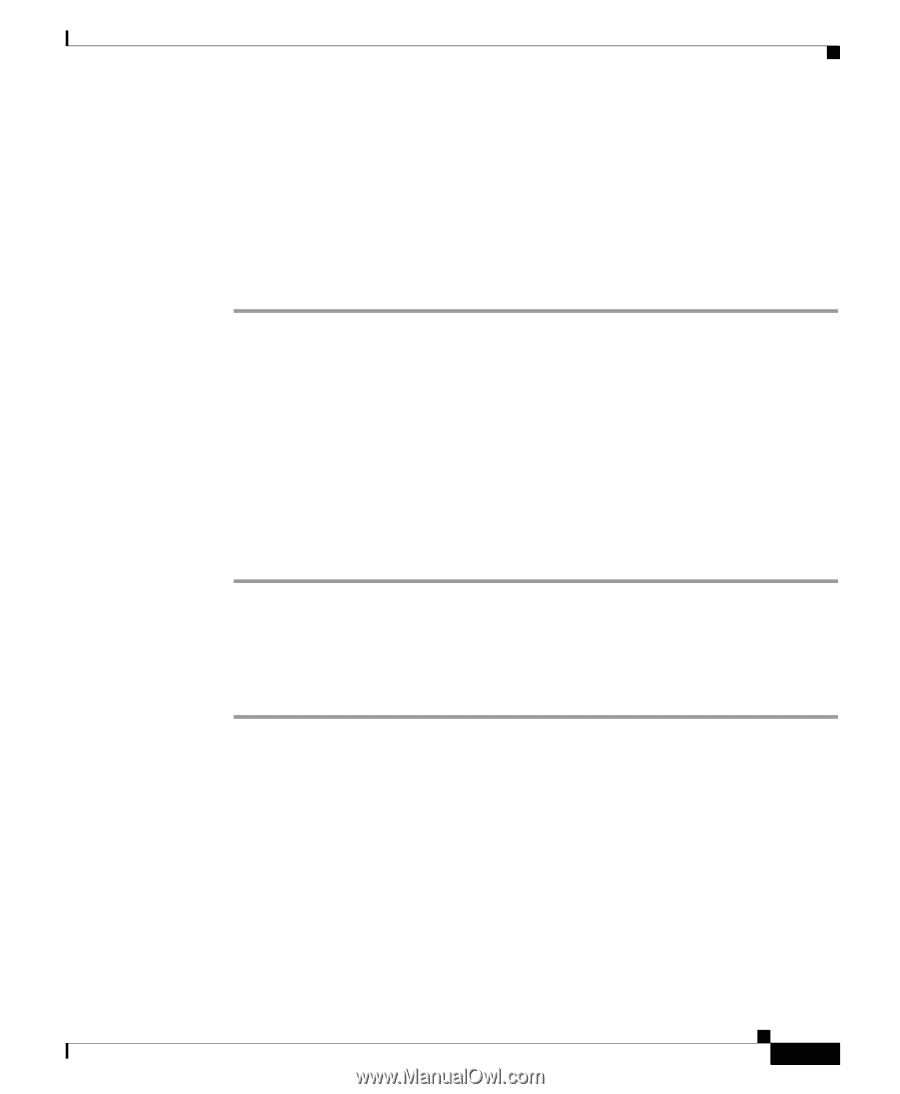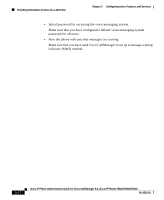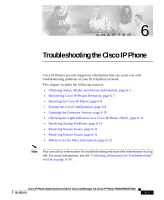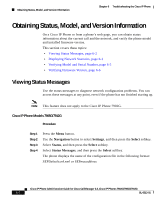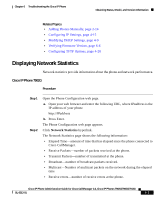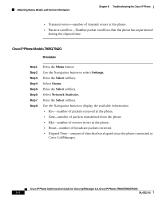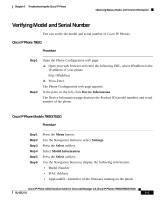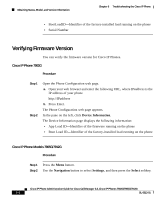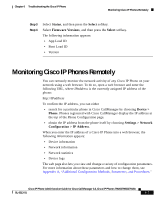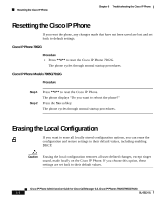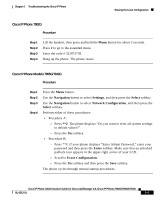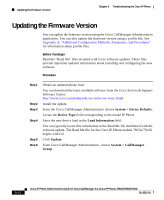Cisco 7912G Administration Guide - Page 119
Verifying Model and Serial Number, Cisco IP Phone 7902G, Cisco IP Phone Models 7905G/7912G
 |
UPC - 746320852409
View all Cisco 7912G manuals
Add to My Manuals
Save this manual to your list of manuals |
Page 119 highlights
Chapter 6 Troubleshooting the Cisco IP Phone Obtaining Status, Model, and Version Information Verifying Model and Serial Number You can verify the model and serial number of Cisco IP Phones. Cisco IP Phone 7902G Procedure Step 1 Step 2 Open the Phone Configuration web page. a. Open your web browser and enter the following URL, where IPaddress is the IP address of your phone http://IPaddress b. Press Enter. The Phone Configuration web page appears. In the pane on the left, click Device Information. The Device Information page displays the Product ID (model number) and serial number of the phone. Cisco IP Phone Models 7905G/7912G Procedure Step 1 Step 2 Step 3 Step 4 Step 5 Step 6 Press the Menu button. Use the Navigation button to select Settings. Press the Select softkey. Select Model Information. Press the Select softkey. Use the Navigation button to display the following information: • Model Number • MAC Address • AppLoadID-Identifier of the firmware running on the phone Cisco IP Phone Administration Guide for Cisco CallManager 3.3, Cisco IP Phones 7902G/7905G/7912G OL-6313-01 6-5