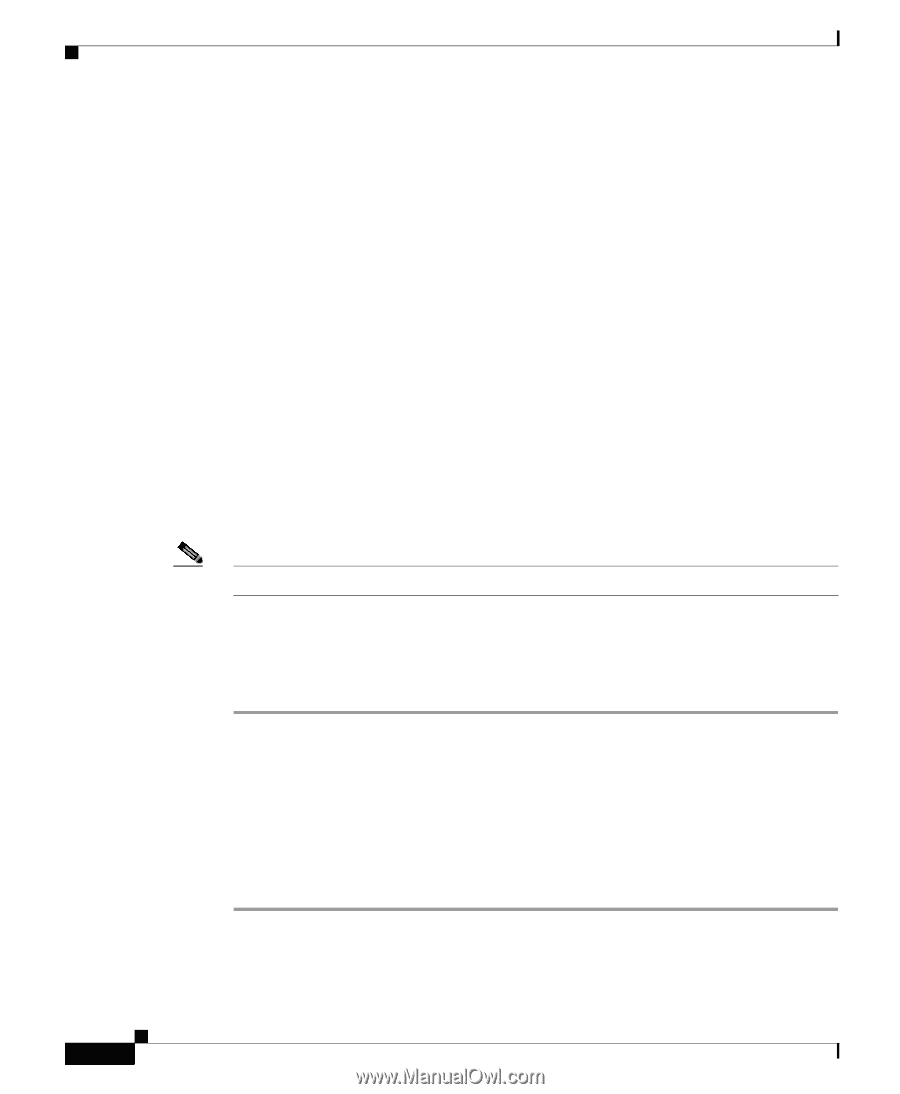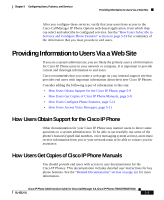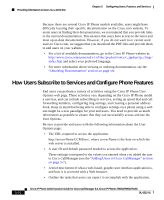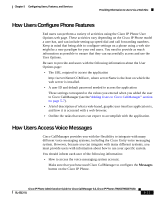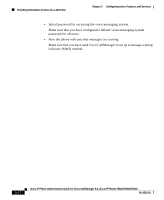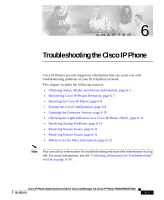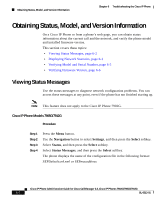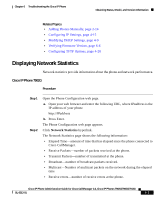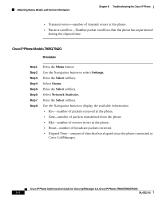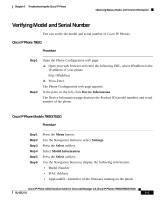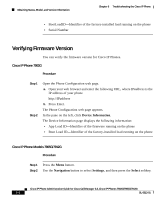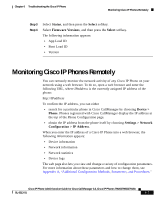Cisco 7912G Administration Guide - Page 116
Obtaining Status, Model, and Version Information, Viewing Status Messages
 |
UPC - 746320852409
View all Cisco 7912G manuals
Add to My Manuals
Save this manual to your list of manuals |
Page 116 highlights
Obtaining Status, Model, and Version Information Chapter 6 Troubleshooting the Cisco IP Phone Obtaining Status, Model, and Version Information On a Cisco IP Phone or from a phone's web page, you can obtain status information about the current call and the network, and verify the phone model and installed firmware version. This section covers these topics: • Viewing Status Messages, page 6-2 • Displaying Network Statistics, page 6-3 • Verifying Model and Serial Number, page 6-5 • Verifying Firmware Version, page 6-6 Viewing Status Messages Use the status messages to diagnose network configuration problems. You can access these messages at any point, even if the phone has not finished starting up. Note This feature does not apply to the Cisco IP Phone 7902G. Cisco IP Phone Models 7905G/7912G Procedure Step 1 Step 2 Step 3 Step 4 Press the Menu button. Use the Navigation button to select Settings, and then press the Select softkey. Select Status, and then press the Select softkey. Select Status Messages, and then press the Select softkey. The phone displays the name of the configuration file in the following format: SEPDefault.cnf.xml or SEPmacaddress Cisco IP Phone Administration Guide for Cisco CallManager 3.3, Cisco IP Phones 7902G/7905G/7912G 6-2 OL-6313-01