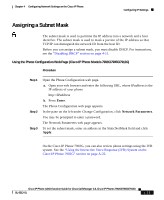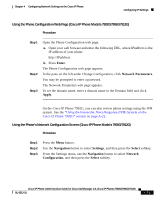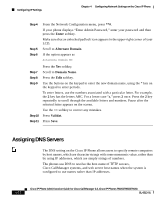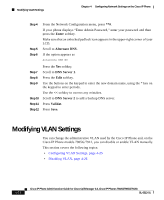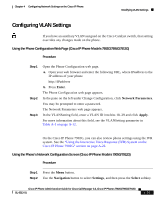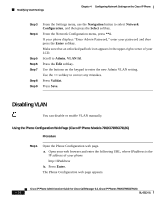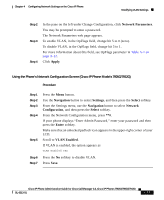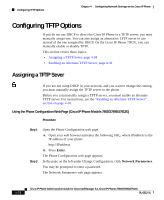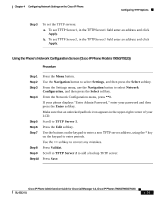Cisco 7912G Administration Guide - Page 92
Modifying VLAN Settings - 7912 manual
 |
UPC - 746320852409
View all Cisco 7912G manuals
Add to My Manuals
Save this manual to your list of manuals |
Page 92 highlights
Modifying VLAN Settings Chapter 4 Configuring Network Settings on the Cisco IP Phone Step 4 Step 5 Step 6 From the Network Configuration menu, press **#. If your phone displays "Enter Admin Password," enter your password and then press the Enter softkey. Make sure that an unlocked padlock icon appears in the upper-right corner of your LCD. Scroll to Alternate DNS. If the option appears as Alternate DNS NO Step 7 Step 8 Step 9 Step 10 Step 11 Step 12 Press the Yes softkey. Scroll to DNS Server 1. Press the Edit softkey. Use the buttons on the keypad to enter the new domain name, using the * key on the keypad to enter periods. Use the
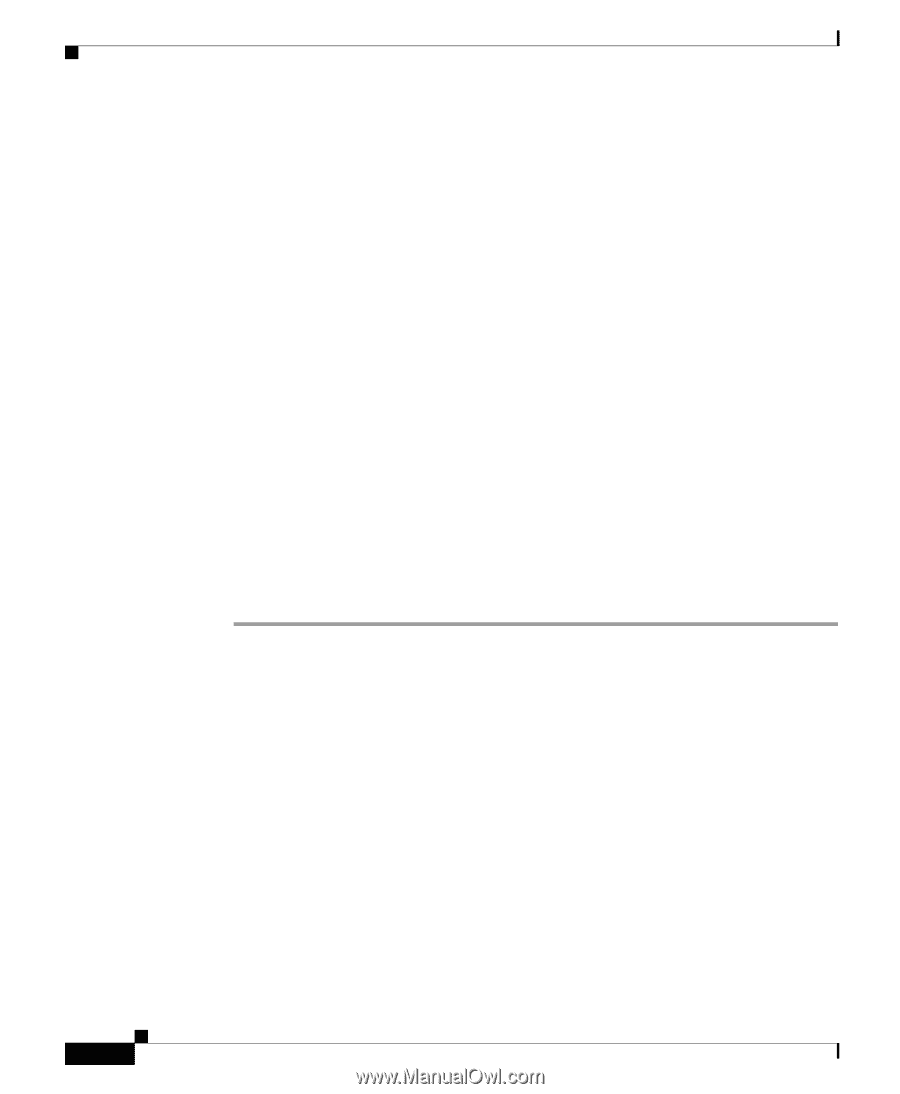
Chapter 4
Configuring Network Settings on the Cisco IP Phone
Modifying VLAN Settings
4-24
Cisco IP Phone Administration Guide for Cisco CallManager 3.3, Cisco IP Phones 7902G/7905G/7912G
OL-6313-01
Step 4
From the Network Configuration menu, press
**#
.
If your phone displays “Enter Admin Password,” enter your password and then
press the
Enter
softkey.
Make sure that an unlocked padlock icon appears in the upper-right corner of your
LCD.
Step 5
Scroll to
Alternate DNS
.
Step 6
If the option appears as
Alternate DNS NO
Press the
Yes
softkey.
Step 7
Scroll to
DNS Server 1
.
Step 8
Press the
Edit
softkey.
Step 9
Use the buttons on the keypad to enter the new domain name, using the * key on
the keypad to enter periods.
Use the
<<
softkey to correct any mistakes.
Step 10
Scroll to
DNS Server 2
to add a backup DNS server.
Step 11
Press
Validat
.
Step 12
Press
Save
.
Modifying VLAN Settings
You can change the administrative VLAN used by the Cisco IP Phone and, on the
Cisco IP Phone models 7905G/7912, you can disable or enable VLAN manually.
This section covers the following topics:
•
Configuring VLAN Settings, page 4-25
•
Disabling VLAN, page 4-26