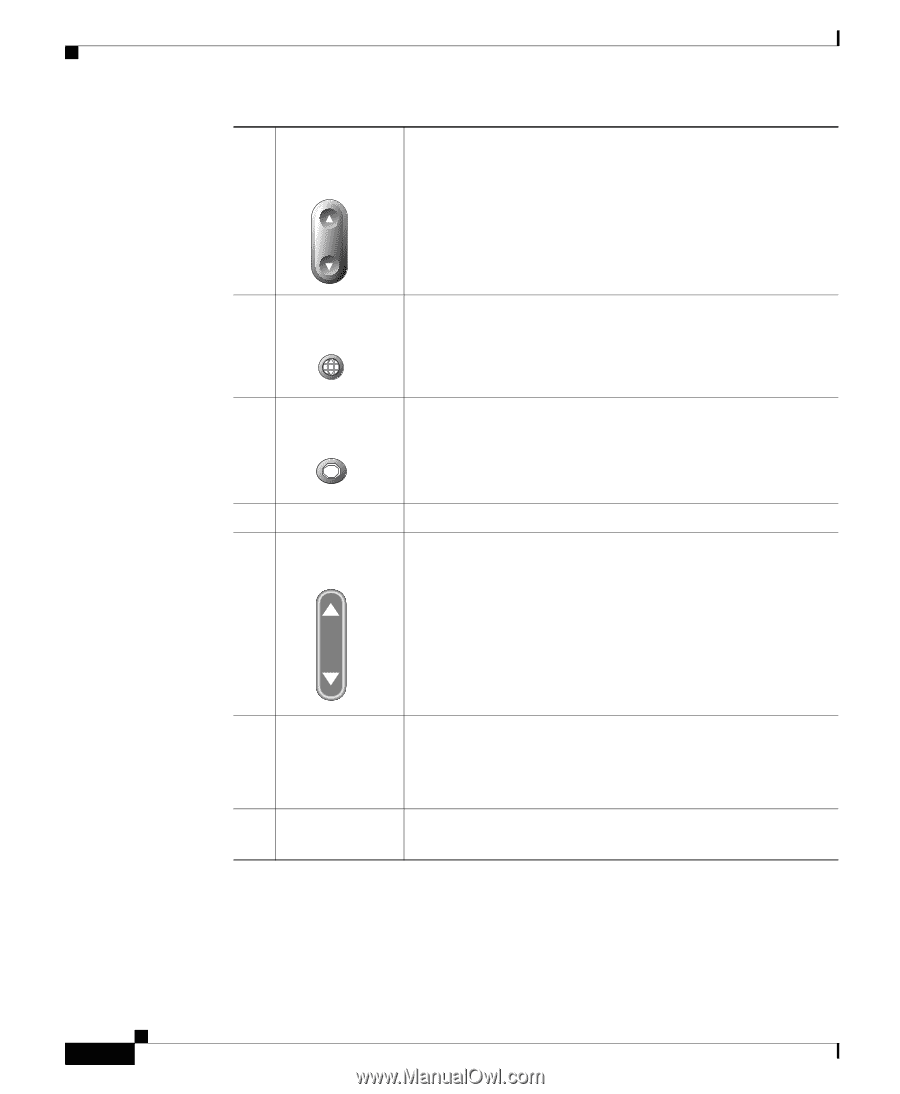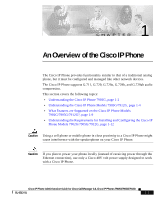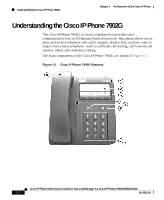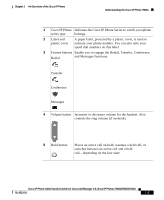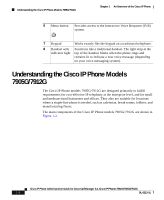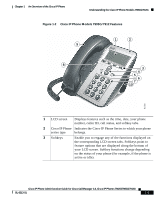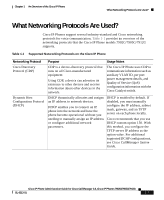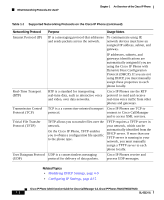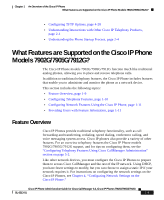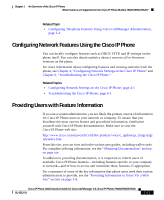Cisco 7912G Administration Guide - Page 30
Works exactly like the keypad on a traditional telephone., Volume button
 |
UPC - 746320852409
View all Cisco 7912G manuals
Add to My Manuals
Save this manual to your list of manuals |
Page 30 highlights
Understanding the Cisco IP Phone Models 7905G/7912G Chapter 1 An Overview of the Cisco IP Phone 4 Navigation button Enables you to scroll through text and select features displayed on the LCD screen. Also provides access to speed dial numbers when there are no text or features to scroll through. 5 Menu button Displays a menu that provides access to a voice messaging system, phone logs and directories, settings, and services. 6 Hold button Puts a current call on hold or takes a call off hold. 7 Keypad Works exactly like the keypad on a traditional telephone. 8 Volume button Increases or decreases volume for the handset and speaker. Also controls the ringer volume (if on-hook). 9 Handset 10 Footstand Functions like a traditional handset. The light strip at the top of the handset blinks when the phone rings and remains lit to indicate a new voice message (depending on your voice messaging system). Allows the phone to stand at a convenient angle on a desk or table. Cisco IP Phone Administration Guide for Cisco CallManager 3.3, Cisco IP Phones 7902G/7905G/7912G 1-6 OL-6313-01