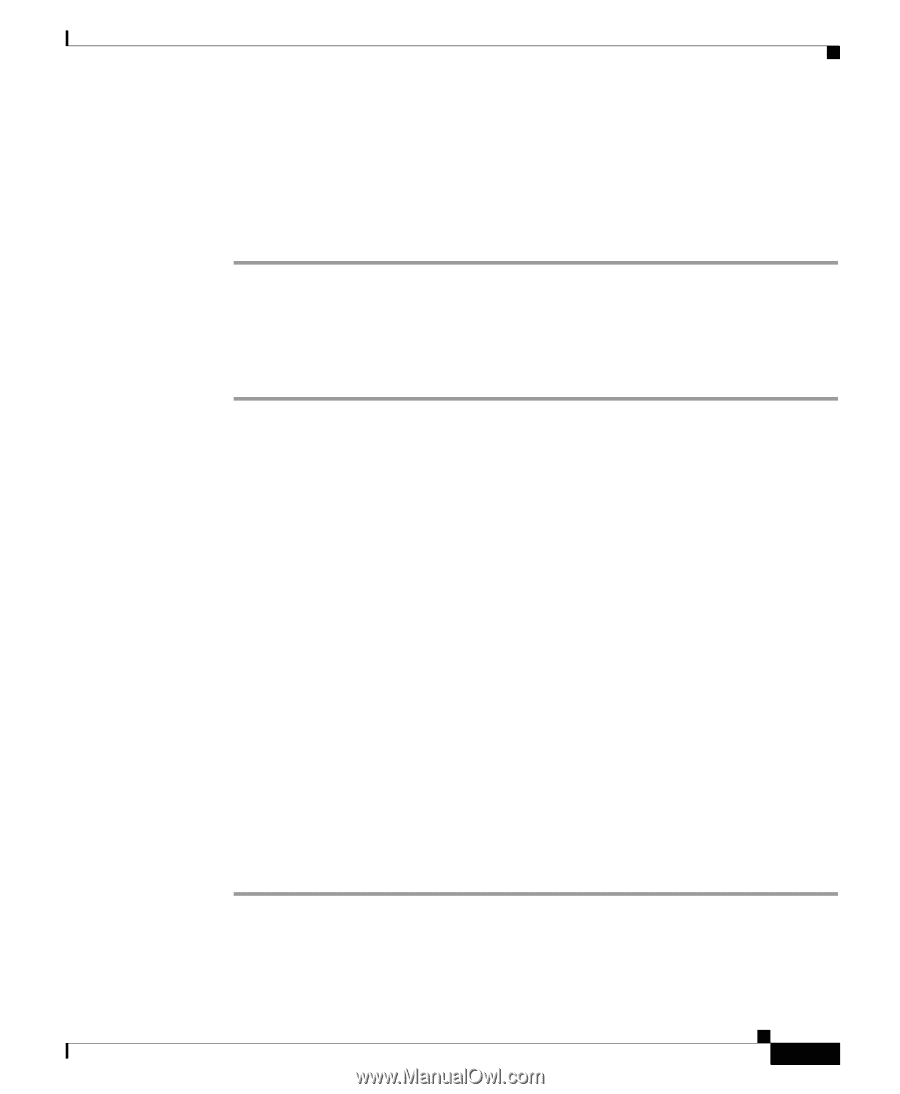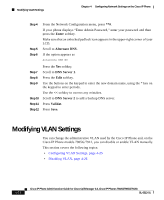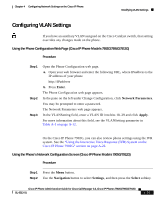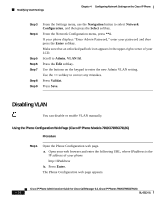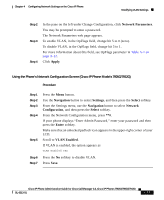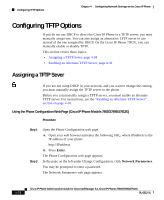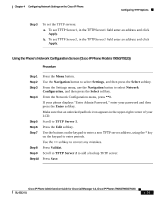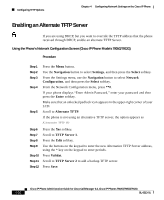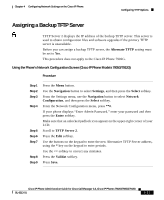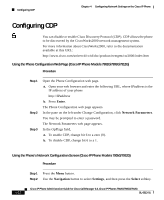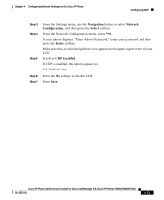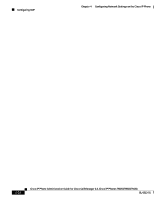Cisco 7912G Administration Guide - Page 97
Apply, Navigation, Settings, Select, Network, Configuration, Enter, TFTP Server 1, <<, Validat
 |
UPC - 746320852409
View all Cisco 7912G manuals
Add to My Manuals
Save this manual to your list of manuals |
Page 97 highlights
Chapter 4 Configuring Network Settings on the Cisco IP Phone Configuring TFTP Options Step 3 To set the TFTP servers: a. To set TFTP Server1, in the TFTPServer1 field enter an address and click Apply. b. To set TFTP Server2, in the TFTPServer2 field enter an address and click Apply. Using the Phone's Network Configuration Screen (Cisco IP Phone Models 7905G/7912G) Procedure Step 1 Step 2 Step 3 Step 4 Step 5 Step 6 Step 7 Step 8 Step 9 Step 10 Press the Menu button. Use the Navigation button to select Settings, and then press the Select softkey. From the Settings menu, use the Navigation button to select Network Configuration, and then press the Select softkey. From the Network Configuration menu, press **#. If your phone displays "Enter Admin Password," enter your password and then press the Enter softkey. Make sure that an unlocked padlock icon appears in the upper-right corner of your LCD. Scroll to TFTP Server 1. Press the Edit softkey. Use the buttons on the keypad to enter a new TFTP server address, using the * key on the keypad to enter periods. Use the