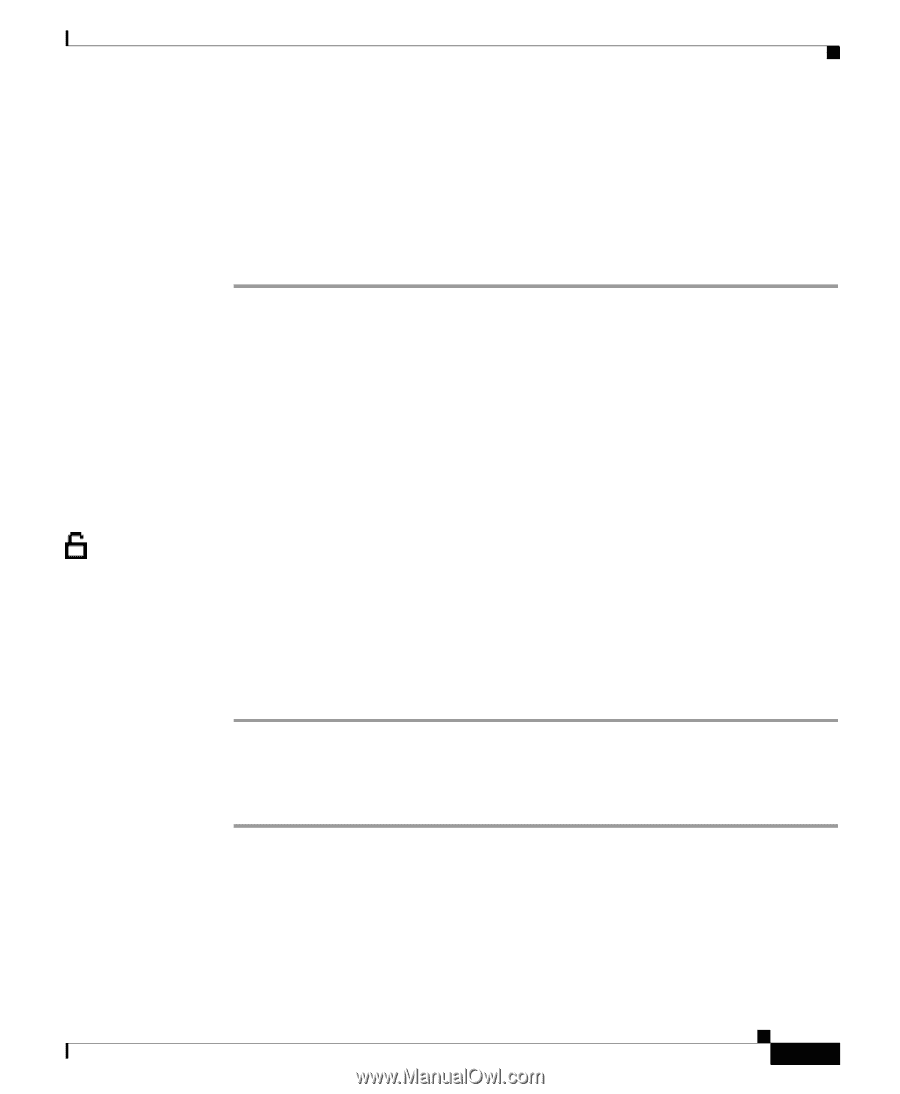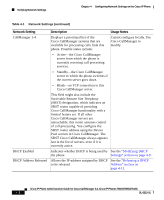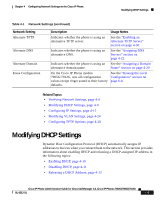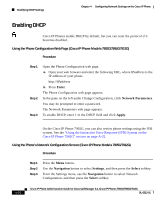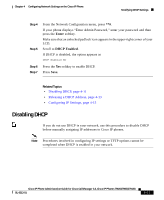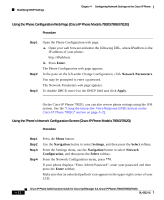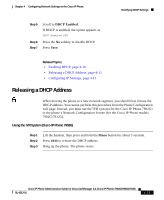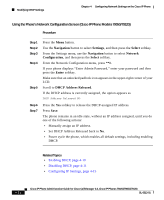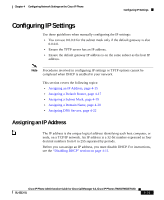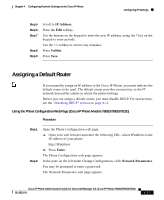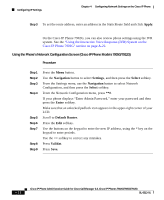Cisco 7912G Administration Guide - Page 81
Releasing a DHCP Address, Using the IVR System Cisco IP Phone 7902G
 |
UPC - 746320852409
View all Cisco 7912G manuals
Add to My Manuals
Save this manual to your list of manuals |
Page 81 highlights
Chapter 4 Configuring Network Settings on the Cisco IP Phone Modifying DHCP Settings Step 5 Step 6 Step 7 Scroll to DHCP Enabled. If DHCP is enabled, the option appears as DHCP Enabled YES Press the No softkey to disable DHCP. Press Save. Related Topics • Enabling DHCP, page 4-10 • Releasing a DHCP Address, page 4-13 • Configuring IP Settings, page 4-15 Releasing a DHCP Address When moving the phone to a new network segment, you should first release the DHCP address. You cannot perform this procedure from the Phone Configuration web page. Instead, you must use the IVR system (for the Cisco IP Phone 7902G) or the phone's Network Configuration Screen (for the Cisco IP Phone models 7902G/7912G). Using the IVR System (Cisco IP Phone 7902G) Step 1 Step 2 Step 3 Lift the handset, then press and hold the Menu button for about 3 seconds. Press 4444 to release the DHCP address. Hang up the phone. The phone resets. Cisco IP Phone Administration Guide for Cisco CallManager 3.3, Cisco IP Phones 7902G/7905G/7912G OL-6313-01 4-13