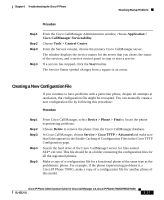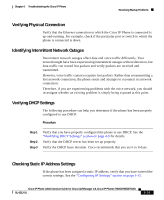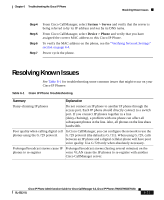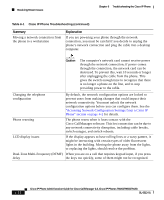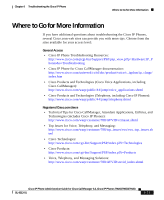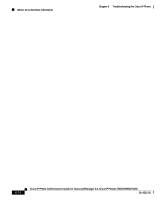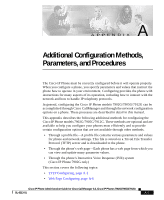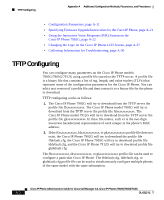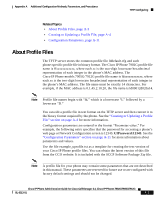Cisco 7912G Administration Guide - Page 136
Summary, Explanation, Accessing Network Configuration Settings from a Cisco IP
 |
UPC - 746320852409
View all Cisco 7912G manuals
Add to My Manuals
Save this manual to your list of manuals |
Page 136 highlights
Resolving Known Issues Chapter 6 Troubleshooting the Cisco IP Phone Table 6-1 Cisco IP Phone Troubleshooting (continued) Summary Moving a network connection from the phone to a workstation Explanation If you are powering your phone through the network connection, you must be careful if you decide to unplug the phone's network connection and plug the cable into a desktop computer. Caution The computer's network card cannot receive power through the network connection; if power comes through the connection, the network card can be destroyed. To prevent this, wait 10 seconds or longer after unplugging the cable from the phone. This gives the switch enough time to recognize that there is no longer a phone on the line, and to stop providing power to the cable. Changing the telephone configuration By default, the network configuration options are locked to prevent users from making changes that could impact their network connectivity. You must unlock the network configuration options before you can configure them. See the "Accessing Network Configuration Settings from a Cisco IP Phone" section on page 4-2 for details. Phone resetting The phone resets when it loses contact with the Cisco CallManager software. This lost connection can be due to any network connectivity disruption, including cable breaks, switch outages, and switch reboots. LCD display issues If the display appears to have rolling lines or a wavy pattern, it might be interacting with certain types of older fluorescent lights in the building. Moving the phone away from the lights, or replacing the lights, should resolve the problem. Dual-Tone Multi-Frequency (DTMF) When you are on a call that requires keypad input, if you press delay the keys too quickly, some of them might not be recognized. 6-22 Cisco IP Phone Administration Guide for Cisco CallManager 3.3, Cisco IP Phones 7902G/7905G/7912G OL-6313-01