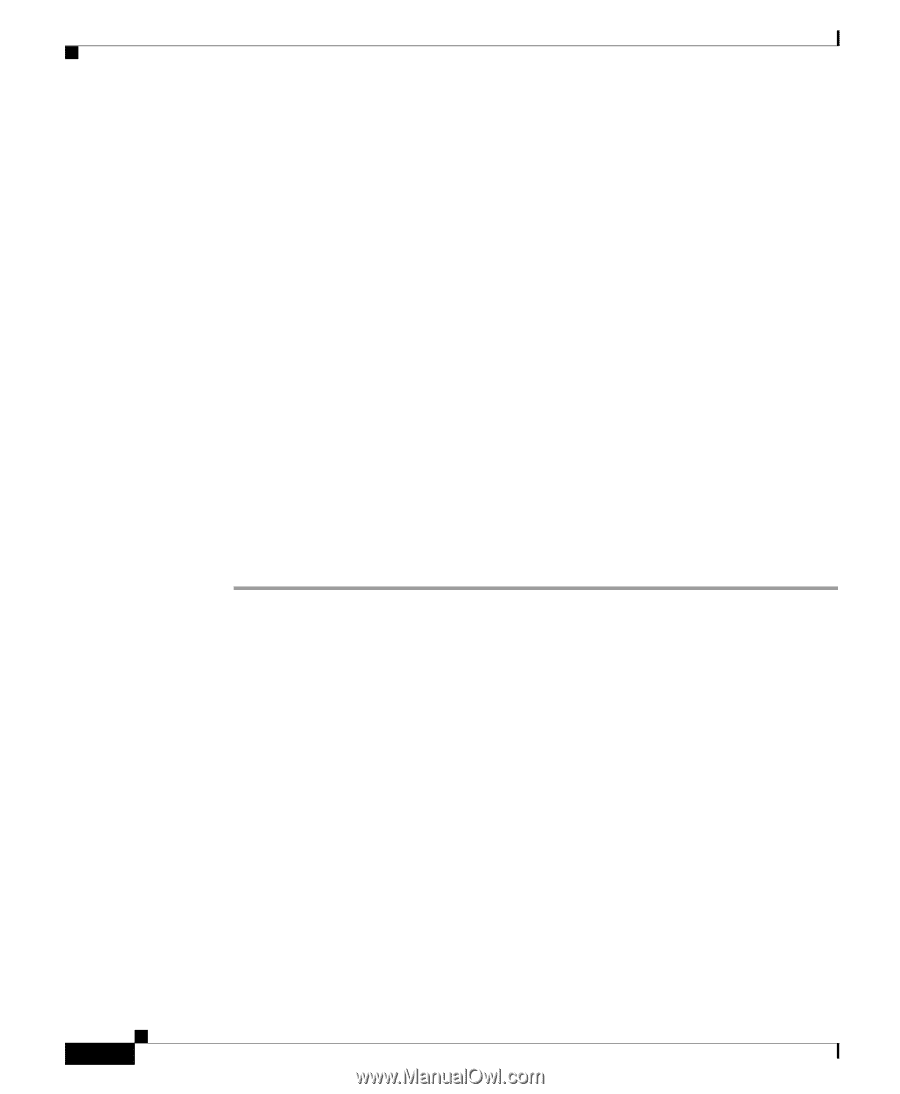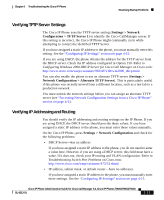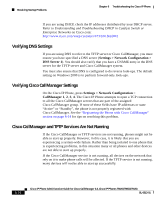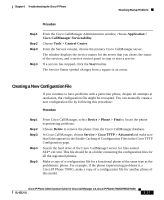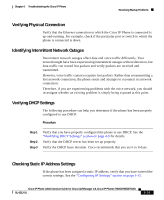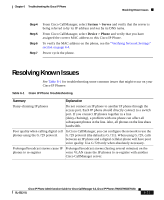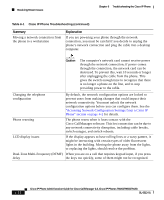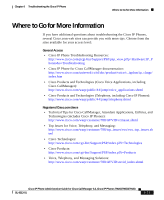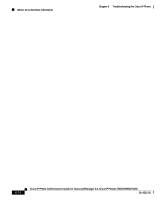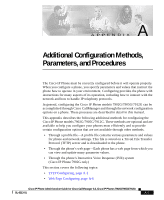Cisco 7912G Administration Guide - Page 134
Verifying Voice VLAN Configuration, Verifying that the Phones Have Not Been Intentionally Reset - factory reset
 |
UPC - 746320852409
View all Cisco 7912G manuals
Add to My Manuals
Save this manual to your list of manuals |
Page 134 highlights
Resolving Startup Problems Chapter 6 Troubleshooting the Cisco IP Phone Verifying Voice VLAN Configuration If the Cisco IP Phone appears to reset during heavy network usage (for example, following extensive web surfing on a computer connected to same switch as phone), it is likely that you do not have a voice VLAN configured. Isolating the phones on a separate, auxiliary VLAN increases the quality of the voice traffic. See "Understanding How the Cisco IP Phone Interacts with the Cisco Catalyst Family of Switches" section on page 2-3 for more details. Verifying that the Phones Have Not Been Intentionally Reset If you are not the only administrator with access to Cisco CallManager, you should verify that no one else has intentionally reset the phones. Eliminating DNS or Other Connectivity Errors If the phone continues to reset, follow this procedure. Procedure Step 1 Step 2 Step 3 Reset the phone to factory defaults. See the "Resetting the Cisco IP Phone" section on page 6-8 for details. Modify DHCP and IP settings. a. Disable DHCP. See the "Modifying DHCP Settings" section on page 4-9 for details. b. Assign static IP values to the phone. See the "Configuring IP Settings" section on page 4-15 for details. Use the same default router setting used for other functioning Cisco IP Phones. c. Assign TFTP server. See the "Configuring TFTP Options" section on page 4-28 for details. Use the same TFTP server used for other functioning Cisco IP Phones. On the Cisco CallManager server, verify that the local host files have the correct Cisco CallManager server name mapped to the correct IP address. Refer to Configuring The IP Hosts File on a Windows 2000 CallManager Server on Cisco.com: http://www.cisco.com/warp/customer/788/AVVID/cm_hosts_file.html 6-20 Cisco IP Phone Administration Guide for Cisco CallManager 3.3, Cisco IP Phones 7902G/7905G/7912G OL-6313-01