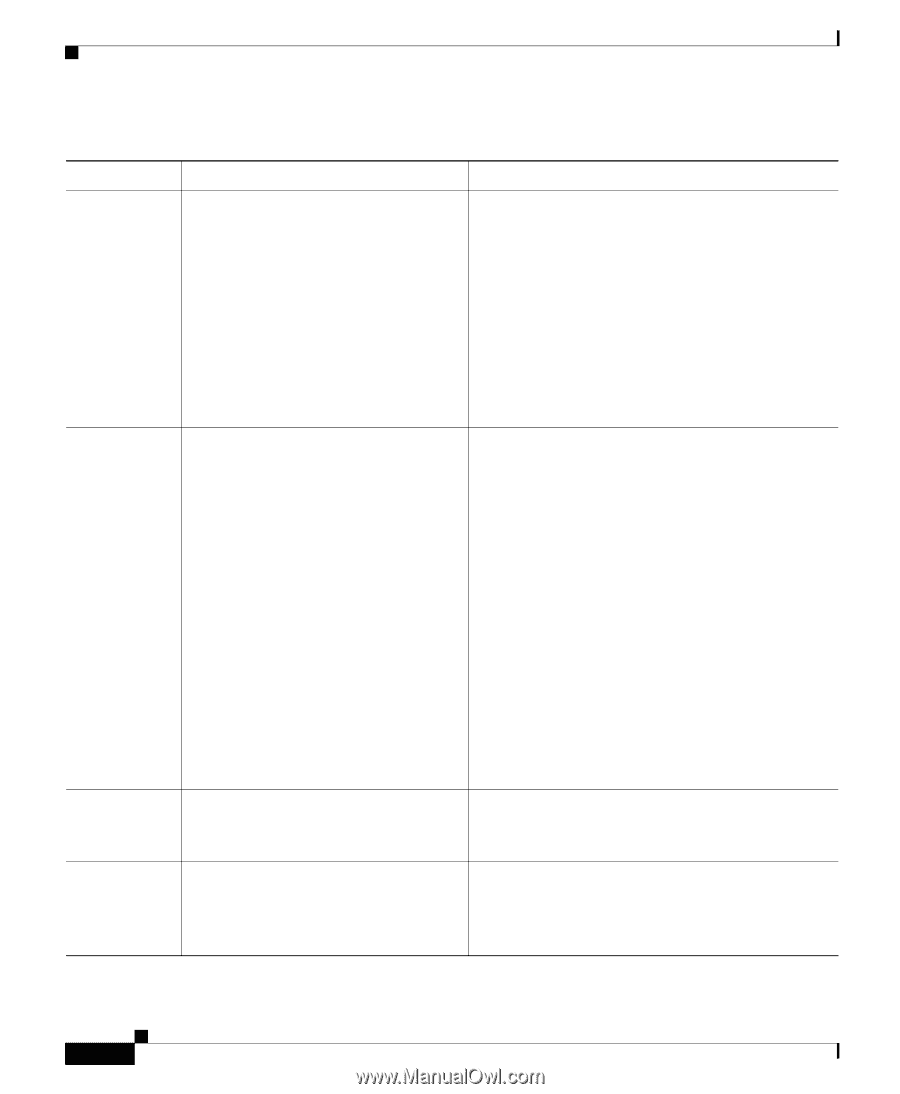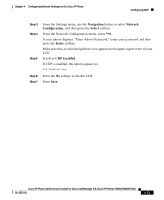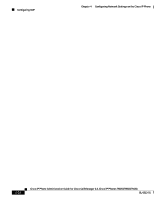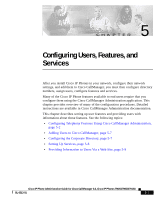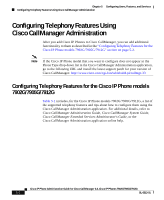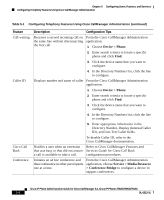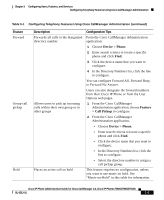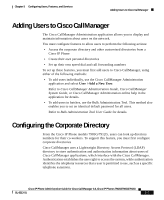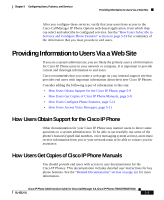Cisco 7912G Administration Guide - Page 106
Device > Phone, Service > Media Resource, > Conference Bridge
 |
UPC - 746320852409
View all Cisco 7912G manuals
Add to My Manuals
Save this manual to your list of manuals |
Page 106 highlights
Chapter 5 Configuring Users, Features, and Services Configuring Telephony Features Using Cisco CallManager Administration Table 5-1 Configuring Telephony Features Using Cisco CallManager Administration (continued) Feature Call waiting Caller ID Cisco Call Back Conference Description Configuration Tips Receives a second incoming call on From the Cisco CallManager Administration the same line without disconnecting application: the first call 1. Choose Device > Phone. 2. Enter search criteria to locate a specific phone and click Find. 3. Click the device name that you want to configure. 4. In the Directory Numbers list, click the line to configure. Displays number and name of caller From the Cisco CallManager Administration application: 1. Choose Device > Phone. 2. Enter search criteria to locate a specific phone and click Find. 3. Click the device name that you want to configure. 4. In the Directory Numbers list, click the line to configure. 5. Enter appropriate information in the Directory Number, Display (Internal Caller ID), and Line Text Label fields. To disable Caller ID, refer to the Cisco CallManager documentation. Notifies a user when an extension Refer to Cisco CallManager Features and that was busy or that did not answer Services Guide for Cisco Call Back a call is available to take a call. configuration procedures. Initiates an ad hoc conference and then conference in other participants one at a time. From the Cisco CallManager Administration application, choose Service > Media Resource > Conference Bridge to configure a device to support conferences. Cisco IP Phone Administration Guide for Cisco CallManager 3.3, Cisco IP Phones 7902G/7905G/7912G 5-4 OL-6313-01