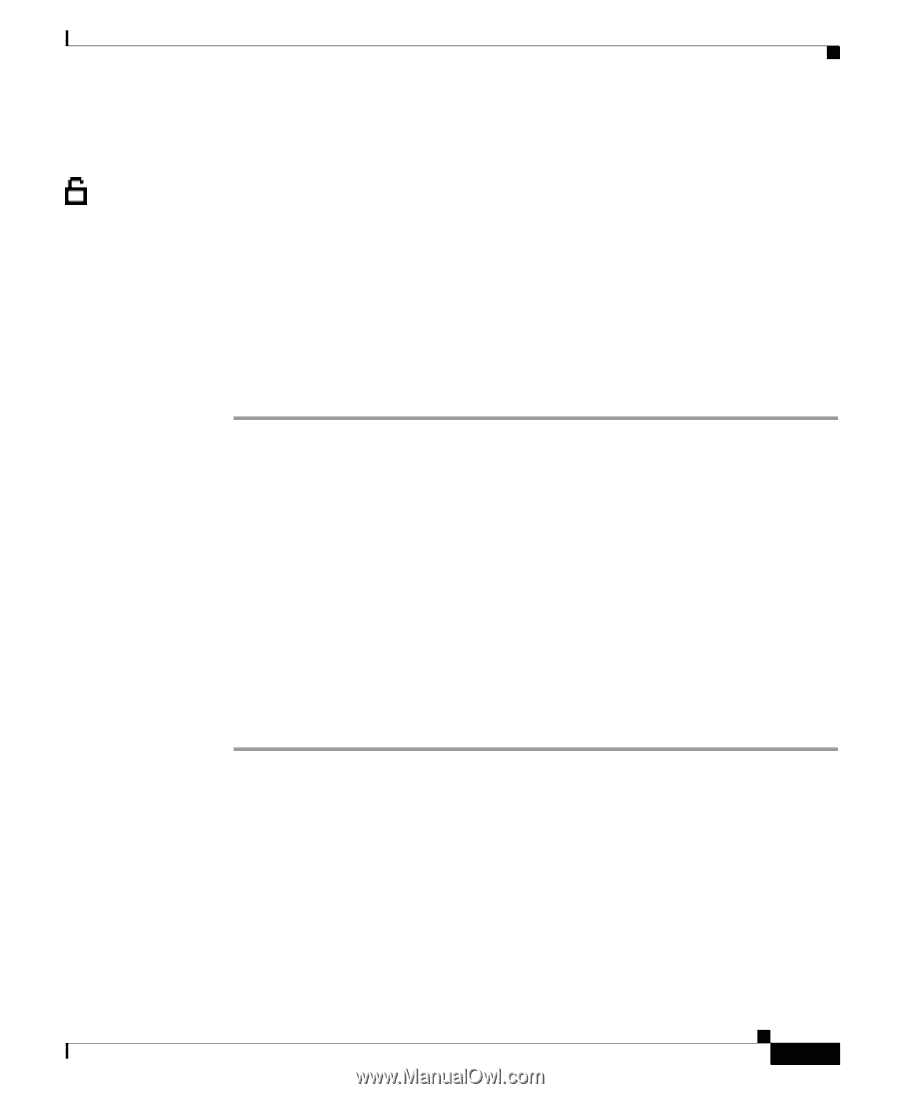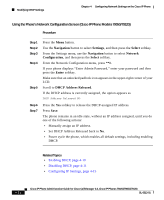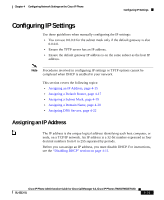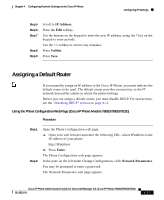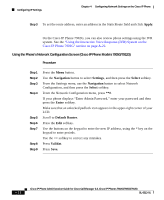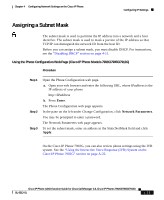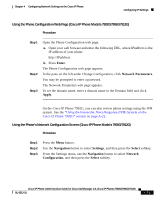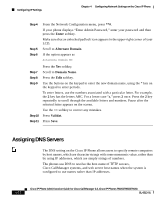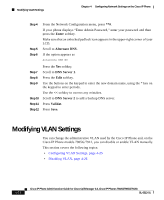Cisco 7912G Administration Guide - Page 87
Assigning a Subnet Mask
 |
UPC - 746320852409
View all Cisco 7912G manuals
Add to My Manuals
Save this manual to your list of manuals |
Page 87 highlights
Chapter 4 Configuring Network Settings on the Cisco IP Phone Configuring IP Settings Assigning a Subnet Mask The subnet mask is used to partition the IP address into a network and a host identifier. The subnet mask is used to mask a portion of the IP address so that TCP/IP can distinguish the network ID from the host ID. Before you can assign a subnet mask, you must disable DHCP. For instructions, see the "Disabling DHCP" section on page 4-11. Using the Phone Configuration Web Page (Cisco IP Phone Models 7902G/7905G/7912G) Procedure Step 1 Step 2 Step 3 Open the Phone Configuration web page. a. Open your web browser and enter the following URL, where IPaddress is the IP address of your phone http://IPaddress b. Press Enter. The Phone Configuration web page appears. In the pane on the left under Change Configuration, click Network Parameters. You may be prompted to enter a password. The Network Parameters web page appears. To set the subnet mask, enter an address in the StaticNetMask field and click Apply. On the Cisco IP Phone 7902G, you can also review phone settings using the IVR system. See the "Using the Interactive Voice Response (IVR) System on the Cisco IP Phone 7902G" section on page A-22. Cisco IP Phone Administration Guide for Cisco CallManager 3.3, Cisco IP Phones 7902G/7905G/7912G OL-6313-01 4-19