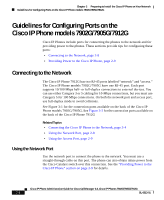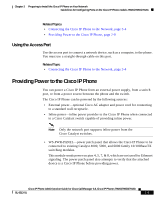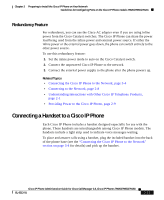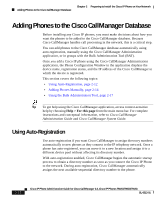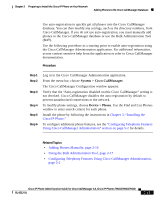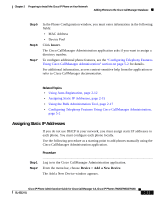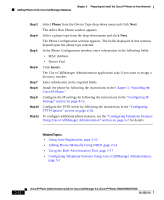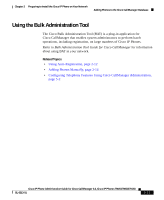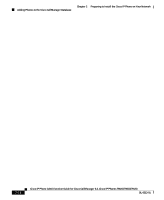Cisco 7912G Administration Guide - Page 53
System > Cisco CallManager., Device > Phone, The Cisco CallManager Configuration window appears.
 |
UPC - 746320852409
View all Cisco 7912G manuals
Add to My Manuals
Save this manual to your list of manuals |
Page 53 highlights
Chapter 2 Preparing to Install the Cisco IP Phone on Your Network Adding Phones to the Cisco CallManager Database Use auto-registration to quickly get all phones into the Cisco CallManager database. You can then modify any settings, such as the directory numbers, from Cisco CallManager. If you do not use auto-registration, you must manually add phones to the Cisco CallManager database or use the Bulk Administration Tool (BAT). Use the following procedure as a starting point to enable auto-registration using the Cisco CallManager Administration application. For additional information, access context-sensitive help from the application or refer to Cisco CallManager documentation. Procedure Step 1 Step 2 Step 3 Step 4 Step 5 Step 6 Log in to the Cisco CallManager Administration application. From the menu bar, choose System > Cisco CallManager. The Cisco CallManager Configuration window appears. Verify that the "Auto-registration disabled on this Cisco CallManager" setting is not checked. Cisco CallManager disables the auto-registration by default to prevent unauthorized connections to the network. To modify phone settings, choose Device > Phone. Use the Find and List Phones window to enter search criteria for each phone. Install the phone by following the instructions in Chapter 3, "Installing the Cisco IP Phone." To configure additional phone features, see the "Configuring Telephony Features Using Cisco CallManager Administration" section on page 5-2 for details. Related Topics • Adding Phones Manually, page 2-14 • Using the Bulk Administration Tool, page 2-17 • Configuring Telephony Features Using Cisco CallManager Administration, page 5-2 Cisco IP Phone Administration Guide for Cisco CallManager 3.3, Cisco IP Phones 7902G/7905G/7912G OL-6313-01 2-13