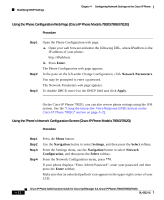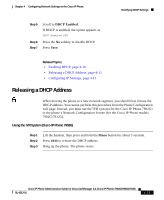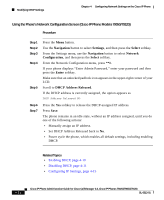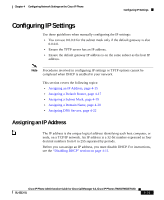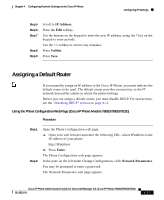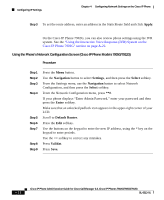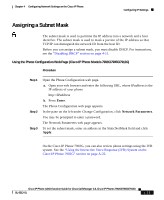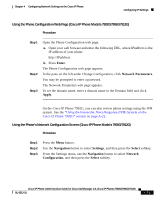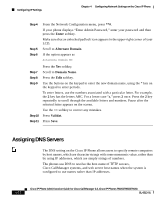Cisco 7912G Administration Guide - Page 85
Assigning a Default Router
 |
UPC - 746320852409
View all Cisco 7912G manuals
Add to My Manuals
Save this manual to your list of manuals |
Page 85 highlights
Chapter 4 Configuring Network Settings on the Cisco IP Phone Configuring IP Settings Step 5 Step 6 Step 7 Step 8 Step 9 Scroll to IP Address. Press the Edit softkey. Use the buttons on the keypad to enter the new IP address, using the * key on the keypad to enter periods. Use the
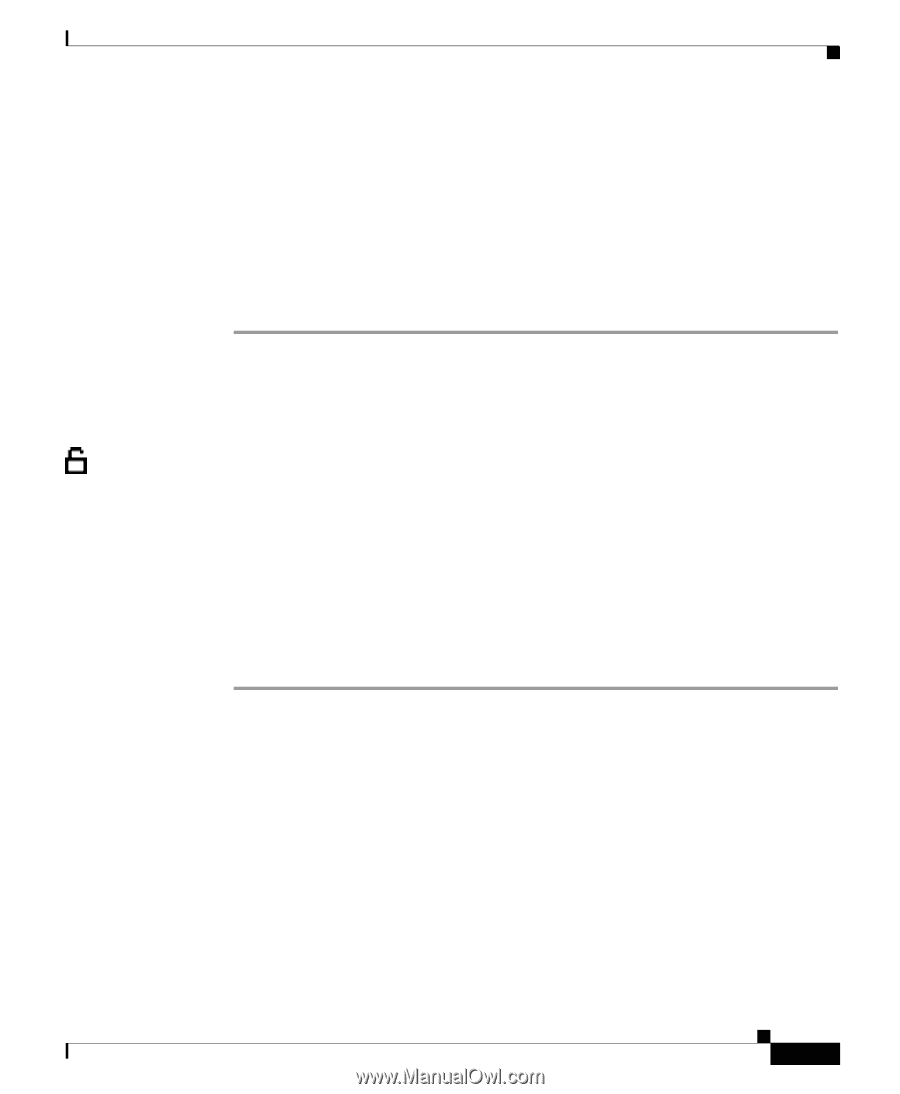
4-17
Cisco IP Phone Administration Guide for Cisco CallManager 3.3, Cisco IP Phones 7902G/7905G/7912G
OL-6313-01
Chapter 4
Configuring Network Settings on the Cisco IP Phone
Configuring IP Settings
Step 5
Scroll to
IP Address
.
Step 6
Press the
Edit
softkey.
Step 7
Use the buttons on the keypad to enter the new IP address, using the * key on the
keypad to enter periods.
Use the
<<
softkey to correct any mistakes.
Step 8
Press
Validat
.
Step 9
Press
Save
.
Assigning a Default Router
If you manually assign an IP address to the Cisco IP Phone, you must indicate the
default router to be used. The default router provides connectivity to the IP
network beyond the subnet to which the phone belongs.
Before you can assign a default router, you must disable DHCP. For instructions,
see the
“Disabling DHCP” section on page 4-11
.
Using the Phone Configuration Web Page (Cisco IP Phone Models 7902G/7905G/7912G)
Procedure
Step 1
Open the Phone Configuration web page.
a.
Open your web browser and enter the following URL, where
IPaddress
is the
IP address of your phone
http://
IPaddress
b.
Press
Enter
.
The Phone Configuration web page appears.
Step 2
In the pane on the left under Change Configuration, click
Network Parameters
.
You may be prompted to enter a password.
The Network Parameters web page appears.