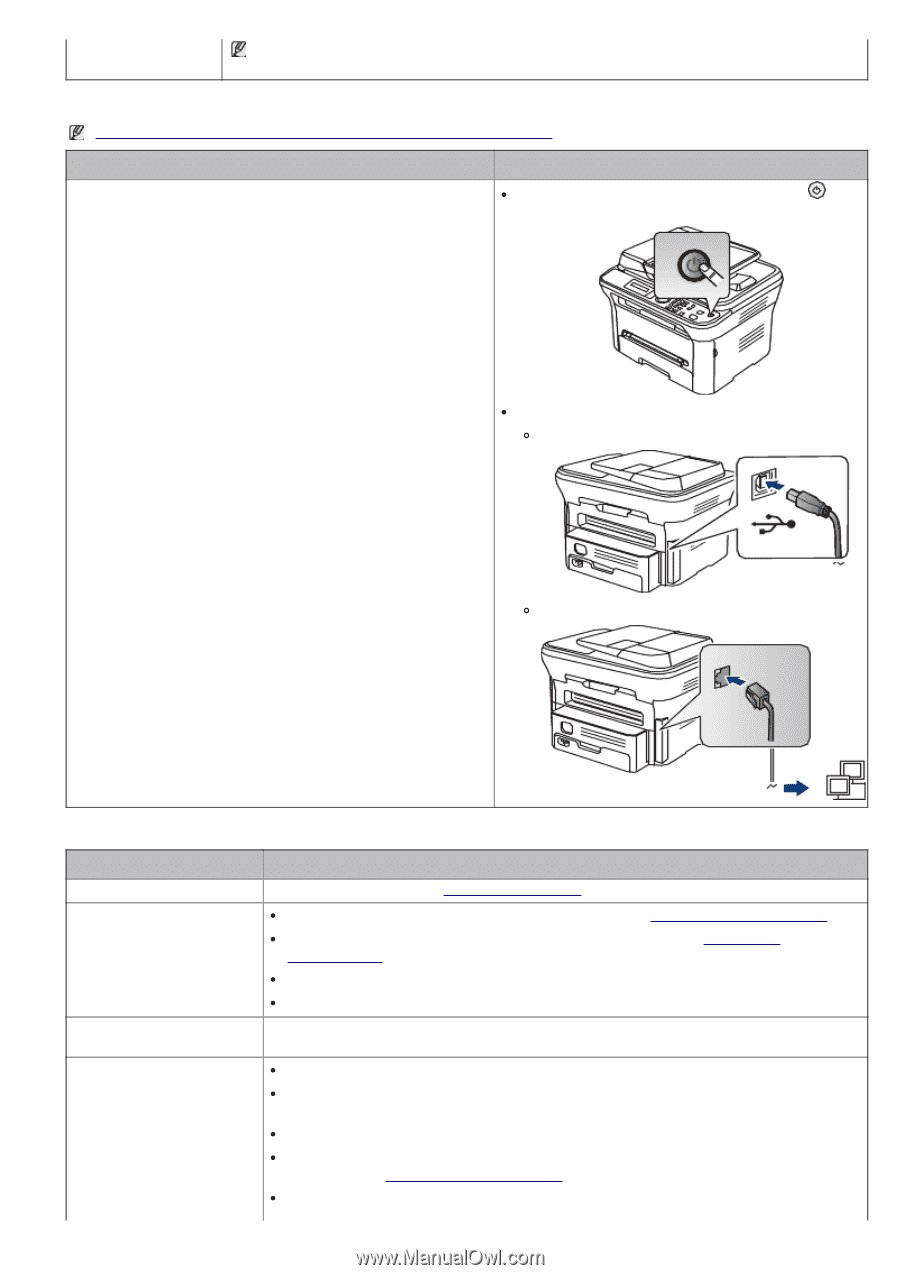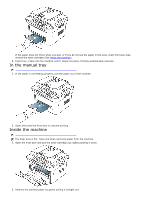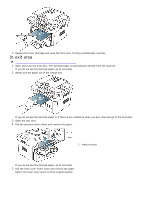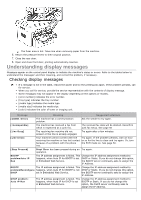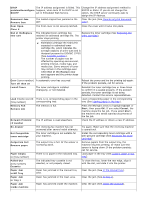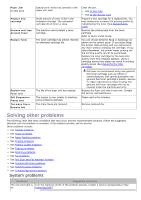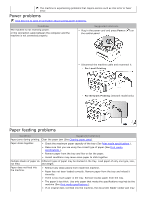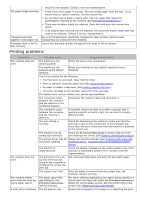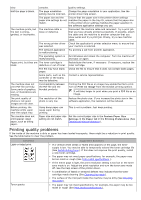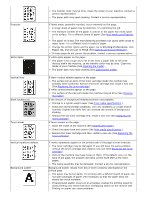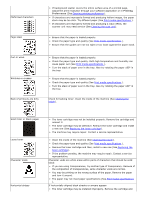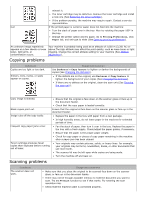Dell 1135N User Guide - Page 120
Power problems, Paper feeding problems, Power, For Local Printing, For Network Printing
 |
View all Dell 1135N manuals
Add to My Manuals
Save this manual to your list of manuals |
Page 120 highlights
The machine is experiencing problems that require service such as LSU error or fuser error. Power problems Click this link to open an animation about solving power problems. Condition The machine is not receiving power, or the connection cable between the computer and the machine is not connected properly. Suggested solutions Plug in the power cord and press Power ( ) on the control panel. Disconnect the machine cable and reconnect it. For Local Printing For Network Printing (network model only) Paper feeding problems Condition Suggested solutions Paper jams during printing. Clear the paper jam (See Clearing paper jams). Paper sticks together. Check the maximum paper capacity of the tray (See Print media specifications ). Make sure that you are using the correct type of paper (See Print media specifications ). Remove paper from the tray and flex or fan the paper. Humid conditions may cause some paper to stick together. Multiple sheets of paper do Different types of paper may be stacked in the tray. Load paper of only one type, size, not feed. and weight. Paper does not feed into the machine. Remove any obstructions from inside the machine. Paper has not been loaded correctly. Remove paper from the tray and reload it correctly. There is too much paper in the tray. Remove excess paper from the tray. The paper is too thick. Use only paper that meets the specifications required by the machine (See Print media specifications ). If an original does not feed into the machine, the document feeder rubber pad may