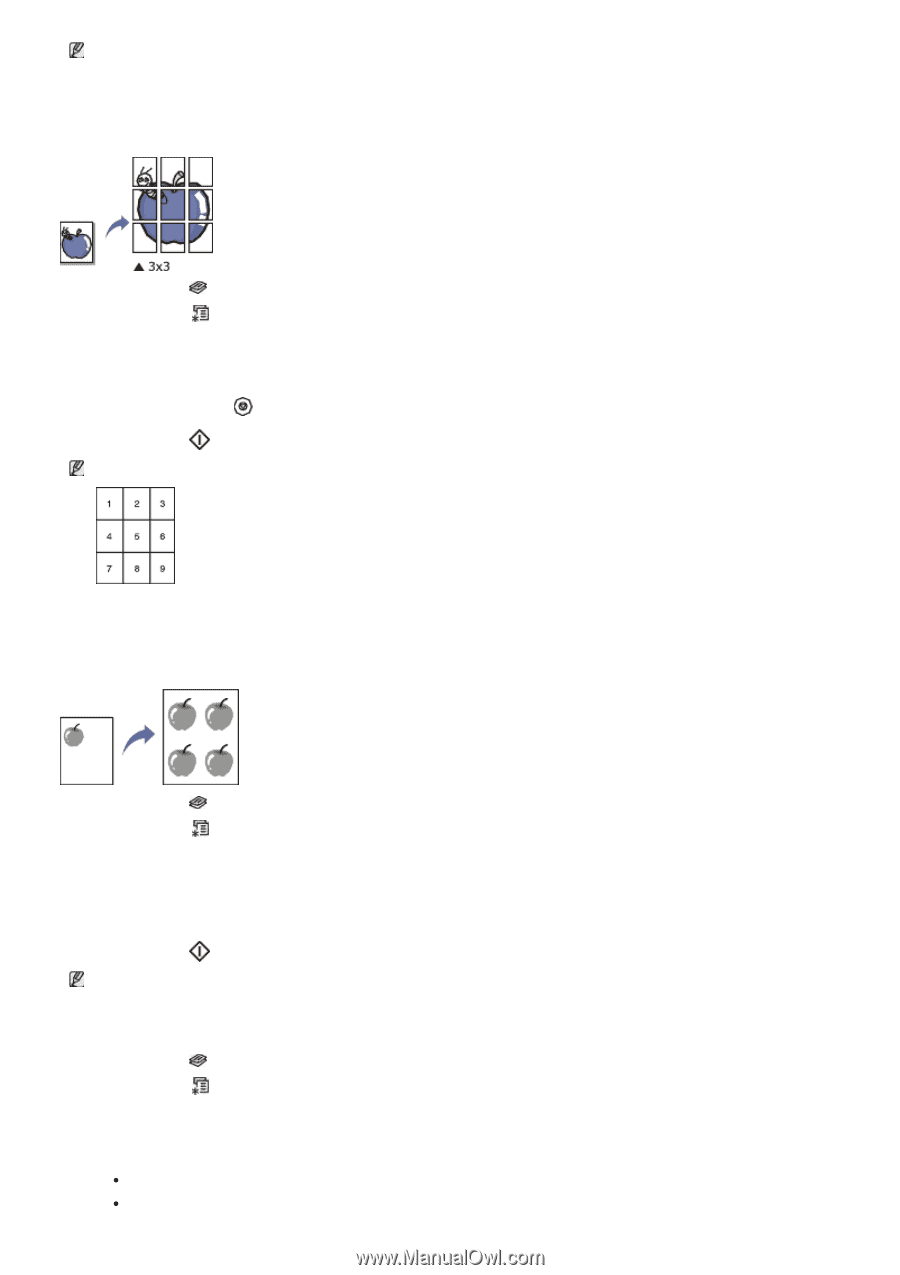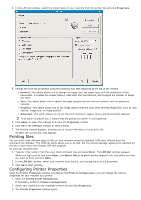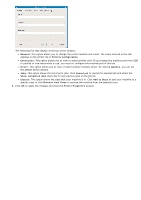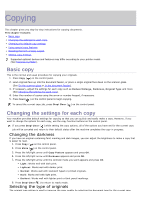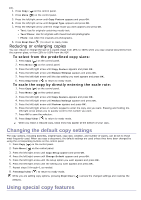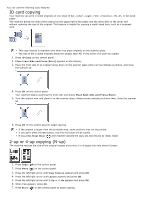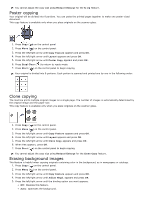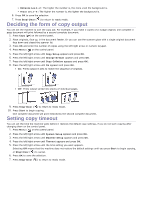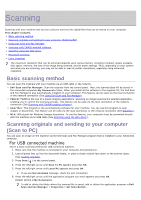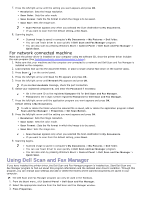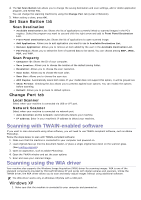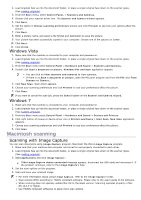Dell 1135N User Guide - Page 45
Poster copying, Clone copying, Erasing background images, Reduce/Enlarge, Copy Feature, Layout
 |
View all Dell 1135N manuals
Add to My Manuals
Save this manual to your list of manuals |
Page 45 highlights
You cannot adjust the copy size using Reduce/Enlarge for the N-Up feature. Poster copying Your original will be divided into 9 portions. You can paste the printed pages together to make one poster-sized document. This copy feature is available only when you place originals on the scanner glass. 1. Press Copy ( ) on the control panel. 2. Press Menu ( ) on the control panel. 3. Press the left/right arrow until Copy Feature appears and press OK. 4. Press the left/right arrow until Layout appears and press OK. 5. Press the left/right arrow until Poster Copy appears and press OK. 6. Press Stop/Clear ( ) to return to ready mode. 7. Press Start ( ) on the control panel to begin copying. Your original is divided into 9 portions. Each portion is scanned and printed one by one in the following order: Clone copying The machine prints multiple original images on a single page. The number of images is automatically determined by the original image and the paper size. This copy feature is available only when you place originals on the scanner glass. 1. Press Copy ( ) on the control panel. 2. Press Menu ( ) on the control panel. 3. Press the left/right arrow until Copy Feature appears and press OK. 4. Press the left/right arrow until Layout appears and press OK. 5. Press the left/right arrow until Clone Copy appears and press OK. 6. When Yes appears, press OK. 7. Press Start ( ) on the control panel to begin copying. You cannot adjust the copy size using Reduce/Enlarge for the Clone Copy feature. Erasing background images This feature is helpful when copying originals containing color in the background, as in newspapers or catalogs. 1. Press Copy ( ) on the control panel. 2. Press Menu ( ) on the control panel. 3. Press the left/right arrow until Copy Feature appears and press OK. 4. Press the left/right arrow until Adjust Bkgd. appears and press OK. 5. Press the left/right arrow until the binding option you want appears. Off: Disables this feature. Auto: Optimizes the background.