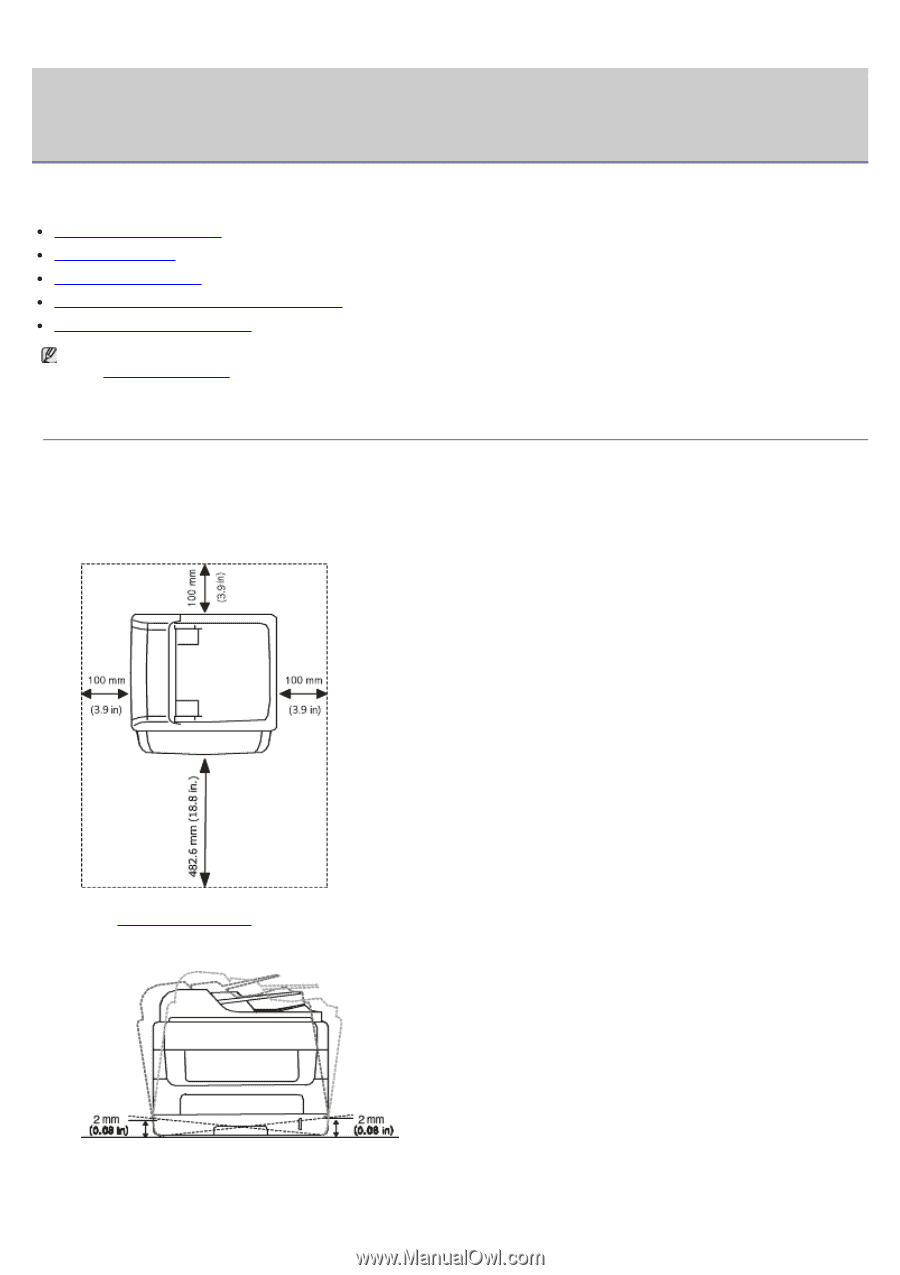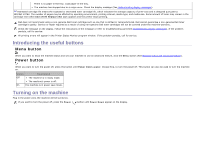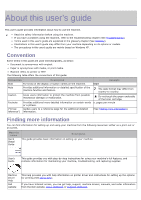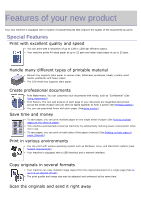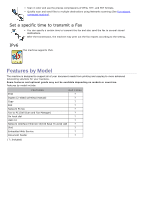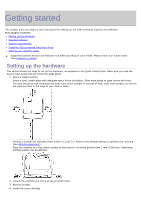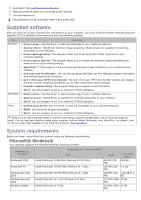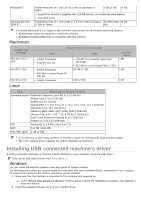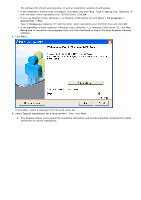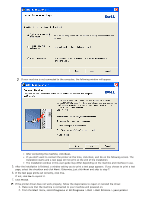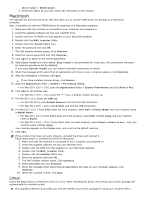Dell 1135N User Guide - Page 14
Getting started - software
 |
View all Dell 1135N manuals
Add to My Manuals
Save this manual to your list of manuals |
Page 14 highlights
Getting started This chapter gives you step-by-step instructions for setting up the USB connected machine and software. This chapter includes: Setting up the hardware Supplied software System requirements Installing USB connected machine's driver Sharing your machine locally Supported optional devices and features may differ according to your model. Please check your model name. (See Features by Model). Setting up the hardware This section shows the steps to set up the hardware, as explained in the Quick Install Guide. Make sure you read the Quick Install Guide first and follow the steps below: 1. Select a stable location. Select a level, stable place with adequate space for air circulation. Allow extra space to open covers and trays. The area should be well ventilated and away from direct sunlight or sources of heat, cold, and humidity. Do not set the machine close to the edge of your desk or table. Printing is suitable for altitudes under 1,000 m (3,281 ft.). Refer to the altitude setting to optimize your printing (See Altitude adjustment). Place the machine on a flat, stable surface so that there is no incline greater than 2 mm (0.08 inch). Otherwise, printing quality may be affected. 2. Unpack the machine and check all the enclosed items. 3. Remove all tape. 4. Install the toner cartridge.