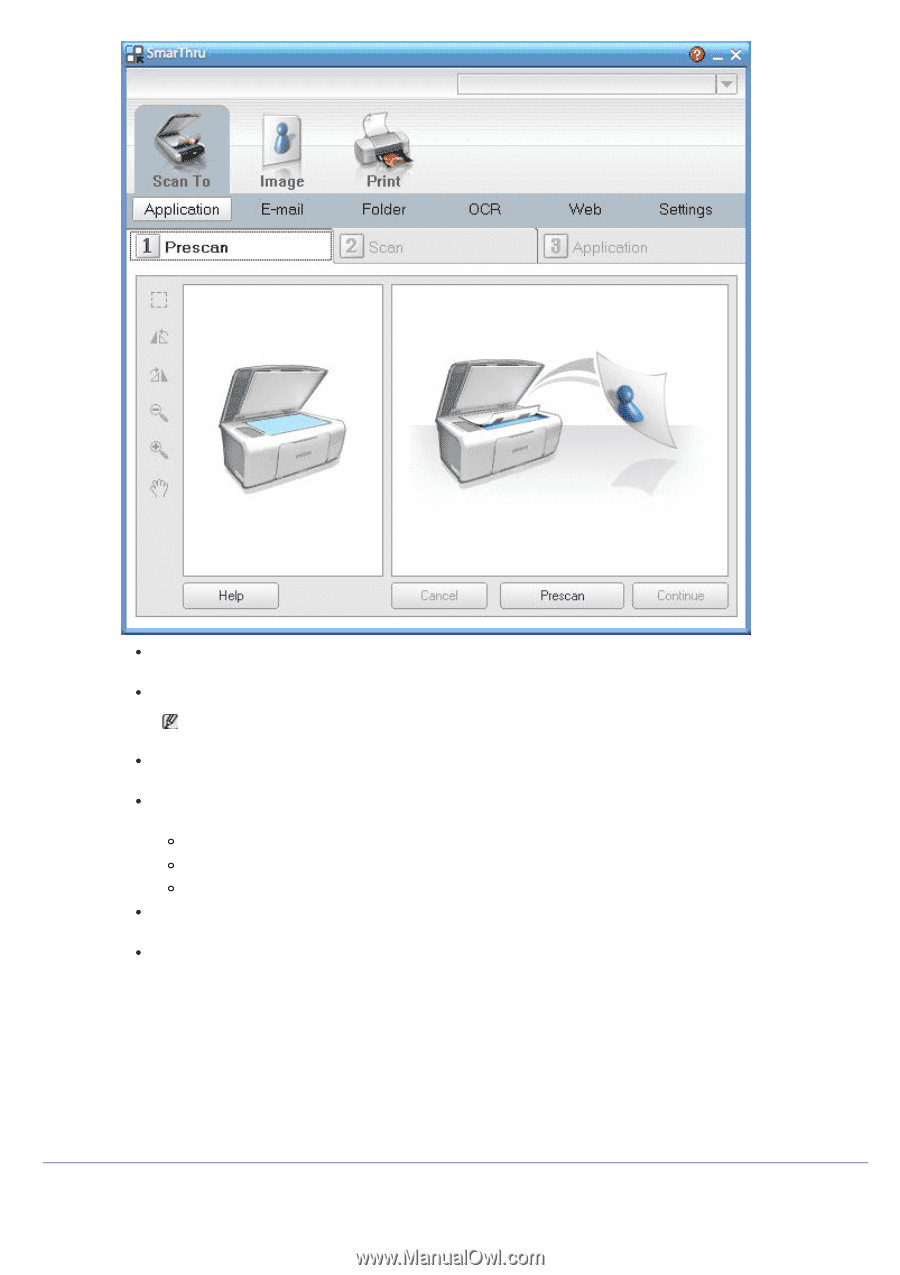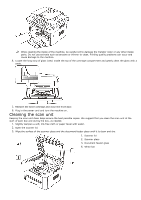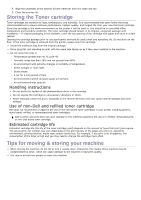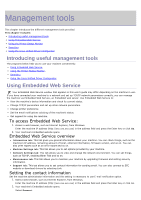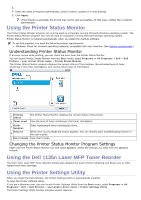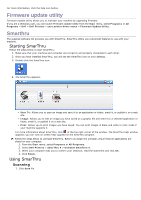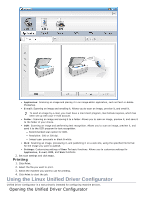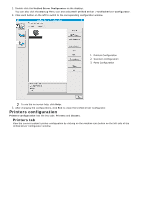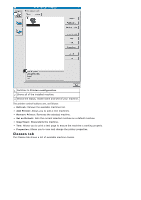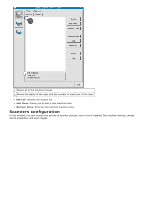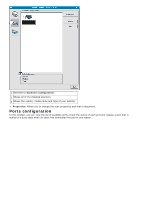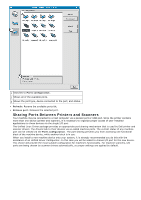Dell 1135N User Guide - Page 79
Using the Linux Unified Driver Configurator
 |
View all Dell 1135N manuals
Add to My Manuals
Save this manual to your list of manuals |
Page 79 highlights
Application: Scanning an image and placing it in an image editor application, such as Paint or Adobe Photoshop. E-mail: Scanning an image and emailing it. Allows you to scan an image, preview it, and email it. To send an image by e-mail, you must have a mail client program, like Outlook Express, which has been set up with your e-mail account. Folder: Scanning an image and saving it to a folder. Allows you to scan an image, preview it, and save it to the folder of your choice. OCR: Scanning an image and performing text recognition. Allows you to scan an image, preview it, and send it to the OCR program for text recognition. Recommended scan option for OCR. Resolution: 200 or 300 dpi. Image type: grayscale or black & white. Web: Scanning an image, previewing it, and publishing it on a web site, using the specified file format for the image you want to publish. Settings: Customizing settings of Scan To basic functions. Allows you to customize settings for Application, E-mail, OCR, and Web functions. 2. Set scan settings and click Scan. Printing 1. Click Print. 2. Select the file you want to print. 3. Select the machine you want to use for printing. 4. Click Print to start the job. Using the Linux Unified Driver Configurator Unified Driver Configurator is a tool primarily intended for configuring machine devices. Opening the Unified Driver Configurator