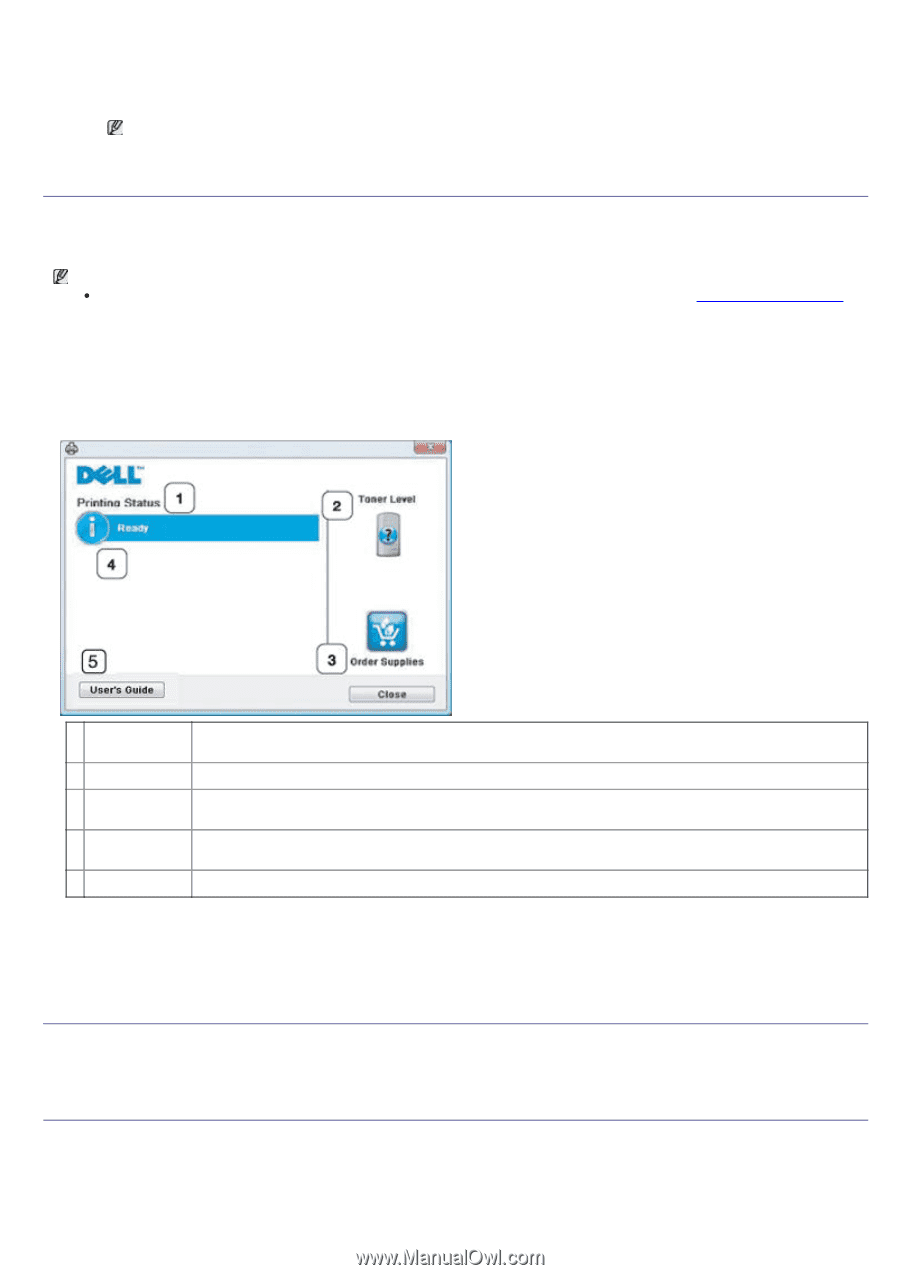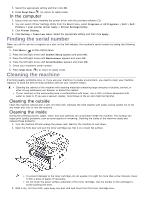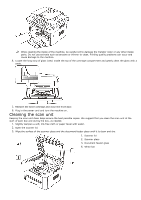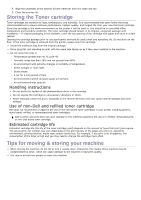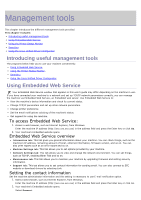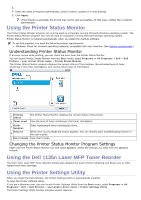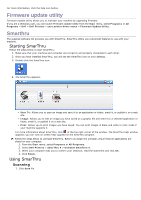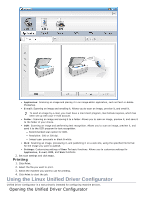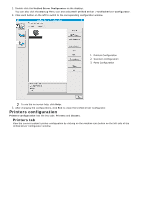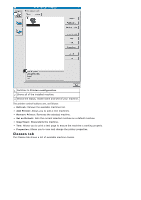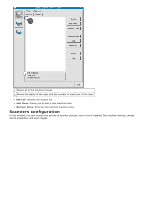Dell 1135N User Guide - Page 77
Using the Printer Status Monitor, Using the Dell 1135n Laser MFP Toner Reorder - laser printer
 |
View all Dell 1135N manuals
Add to My Manuals
Save this manual to your list of manuals |
Page 77 highlights
3. 4. Enter the name of machine administrator, phone number, location or E-mail address. 5. Click Apply. If the firewall is activated, the E-mail may not be sent successfully. In that case, contact the a network administrator. Using the Printer Status Monitor The Printer Status Monitor program can only be used on computers running Microsoft Windows operating system. The Printer Status Monitor program can only be used on computers running Microsoft Window operating system. Printer Status Monitor is installed automatically when you install the machine software. To use this program, you need the following system requirements: Windows. Check for windows operating system(s) compatible with your machine. (See System requirements.) Understanding Printer Status Monitor If an error occurs while printing, you can check the error from the Printer Status Monitor. You can launch Printer Status Monitor from the Start menu, select Programs or All Programs > Dell > Dell Printers > your printer driver name > Printer Status Monitor. The Printer Status Monitor program displays the current status of the machine, the estimated level of toner remaining in the toner cartridge(s), and various other types of information. Printing 1 Status The Printer Status Monitor displays the current status of the printer. 2 Toner Level View the level of toner remaining in the toner cartridge(s). Order 3 Supplies Order replacement toner cartridge(s) online. Help me 4 When error occurs, Help me button appears. You can directly open troubleshooting section in the user's guide. 5 User's Guide View User's Guide. Changing the Printer Status Monitor Program Settings Right-click the Printer Status Monitor icon and select Options. Select the settings you want from the Options window. Using the Dell 1135n Laser MFP Toner Reorder The Dell 1135n Laser MFP Toner Reorder window also displays the level of toner remaining and allows you to order replacement toner cartridge. Using the Printer Settings Utility When you install the Dell software, the Printer Settings Utility is automatically installed. To open the Printer Settings Utility. If you are a Windows user, you can launch Printer Settings Utility from the Start menu, select Programs or All Programs > Dell > Dell Printers > your printer driver name > Printer Settings Utility. The Printer Settings Utility window provides several features.