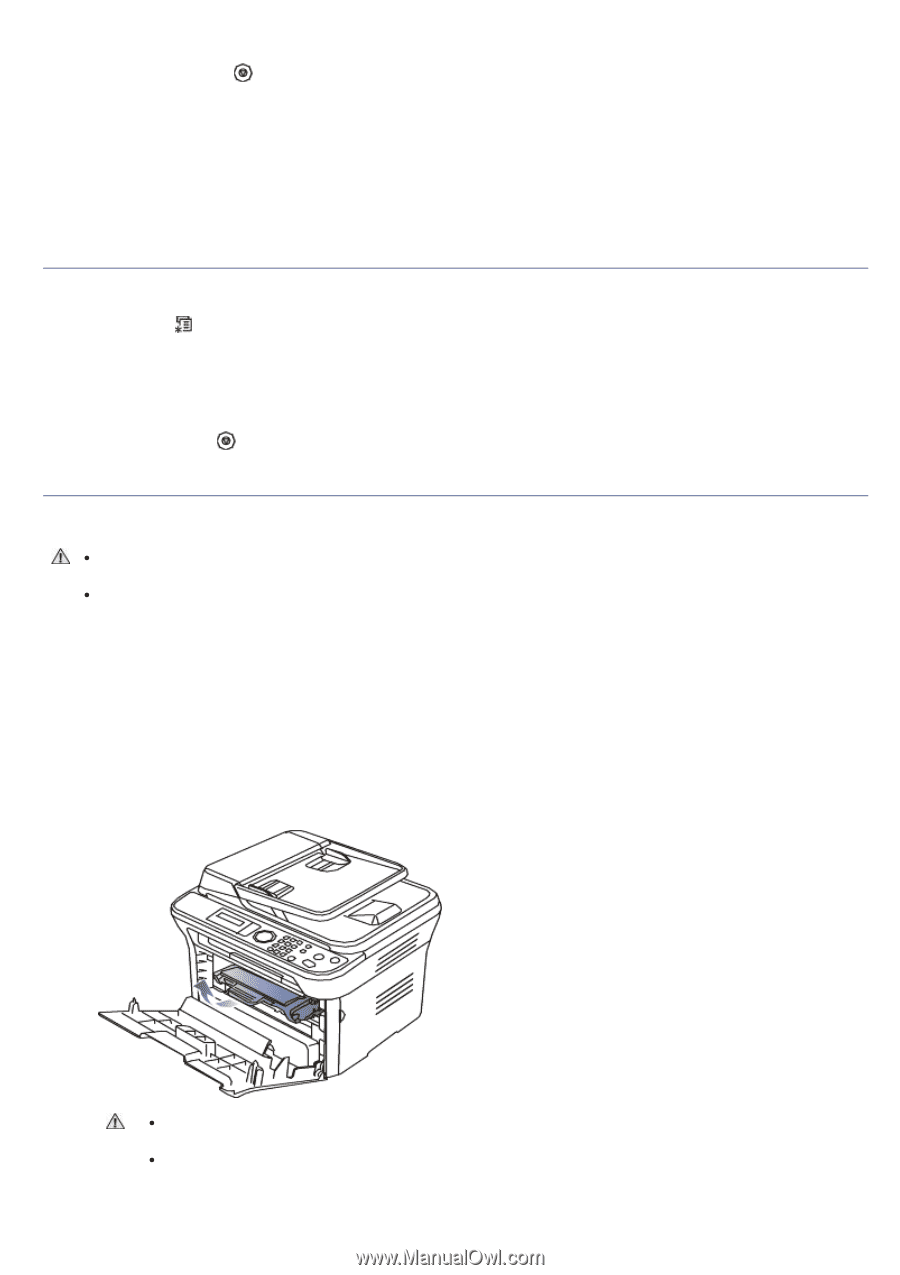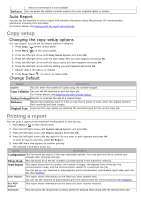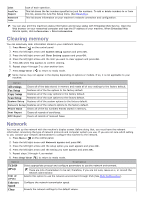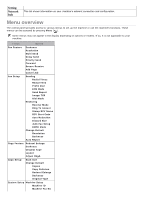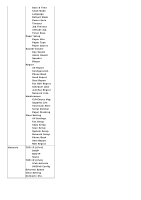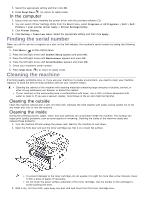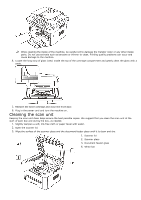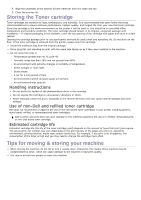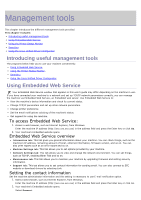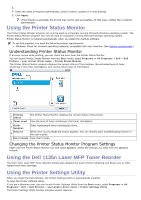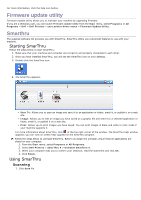Dell 1135N User Guide - Page 73
Finding the serial number, Cleaning the machine, In the computer
 |
View all Dell 1135N manuals
Add to My Manuals
Save this manual to your list of manuals |
Page 73 highlights
5. Select the appropriate setting and then click OK. 6. Press Stop/Clear ( ) to return to ready mode. In the computer 1. Ensure that you have installed the printer driver with the provided software CD. 2. You can launch Printer Settings Utility from the Start menu, select Programs or All Programs > Dell > Dell Printers > your printer driver name > Printer Settings Utility. 3. Click Printer Setting. 4. Click Setting > Toner Low Alert. Select the appropriate setting and then click Apply. Finding the serial number When you call for service or register as a user on the Dell website, the machine's serial number by taking the following steps: 1. Press Menu ( ) on the control panel. 2. Press the left/right arrow until System Setup appears and press OK. 3. Press the left/right arrow until Maintenance appears and press OK. 4. Press the left/right arrow until Serial Number appears and press OK. 5. Check your machine's serial number. 6. Press Stop/Clear ( ) to return to ready mode. Cleaning the machine If printing quality problems occur or if you use your machine in a dusty environment, you need to clean your machine regularly to keep the best printing condition and use your machine longer. Cleaning the cabinet of the machine with cleaning materials containing large amounts of alcohol, solvent, or other strong substances can discolor or distort the cabinet. If your machine or the surrounding area is contaminated with toner, use a cloth or tissue dampened with water to clean it. If you use a vacuum cleaner, toner blows in the air and might be harmful. Cleaning the outside Clean the machine cabinet with a soft, lint-free cloth. Dampen the cloth slightly with water, but be careful not to let any water drip onto or into the machine. Cleaning the inside During the printing process, paper, toner, and dust particles can accumulate inside the machine. This buildup can cause print quality problems, such as toner specks or smearing. Cleaning the inside of the machine clears and reduces these problems. 1. Turn the machine off and unplug the power cord. Wait for the machine to cool down. 2. Open the front door and pull the toner cartridge out. Set it on a clean flat surface To prevent damage to the toner cartridge, do not expose it to light for more than a few minutes. Cover it with a piece of paper, if necessary. Do not touch the green surface underside of the toner cartridge. Use the handle on the cartridge to avoid touching this area. 3. With a dry, lint-free cloth, wipe away any dust and spilt toner from the toner cartridge area.