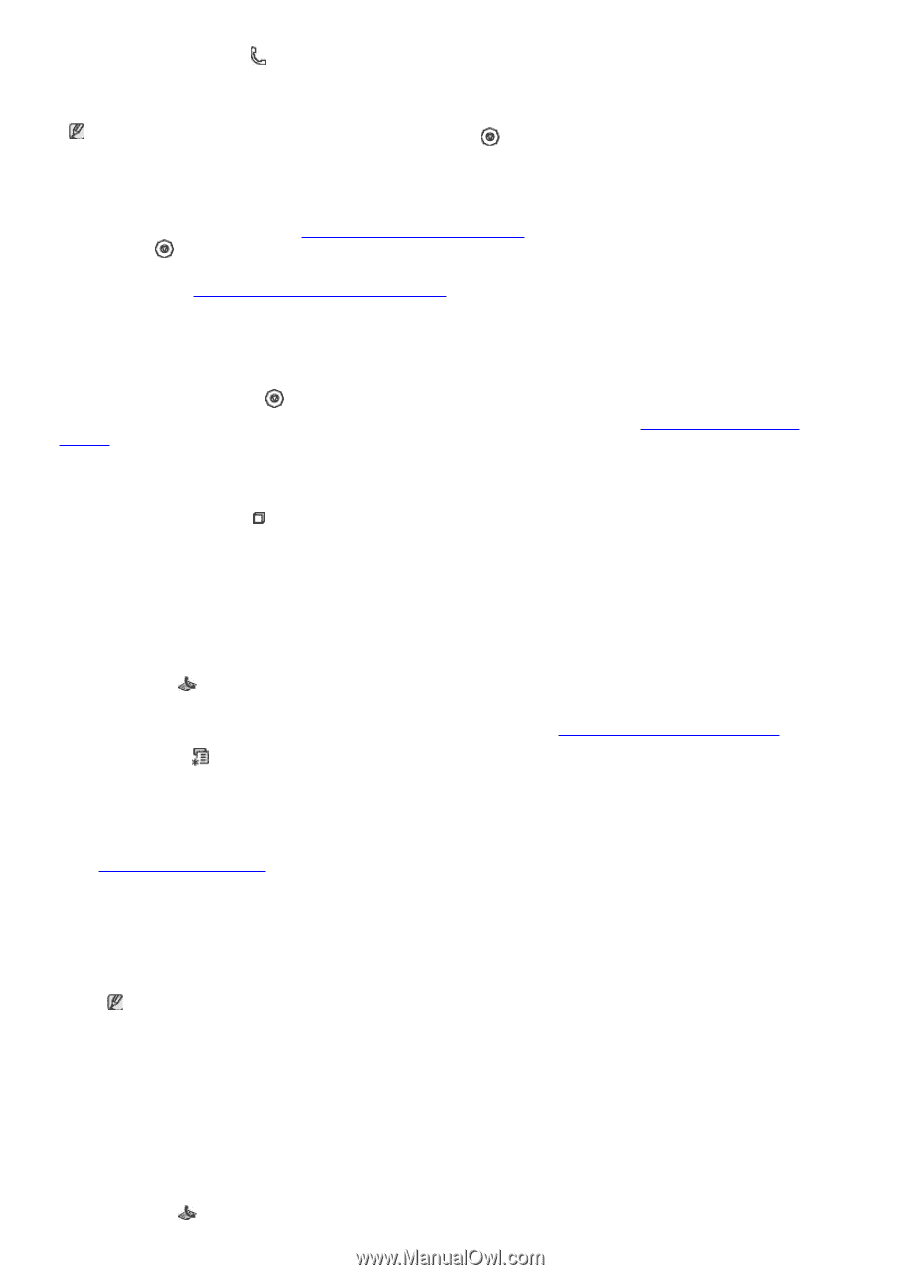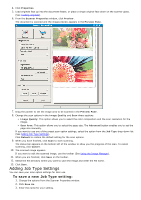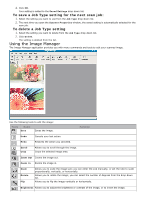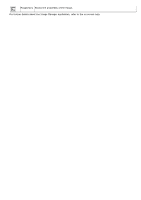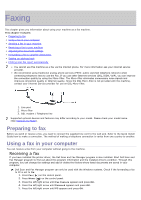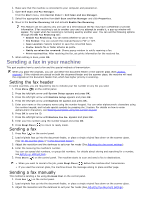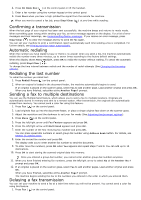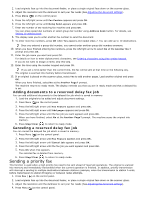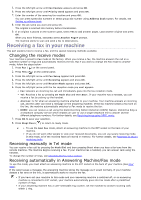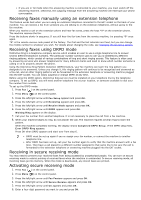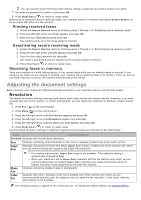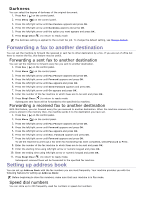Dell 1135N User Guide - Page 57
Confirming a transmission, Automatic redialing, Redialing the last number - error during scan
 |
View all Dell 1135N manuals
Add to My Manuals
Save this manual to your list of manuals |
Page 57 highlights
4. Press On Hook Dial ( ) on the control panel or lift the handset. 5. Enter a fax number using the number keypad on the control panel. 6. Press Start when you hear a high-pitched fax signal from the remote fax machine. When you want to cancel a fax job, press Stop/Clear ( ) at any time while sending. Confirming a transmission When the last page of your original has been sent successfully, the machine beeps and returns to ready mode. When something goes wrong while sending your fax, an error message appears on the display. For a list of error messages and their meanings, see Understanding display messages. If you receive an error message, press Stop/Clear ( ) to clear the message and try to send the fax again. You can set your machine to print a confirmation report automatically each time sending a fax is completed. For further details, see Printing sent fax report automatically. Automatic redialing When the number you have dialed is busy or there is no answer when you send a fax, the machine automatically redials the number every three minutes, up to seven times according to the factory default settings. When the display shows Retry Redial?, press OK to redial the number without waiting. To cancel the automatic redialing, press Stop/Clear ( ). To change the time interval between redials and the number of redial attempts (See Changing the fax setup options). Redialing the last number To redial the number you called last: 1. Press Redial/Pause ( ) on the control panel. 2. When an original is loaded in the document feeder, the machine automatically begins to send. If an original is placed on the scanner glass, select Yes to add another page. Load another original and press OK. When you have finished, select No at the Another Page? prompt. Sending a fax to multiple destinations You can use the Multiple Send feature, which allows you to send a fax to multiple locations. Originals are automatically stored in memory and sent to a remote station. After transmission, the originals are automatically erased from memory. You cannot send a color fax using this feature. 1. Press Fax ( ) on the control panel. 2. Load originals face up into the document feeder, or place a single original face down on the scanner glass. 3. Adjust the resolution and the darkness to suit your fax needs (See Adjusting the document settings). 4. Press Menu ( ) on the control panel. 5. Press the left/right arrow until Fax Feature appears and press OK. 6. Press the left/right arrow until Multi Send appears and press OK. 7. Enter the number of the first receiving fax machine and press OK. You can press speed dial numbers or select group dial number using Address book button. For details, see Setting up address book. 8. Enter the second fax number and press OK. The display asks you to enter another fax number to send the document. 9. To enter more fax numbers, press OK when Yes appears and repeat steps 7 and 8. You can add up to 10 destinations. 10. Press OK to start storing the scanned original data into memory. Once you entered a group dial number, you cannot enter another group dial numbers anymore. 11. When you have finished entering fax numbers, press the left/right arrow to select No at the Another No.? prompt and press OK. 12. If an original is placed on the scanner glass, select Yes to add another pages. Load another original and press OK. When you have finished, select No at the Another Page? prompt. The machine begins sending the fax to the numbers you entered in the order in which you entered them. Delaying a fax transmission You can set your machine to send a fax at a later time when you will not be present. You cannot send a color fax using this feature. 1. Press Fax ( ) on the control panel.