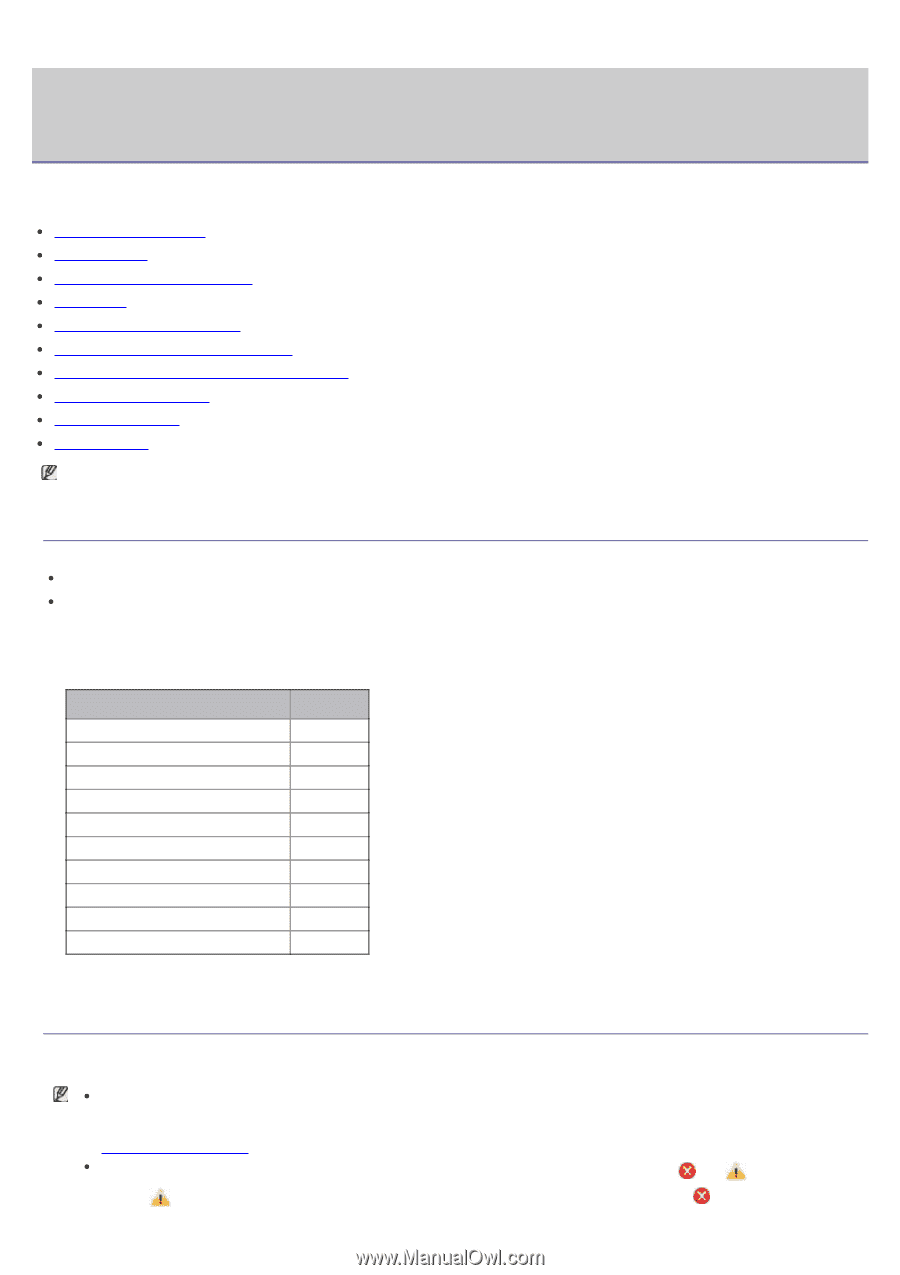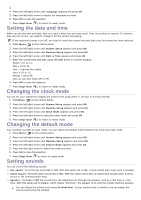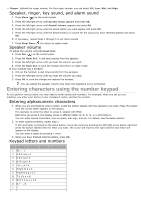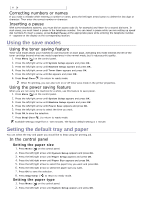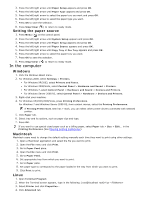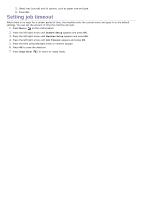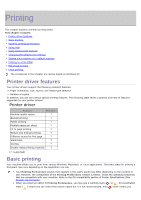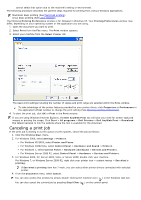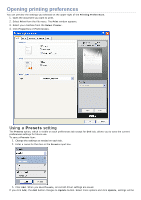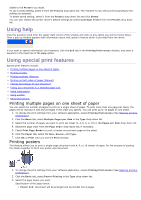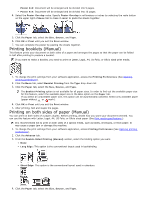Dell 1135N User Guide - Page 29
Printing - driver windows xp
 |
View all Dell 1135N manuals
Add to My Manuals
Save this manual to your list of manuals |
Page 29 highlights
Printing This chapter explains common printing tasks. This chapter includes: Printer driver features Basic printing Opening printing preferences Using help Using special print features Changing the default print settings Setting your machine as a default machine Printing to a file (PRN) Macintosh printing Linux printing The procedures in this chapter are mainly based on Windows XP. Printer driver features Your printer drivers support the following standard features: Paper orientation, size, source, and media type selection Number of copies In addition, you can use various special printing features. The following table shows a general overview of features supported by your printer drivers: Printer driver Feature Windows Machine quality option ? Booklet printing ? Poster printing ? Multiple pages per sheet ? Fit to page printing ? Reduce and enlarge printing ? Different source for first page ? Watermark ? Overlay ? Double-sided printing (manual) ? (?: supported) Basic printing Your machine allows you to print from various Windows, Macintosh, or Linux applications. The exact steps for printing a document may vary depending on the application you use. Your Printing Preferences window that appears in this user's guide may differ depending on the machine in use. However, the composition of the Printing Preferences window is similar. Check the operating system(s) that are compatible with your machine. Refer to the OS compatibility section of Printer Specifications (See System requirements). When you select an option in Printing Preferences, you may see a warning mark, , or . An exclamation mark ( ) means you can select that certain option but it is not recommended, and ( ) mark means you