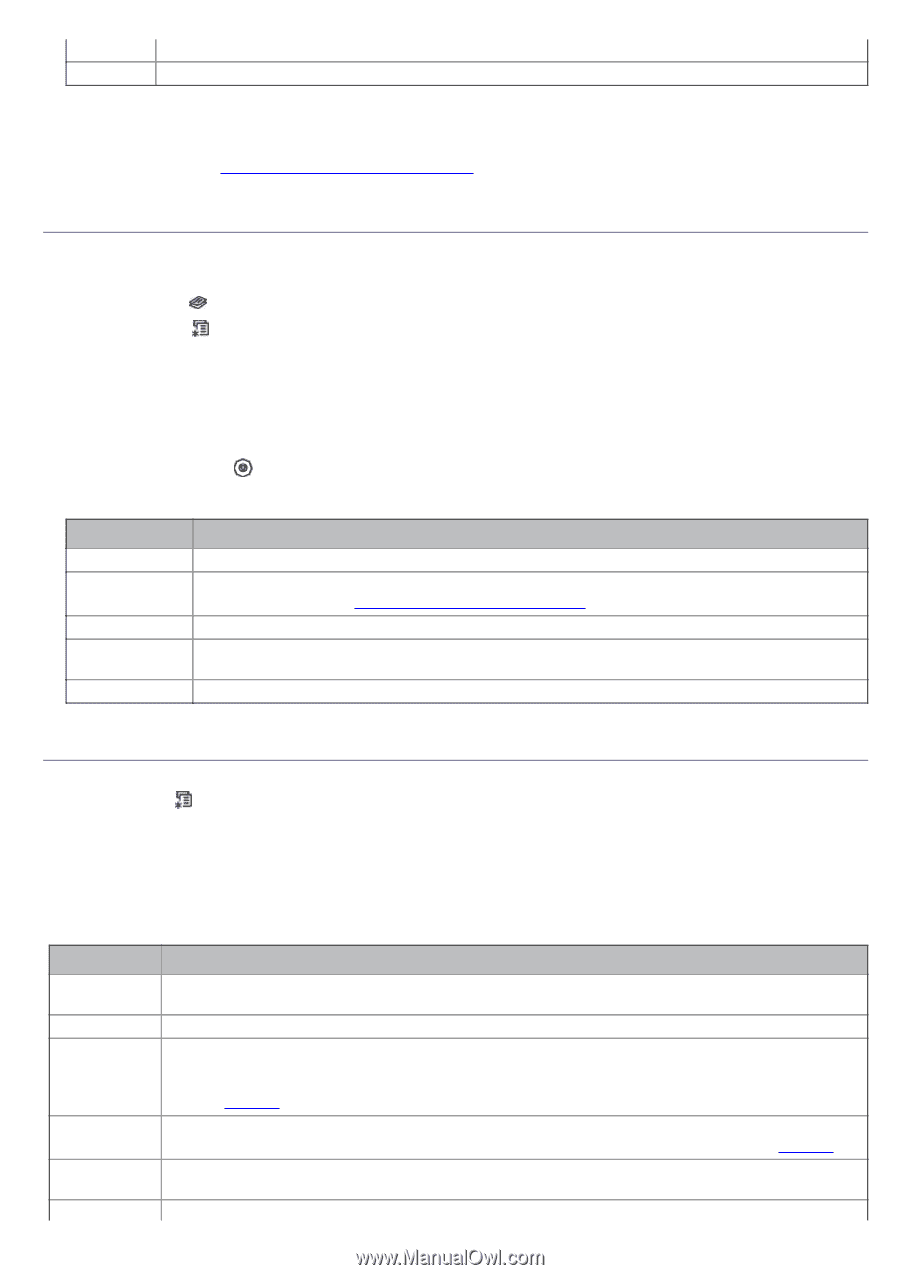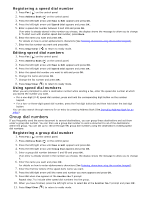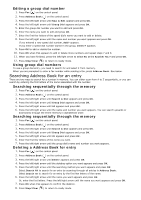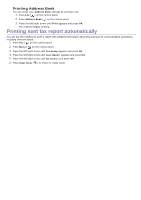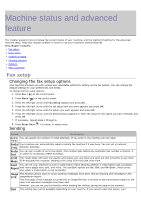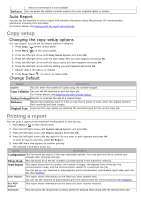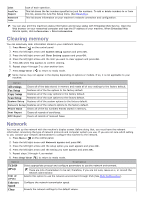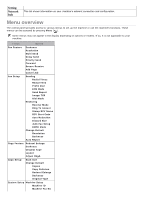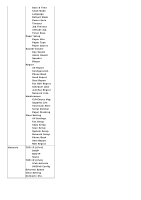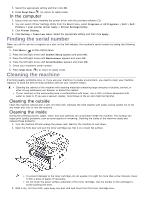Dell 1135N User Guide - Page 68
Copy setup, Printing a report, Auto Report, Changing the copy setup options, Change Default
 |
View all Dell 1135N manuals
Add to My Manuals
Save this manual to your list of manuals |
Page 68 highlights
memory transmission is not available. Darkness You can select the default contrast mode to fax your originals lighter or darker. Auto Report You can set the machine to print a report with detailed information about the previous 50 communication operations, including time and dates. For further details, see Printing sent fax report automatically. Copy setup Changing the copy setup options For copy output, you can set up several options in advance. 1. Press Copy ( ) on the control panel. 2. Press Menu ( ) on the control panel. 3. Press the left/right arrow until Copy Setup appears and press OK. 4. Press the left/right arrow until the copy setup item you want appears and press OK. 5. Press the left/right arrow until the setup option you want appears and press OK. 6. Press the left/right arrow until the setting you want appears and press OK. 7. Repeat steps 4 through 6, as needed. 8. Press Stop/Clear ( ) to return to ready mode. Change Default Option Description Copies You can enter the number of copies using the number keypad. Copy Collation You can set the machine to sort the copy job. For further details, see Deciding the form of copy output . Reduce/Enlarge Reduces or enlarges the size of a copied image. Darkness Adjusts the brightness level to make a copy that is easier to read, when the original contains faint markings and dark images. Original Type Improves the copy quality by selecting the document type for the current copy job. Printing a report You can print a report on the machine's configuration or font list, etc. 1. Press Menu ( ) on the control panel. 2. Press the left/right arrow until System Setup appears and press OK. 3. Press the left/right arrow until Report appears and press OK. 4. Press the left/right arrow until the report or list you want to print appears and press OK. To print all reports and lists, select All Report. 5. Press OK when Yes appears to confirm printing. The selected information prints out. Option Description Configuration This list shows the status of the user-selectable options. You may print this list to confirm your changes after changing settings. Phone Book Send Report This list shows all of the fax numbers currently stored in the machine's memory. This report shows the fax number, the number of pages, the elapsed time of the job, the communication mode, and the communication results for a particular fax job. You can set up your machine to automatically print a transmission confirmation report after each fax job (See Sending). Sent Report This report shows information on the faxes you have recently sent. You can set the machine to automatically print this report every 50 communications (See Sending). Fax RCV Report This report shows information on the faxes you have recently received. Schedule This list shows the documents currently stored for delayed faxes along with the starting time and