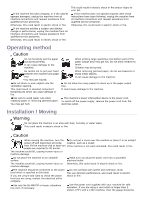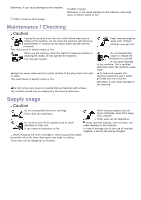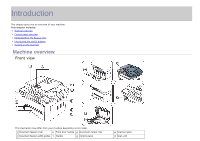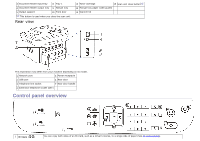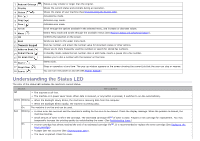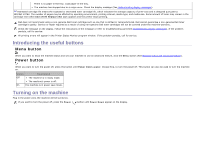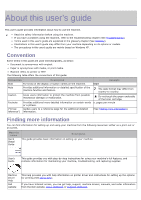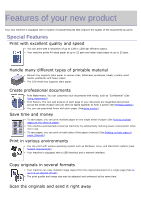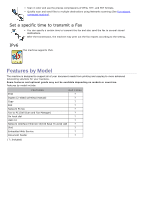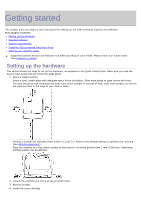Dell 1135N User Guide - Page 9
Introducing the useful buttons, Turning on the machine, Menu button, Power, button - printer cartridge
 |
View all Dell 1135N manuals
Add to My Manuals
Save this manual to your list of manuals |
Page 9 highlights
There is no paper in the tray. Load paper in the tray. The machine has stopped due to a major error. Check the display message (See Understanding display messages). [a] Estimated cartridge life means the expected or estimated toner cartridge life, which indicates the average capacity of print-outs and is designed pursuant to ISO/IEC 19752. The number of pages may be affected by operating environment, printing interval, media type, and media size. Some amount of toner may remain in the cartridge even when End of life Replace new cart appears and the printer stops printing. Dell does not recommend using a non-genuine Dell toner cartridge such as one that is refilled or remanufactured. Dell cannot guarantee a non-genuine Dell toner cartridge's quality. Service or repair required as a result of using non-genuine Dell toner cartridges will not be covered under the machine warranty. Check the message on the display. Follow the instructions in the message or refer to troubleshooting part (See Understanding display messages). If the problem persists, call for service. All printing errors will appear in the Printer Status Monitor program window. If the problem persists, call for service. Introducing the useful buttons Menu button When you want to know the machine status and set your machine to use an advanced feature, click the Menu button (See Machine status and advanced feature). Power button When you want to turn the power off, press this button until Power Down appear. Choose Yes, to turn the power off. This button can also be used to turn the machine on. Status Description Off The machine is in ready mode. The machine's power is off. On The machine is in power save mode. Turning on the machine Plug in the power cord, the machine will be turned on. If you want to turn the power off, press the Power ( ) button until Power Down appear on the display.