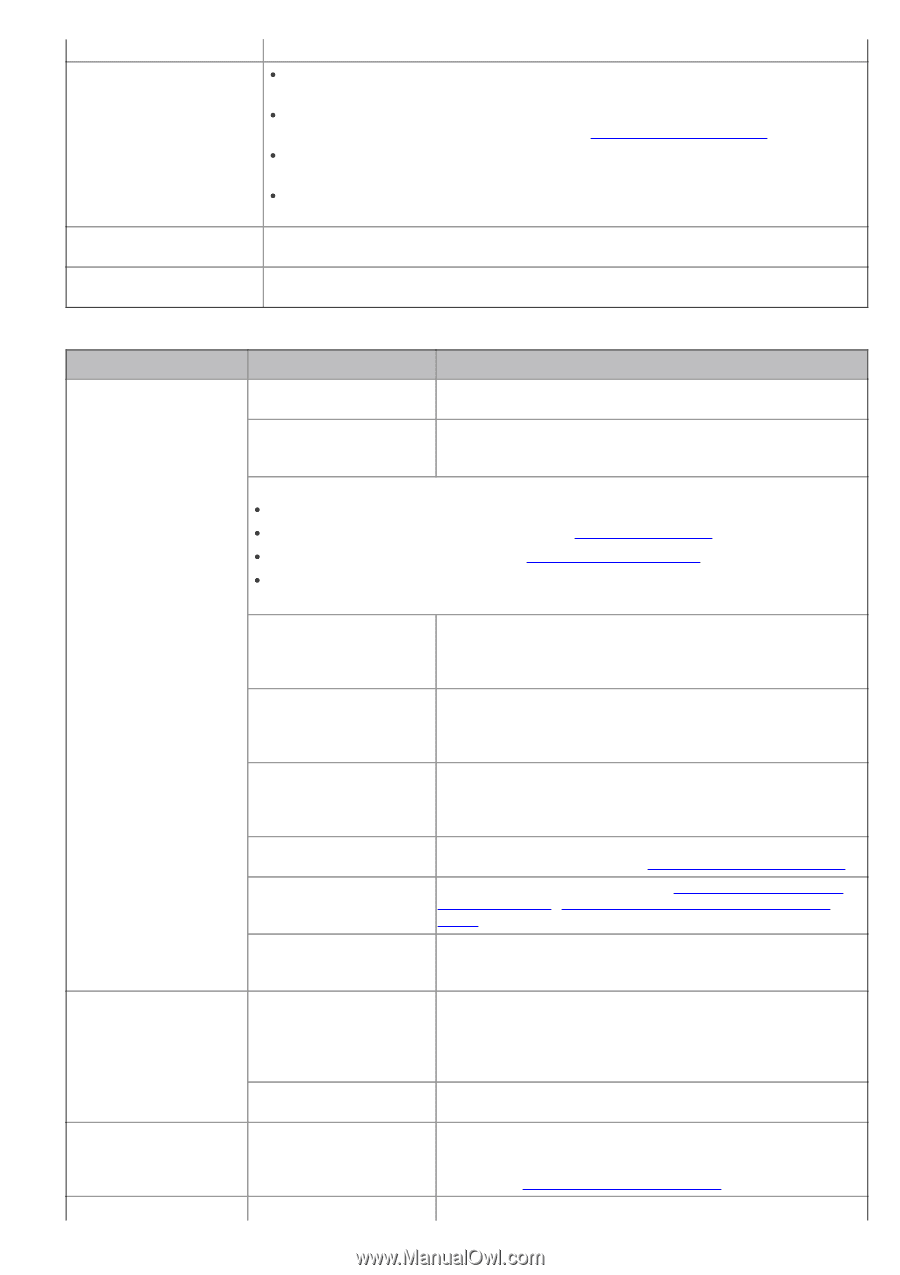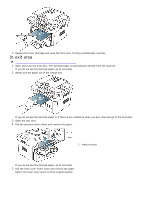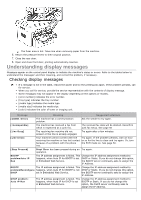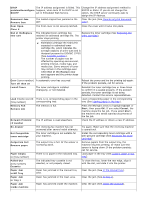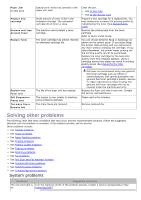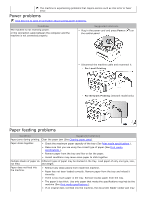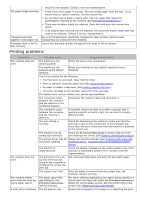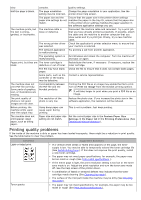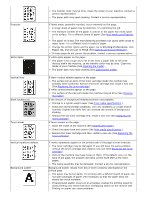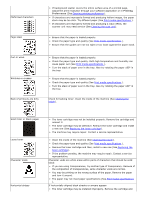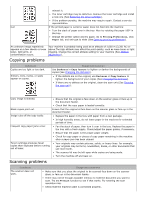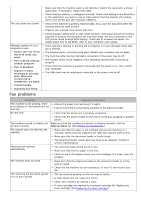Dell 1135N User Guide - Page 121
Printing problems, Condition, Possible cause, Suggested solutions - laser toner cartridge
 |
View all Dell 1135N manuals
Add to My Manuals
Save this manual to your list of manuals |
Page 121 highlights
require to be replaced. Contact a service representative. The paper keeps jamming. There is too much paper in the tray. Remove excess paper from the tray. If you are printing on special materials, use the manual tray. An incorrect type of paper is being used. Use only paper that meets the specifications required by the machine (See Print media specifications ). There may be debris inside the machine. Open the front door and remove any debris. If an original does not feed into the machine, the document feeder rubber pad may need to be replaced. Contact a service representative. Transparencies stick Use only transparencies specifically designed for laser printers. Remove each together in the paper exit. transparency as it exits from the machine. Envelopes skew or fail to feed correctly. Ensure that the paper guides are against both sides of the envelopes. Printing problems Condition The machine does not print. The machine does not print. The machine selects print materials from the wrong paper source. A print job is extremely Possible cause Suggested solutions The machine is not receiving power. Check the power cord connections. The machine is not selected as the default machine. Select your machine as your default machine in your Windows. Check the machine for the following: The front door is not closed. Close the front door. Paper is jammed. Clear the paper jam (See Clearing paper jams). No paper is loaded. Load paper (See Loading paper in the tray). The toner cartridge is not installed. Install the toner cartridge. If a system error occurs, contact your service representative. The connection cable between the computer and the machine is not connected properly. Disconnect the machine cable and reconnect it. The connection cable between the computer and the machine is defective. If possible, attach the cable to another computer that is working properly and print a job. You can also try using a different cable. The port setting is incorrect. Check the Windows printer setting to make sure that the print job is sent to the correct port. If the computer has more than one port, make sure that the machine is attached to the correct one. The machine may be configured incorrectly. Check the Printing Preferences to ensure that all of the print settings are correct (See Opening printing preferences). The printer driver may be Repair the machine software (See Installing USB connected incorrectly installed. machine's driver, Installing network connected machine's driver). The machine is malfunctioning. Check the display message on the control panel to see if the machine is indicating a system error. Contact a service representative. The document size is so big that the hard disk space of the computer is insufficient to access the print job. Get more hard disk space and print the document again. The output tray is full. Once the paper is removed from the output tray, the machine resumes printing. The paper option that was selected in the Printing Preferences may be incorrect. For many software applications, the paper source selection is found under the Paper tab within the Printing Preferences. Select the correct paper source. See the printer driver help screen (See Opening printing preferences). The job may be very Reduce the complexity of the page or try adjusting the print