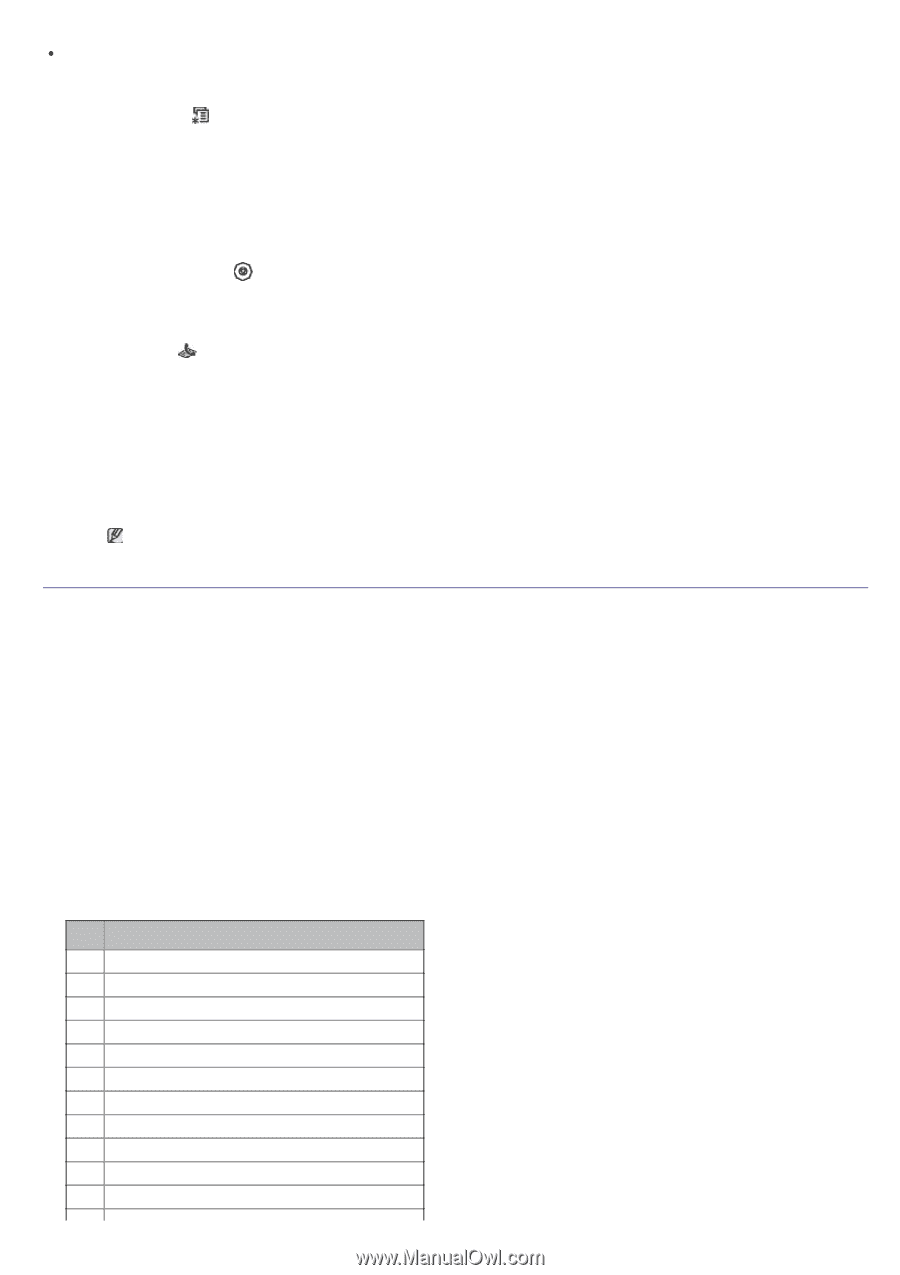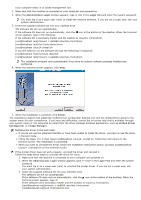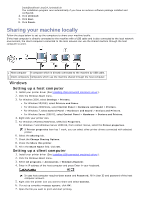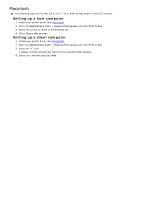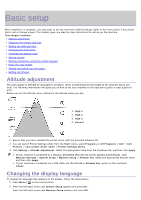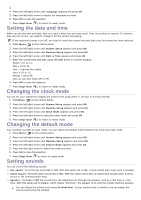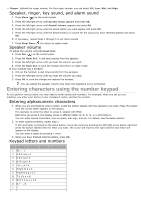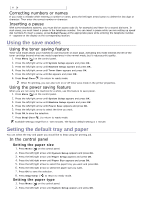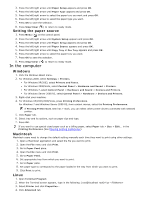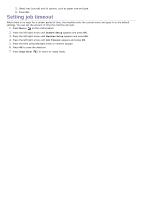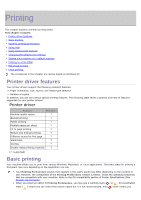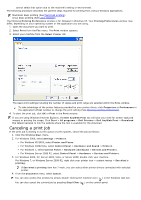Dell 1135N User Guide - Page 25
Entering characters using the number keypad, Speaker, ringer, key sound, and alarm sound
 |
View all Dell 1135N manuals
Add to My Manuals
Save this manual to your list of manuals |
Page 25 highlights
Ringer: Adjusts the ringer volume. For the ringer volume, you can select Off, Low, Mid, and High. Speaker, ringer, key sound, and alarm sound 1. Press Menu ( ) on the control panel. 2. Press the left/right arrow until System Setup appears and press OK. 3. Press the left/right arrow until Sound/Volume appears and press OK. 4. Press the left/right arrow until the sound option you want appear and press OK. 5. Press the left/right arrow until the desired status or volume for the sound you have selected appears and press OK. 6. If necessary, repeat steps 4 through 5 to set other sounds. 7. Press Stop/Clear ( ) to return to ready mode. Speaker volume To adjust the volume using On Hook Dial: 1. Press Fax ( ) on the control panel. 2. Press On Hook Dial. A dial tone sounds from the speaker. 3. Press the left/right arrow until you hear the volume you want. 4. Press On Hook Dial to save the change and return to ready mode. If your machine has a handset: 1. Pick up the handset. A dial tone sounds from the earpiece. 2. Press the left/right arrow until you hear the volume you want. 3. Press OK to save the change and replace the handset. You can adjust the speaker volume only when the telephone line is connected. Entering characters using the number keypad As you perform various tasks, you may need to enter names and numbers. For example, when you set up your machine, you enter your name or your company's name, and the fax number. Entering alphanumeric characters 1. When you are prompted to enter a letter, locate the button labeled with the character you want. Press the button until the correct letter appears on the display. For example, to enter the letter O, press 6, labeled with MNO. Each time you press 6, the display shows a different letter, M, N, O, m, n, o and finally 6. You can enter special characters, such as space, plus sign, and etc. For details, see the below section. 2. To enter additional letters, repeat step 1. If the next letter is printed on the same button, move the cursor by pressing the left/right arrow button and then press the button labeled with the letter you want. The cursor will move to the right and the next letter will appear on the display. You can enter a space by pressing 1 twice. 3. When you have finished entering letters, press OK. Keypad letters and numbers Key Assigned numbers, letters, or characters 1 @/.'1 2 ABCabc2 3 DEFdef3 4 GHIghi4 5 JKLjkl5 6 MNOmno6 7 PQRSpqrs7 8 TUVtuv8 9 WXYZwxyz9 0 &+-,0 **