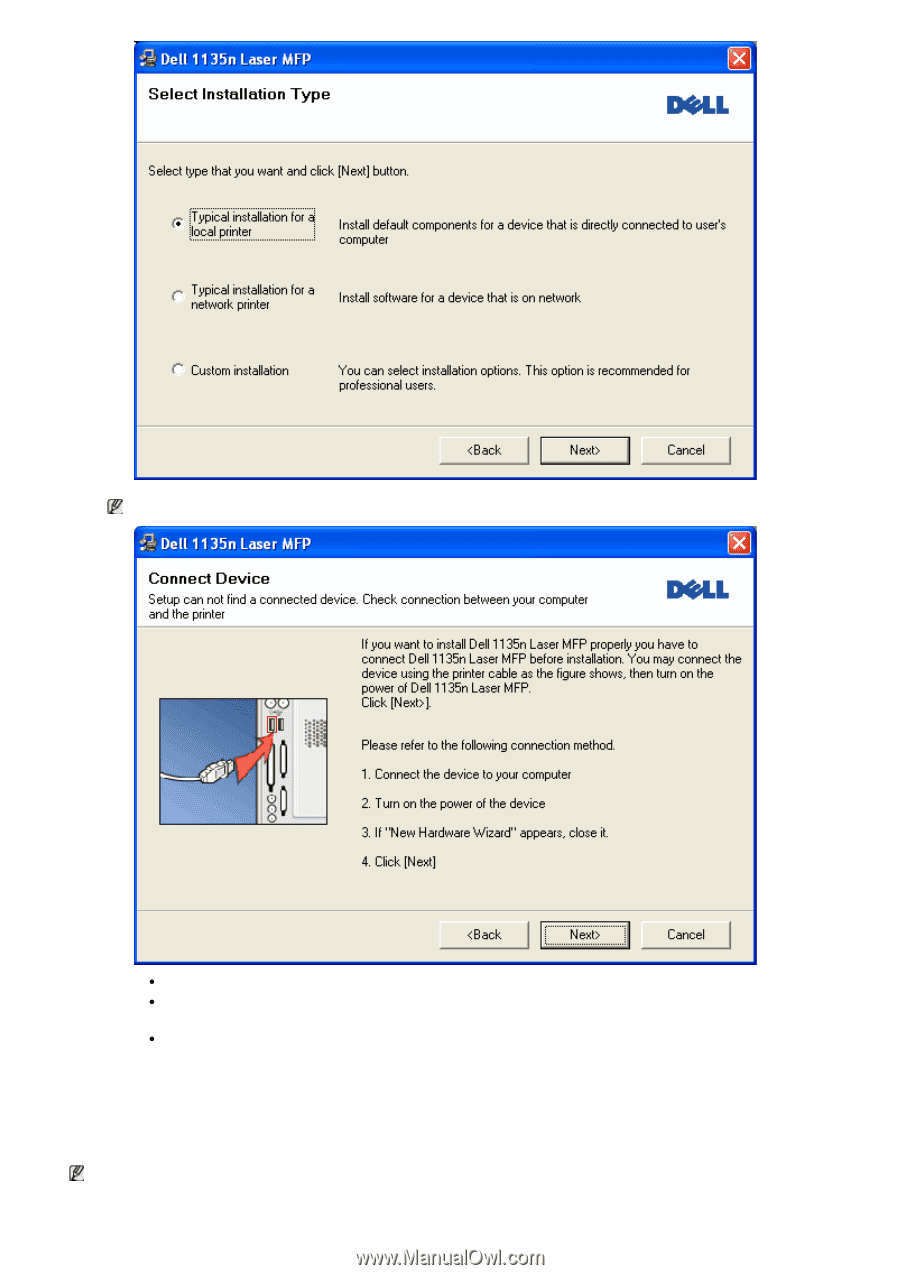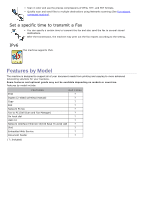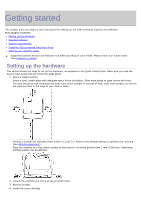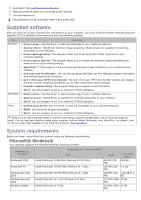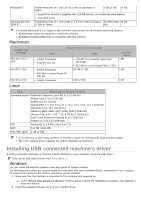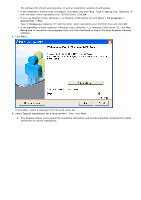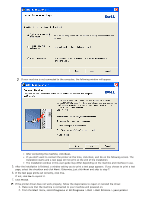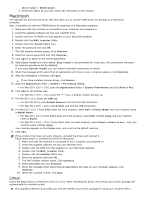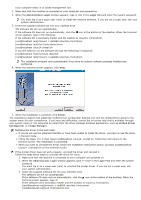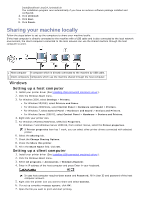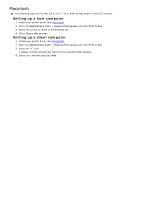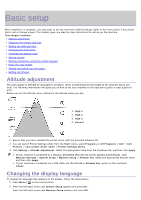Dell 1135N User Guide - Page 18
Finish, Start, Programs, All Programs, Dell Printers, your printer, If not, click - driver
 |
View all Dell 1135N manuals
Add to My Manuals
Save this manual to your list of manuals |
Page 18 highlights
If your machine is not connected to the computer, the following window will appear. After connecting the machine, click Next. If you don't want to connect the printer at this time, click Next, and No on the following screen. The installation starts and a test page will not print at the end of the installation. The installation window in this user guide may differ depending on the machine and interface in use. 5. After the installation is finished, a window asking you to print a test page appears. If you choose to print a test page, select the checkbox and click Next. Otherwise, just click Next and skip to step 7. 6. If the test page prints out correctly, click Yes. If not, click No to reprint it. 7. Click Finish. If the printer driver does not work properly, follow the steps below to repair or reinstall the driver. 1. Make sure that the machine is connected to your machine and powered on. 2. From the Start menu, select Programs or All Programs > Dell > Dell Printers > your printer