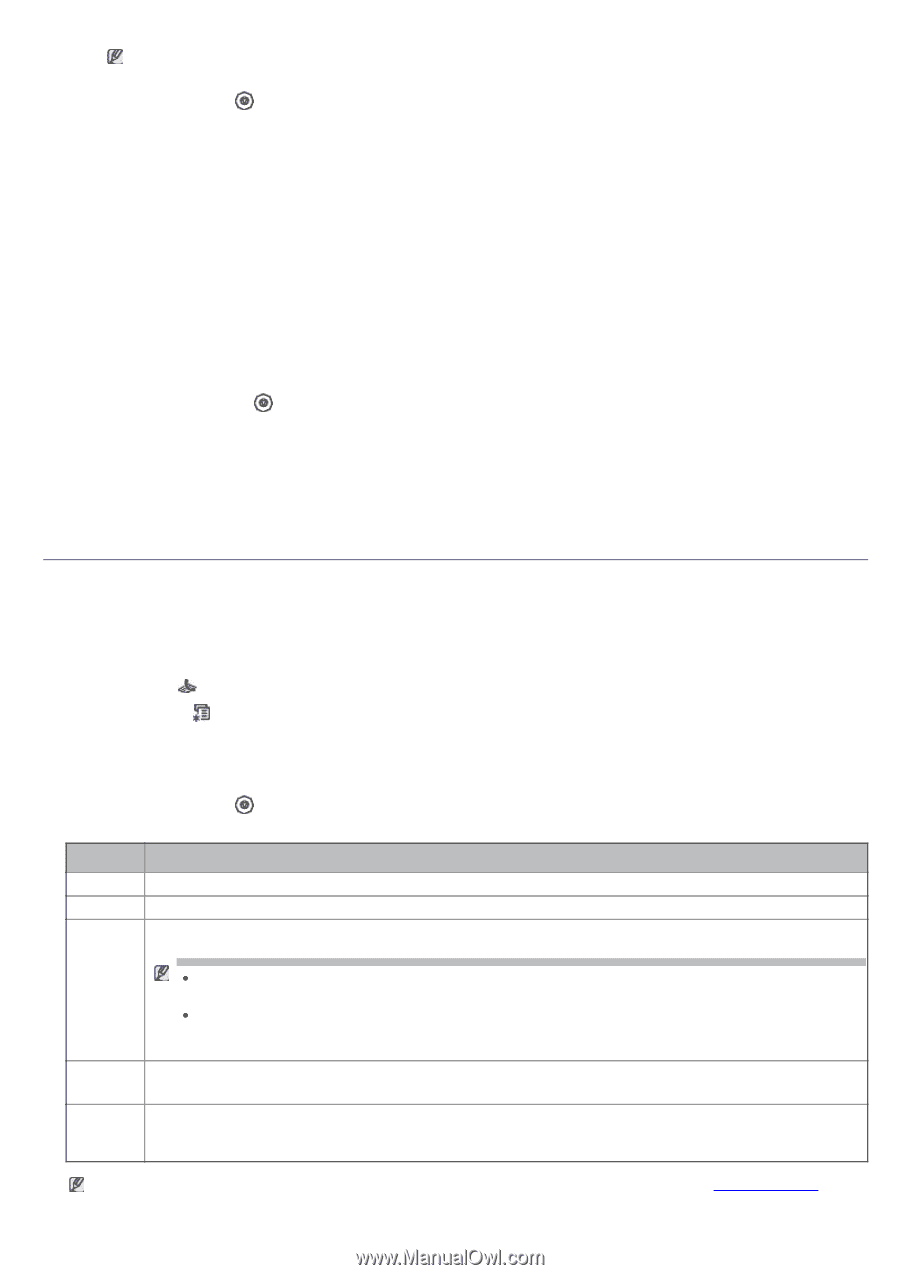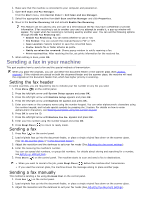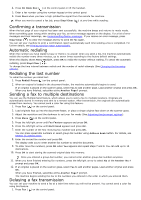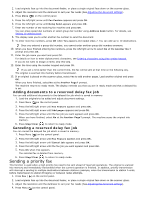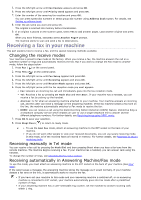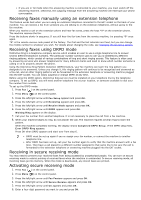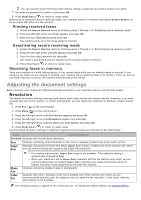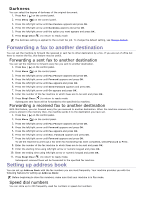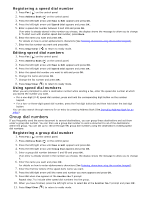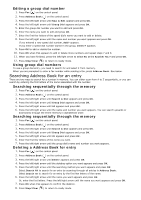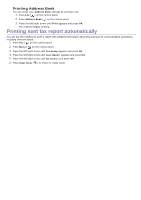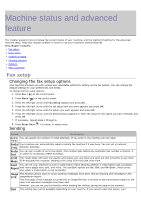Dell 1135N User Guide - Page 61
Adjusting the document settings, Resolution
 |
View all Dell 1135N manuals
Add to My Manuals
Save this manual to your list of manuals |
Page 61 highlights
You can activate secure receiving mode without setting a password, but cannot protect your faxes. 7. Re-enter the password to confirm it and press OK. 8. Press Stop/Clear ( ) to return to ready mode. When a fax is received in secure receiving mode, your machine stores it in memory and shows Secure Receive to let you know that there is a fax received. Printing received faxes 1. Access the Secure Receive menu by following steps 1 through 4 in "Activating secure receiving mode." 2. Press the left/right arrow until Print appears and press OK. 3. Enter the four-digit password and press OK. The machine prints all of the faxes stored in memory. Deactivating secure receiving mode 1. Access the Secure Receive menu by following steps 1 through 4 in "Activating secure receiving mode." 2. Press the left/right arrow until Off appears and press OK. 3. Enter the four-digit password and press OK. The mode is deactivated and the machine prints all faxes stored in memory. 4. Press Stop/Clear ( ) to return to ready mode. Receiving faxes in memory Since your machine is a multi-tasking device, it can receive faxes while you are making copies or printing. If you receive a fax while you are copying or printing, your machine stores incoming faxes in its memory. Then, as soon as you finish copying or printing, the machine automatically prints the fax. Adjusting the document settings Before starting a fax, change the following settings according to your original's status to get the best quality. Resolution The default document settings produces good results when using typical text-based originals. However, if you send originals that are of poor quality, or contain photographs, you can adjust the resolution to produce a higher quality fax. 1. Press Fax ( ) on the control panel. 2. Press Menu ( ) on the control panel. 3. Press the left/right arrow until Fax Feature appears and press OK. 4. Press the left/right arrow until Resolution appears and press OK. 5. Press the left/right arrow until the option you want appears and press OK. 6. Press Stop/Clear ( ) to return to ready mode. Recommended resolution settings for different original document types are described in the table below: mode recommended for: Standard Originals with normal sized characters. Fine Super Fine Originals containing small characters or thin lines or originals printed using a dot-matrix printer. Originals containing extremely fine detail. Super Fine mode is enabled only if the machine with which you are communicating also supports the Super Fine resolution. Photo Fax Color Fax For memory transmission, Super Fine mode is not available. The resolution setting is automatically changed to Fine When your machine is set to Super Fine resolution and the fax machine with which you are communicating does not support Super Fine resolution, the machine transmits using the highest resolution mode supported by the other fax machine. Originals containing shades of gray or photographs. Originals with colors. Sending a color fax is enabled only if the machine with which you are communicating supports color fax reception and you send the fax manually. In this mode, memory transmission is not available. The resolution setting is applied to the current fax job. To change the default setting, see Change Default.