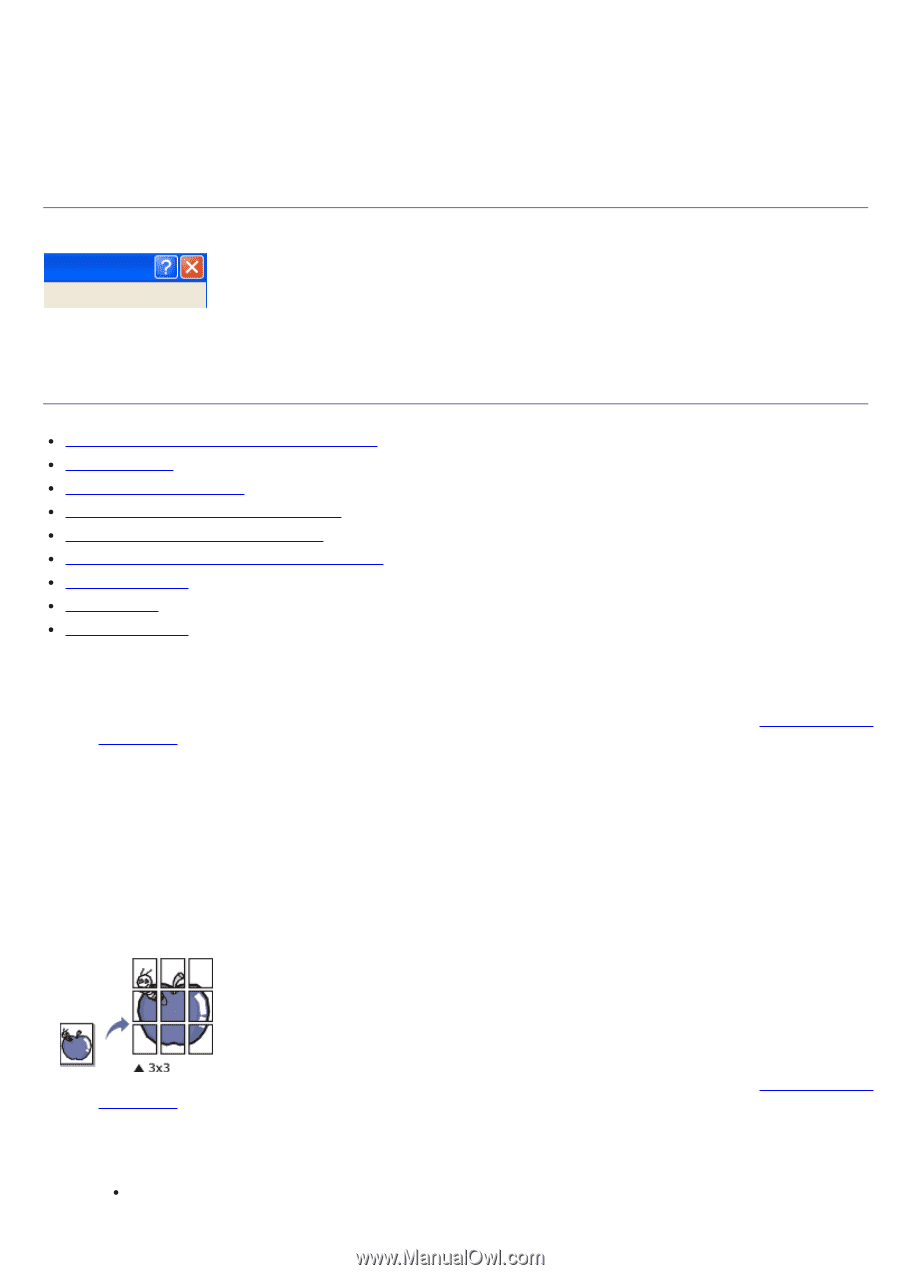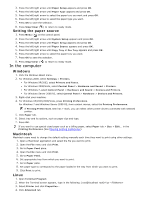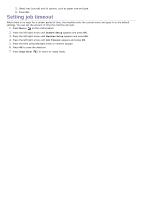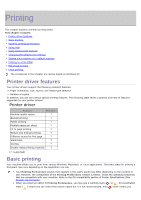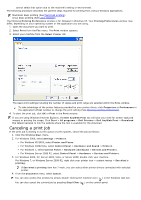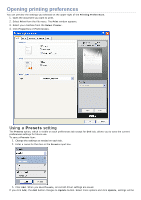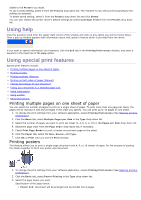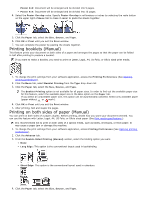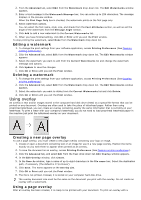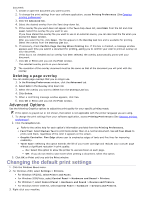Dell 1135N User Guide - Page 32
Using help, Using special print features, Printing multiple s on one sheet of paper - driver and software
 |
View all Dell 1135N manuals
Add to My Manuals
Save this manual to your list of manuals |
Page 32 highlights
added to the Presets you made. To use a saved setting, select it from the Presets drop down list. The machine is now set to print according to the setting you selected. To delete saved setting, select it from the Presets drop down list and click Delete. You can also restore the printer driver's default settings by selecting Default Preset from the Presets drop down list. Using help Click the question mark from the upper-right corner of the window and click on any option you want to know about. Then a pop up window appears with information about that option's feature which is provided from the driver. If you want to search information via a keyword, click the Dell tab in the Printing Preferences window, and enter a keyword in the input line of the Help option. Using special print features Special print features include: Printing multiple pages on one sheet of paper. Printing posters. Printing booklets (Manual). Printing on both sides of paper (Manual). Change percentage of your document. Fitting your document to a selected paper size. Using watermarks. Using overlay. Advanced Options. Printing multiple pages on one sheet of paper You can select the number of pages to print on a single sheet of paper. To print more than one page per sheet, the pages will be reduced in size and arranged in the order you specify. You can print up to 16 pages on one sheet. 1. To change the print settings from your software application, access Printing Preferences (See Opening printing preferences). 2. Click the Basic tab, select Multiple Pages per Side in the Type drop-down list. 3. Select the number of pages you want to print per sheet (2, 4, 6, 9, or 16) in the Pages per Side drop-down list. 4. Select the page order from the Page Order drop-down list, if necessary. 5. Check Print Page Border to print a border around each page on the sheet. 6. Click the Paper tab, select the Size, Source, and Type. 7. Click OK or Print until you exit the Print window. Printing posters This feature allows you to print a single-page document onto 4, 9, or 16 sheets of paper, for the purpose of pasting the sheets together to form one poster-size document. 1. To change the print settings from your software application, access Printing Preferences (See Opening printing preferences). 2. Click the Basic tab, select Poster Printing in the Type drop-down list. 3. Select the page layout you want. Specification of the page layout: Poster 2x2: Document will be enlarged and be divided into 4 pages.