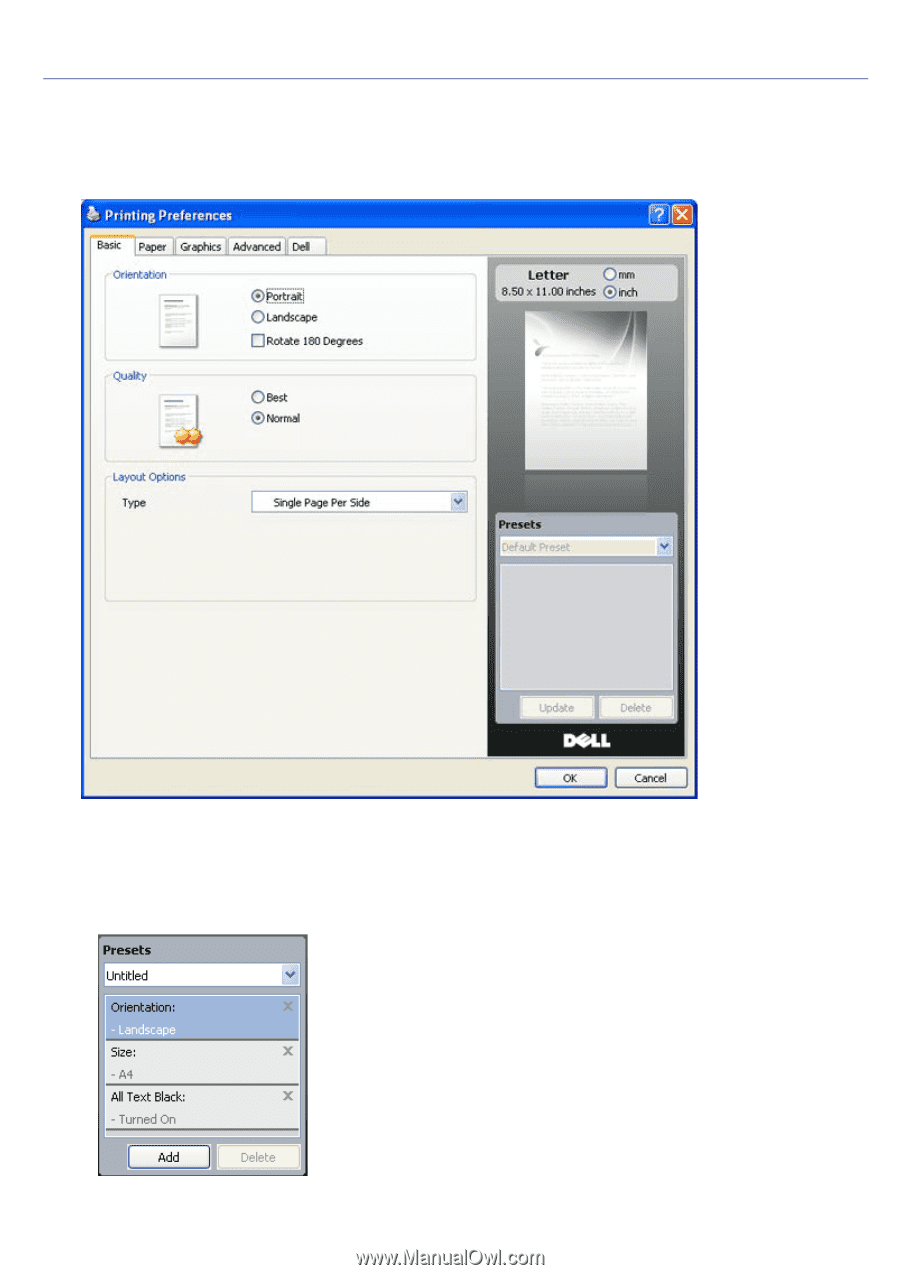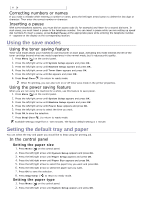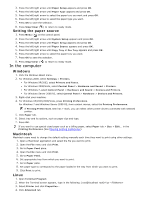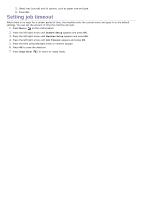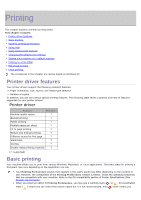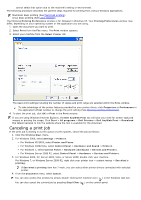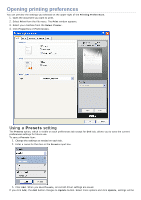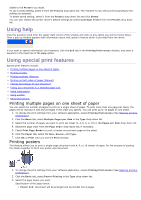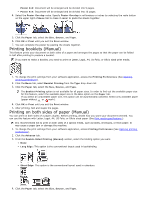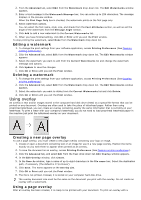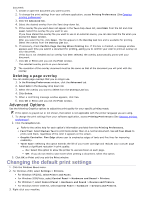Dell 1135N User Guide - Page 31
Opening printing preferences, Presets - driver windows 8
 |
View all Dell 1135N manuals
Add to My Manuals
Save this manual to your list of manuals |
Page 31 highlights
Opening printing preferences You can preview the settings you selected on the upper right of the Printing Preferences. 1. Open the document you want to print. 2. Select Print from the file menu. The Print window appears. 3. Select your machine from the Select Printer. 4. Click Properties or Preferences. Using a Presets setting The Presets option, which is visible on each preferences tab except for Dell tab, allows you to save the current preferences settings for future use. To save a Presets item: 1. Change the settings as needed on each tab. 2. Enter a name for the item in the Presets input box. 3. Click Add. When you save Presets, all current driver settings are saved. If you click Add, the Add button changes to Update button. Select more options and click Update, settings will be