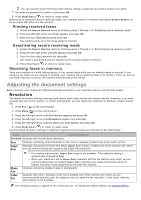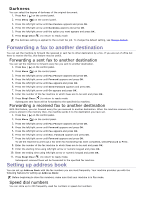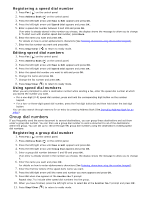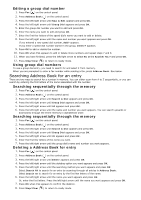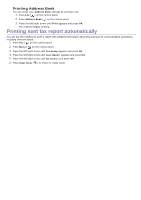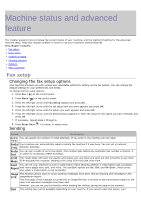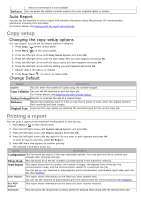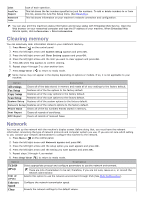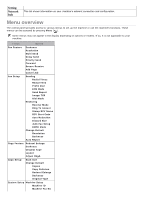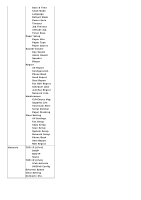Dell 1135N User Guide - Page 66
Machine status and advanced feature
 |
View all Dell 1135N manuals
Add to My Manuals
Save this manual to your list of manuals |
Page 66 highlights
Machine status and advanced feature This chapter explains how to browse the current status of your machine, and the method of setting for the advanced machine setup. Read this chapter carefully in order to use your machine's diverse features. This chapter includes: Fax setup Copy setup Printing a report Clearing memory Network Menu overview Fax setup Changing the fax setup options Your machine provides you with various user-selectable options for setting up the fax system. You can change the default settings for your preferences and needs. To change the fax setup options: 1. Press Fax ( ) on the control panel. 2. Press Menu ( ) on the control panel. 3. Press the left/right arrow until Fax Setup appears and press OK. 4. Press the left/right arrow until the fax setup item you want appears and press OK. 5. Press the left/right arrow until the option you want appears and press OK. 6. Press the left/right arrow until the desired status appears or enter the value for the option you have selected, and press OK. 7. If necessary, repeat steps 4 through 6. 8. Press Stop/Clear ( ) to return to ready mode. Sending Option Description Redial You can specify the number of redial attempts. If you enter 0, the machine will not redial. Times Redial Your machine can automatically redial a remote fax machine if it was busy. You can set an interval Term between attempts. Prefix You can set a prefix of up to five digits. This number dials before any automatic dial number is started. It Dial is useful for accessing a PABX exchange. ECM This mode helps with poor line quality and makes sure any faxes you send are sent smoothly to any other Mode ECM-equipped fax machine. Sending a fax using ECM may take more time. Send You can set your machine to print a confirmation report showing whether a transmission was successful, Report how many pages were sent, and more. The available options are On, Off, and On-Error, which prints only when a transmission is not successful. Image TCR This function allows users to know what fax messages have been sent by showing sent messages in the transmission report. The first page of the message is turned into an image file than is printed on the transmission report so the users can see what messages have been sent. However, you can not use this function when sending fax without saving the data in the memory. Dial This setting may not be available depending on your country. If you cannot reach this option, your