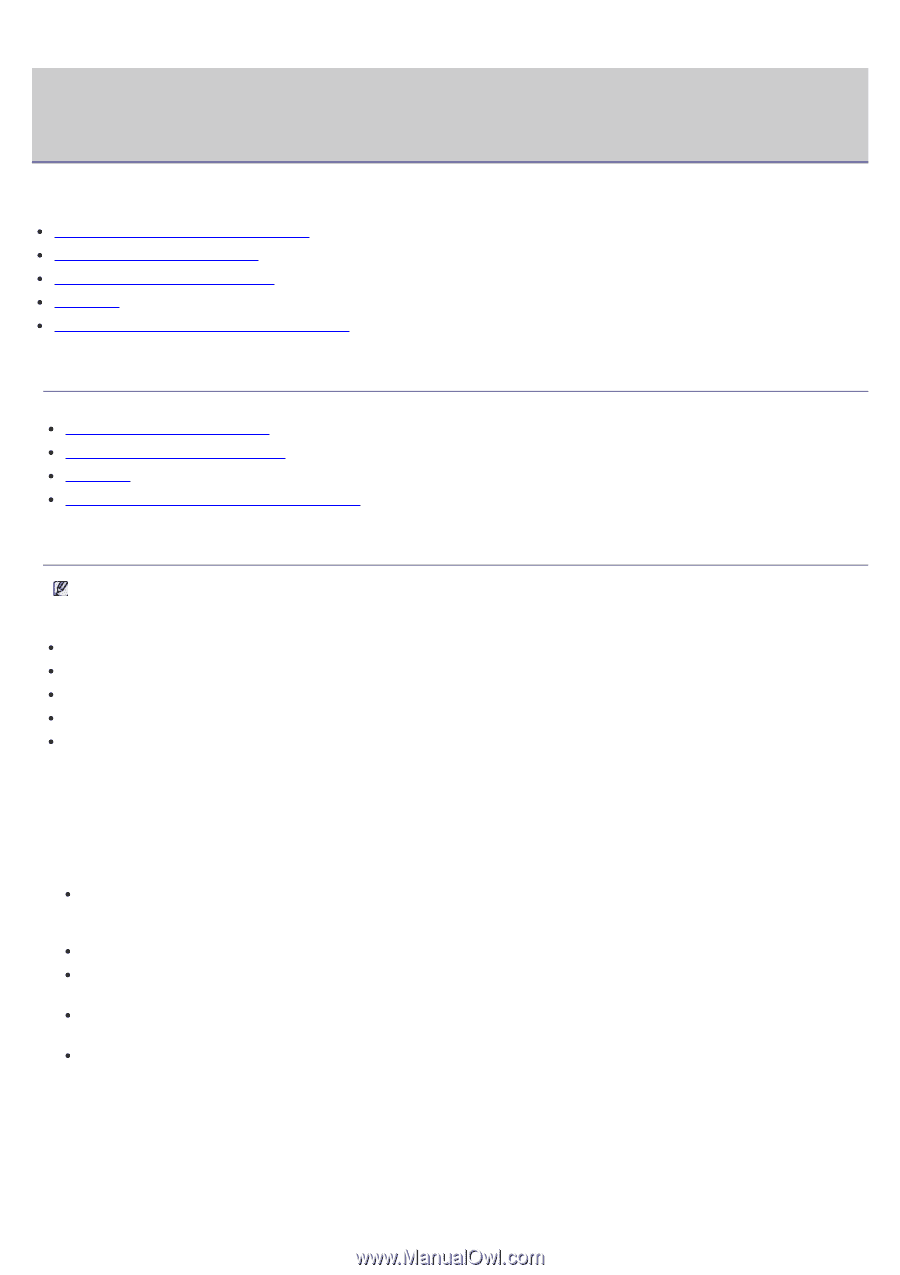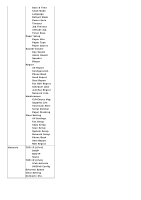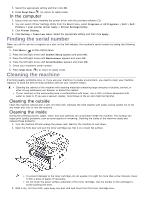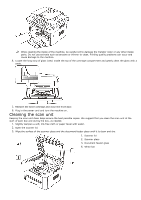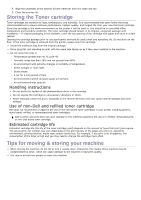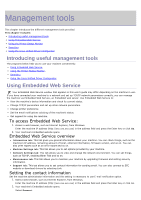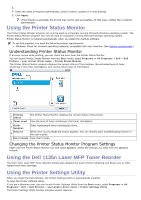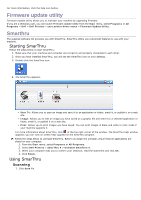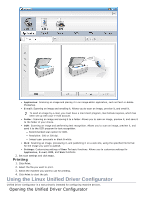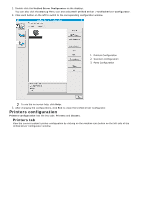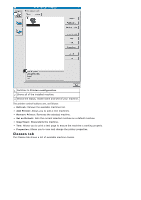Dell 1135N User Guide - Page 76
Management tools - firmware
 |
View all Dell 1135N manuals
Add to My Manuals
Save this manual to your list of manuals |
Page 76 highlights
Management tools This chapter introduces the different management tools provided. This chapter includes: Introducing useful management tools Using Embedded Web Service Using the Printer Status Monitor Smarthru Using the Linux Unified Driver Configurator Introducing useful management tools The programs below help you to use your machine conveniently. Using Embedded Web Service. Using the Printer Status Monitor. Smarthru. Using the Linux Unified Driver Configurator. Using Embedded Web Service Your Embedded Web Service window that appears in this user's guide may differ depending on the machine in use. If you have connected your machine to a network and set up TCP/IP network parameters correctly, you can manage the machine via Embedded Web Service, an Embedded web server. Use Embedded Web Service to: View the machine's device information and check its current status. Change TCP/IP parameters and set up other network parameters. Change printer preference. Set the email notifications advising of the machine's status. Get support for using the machine. To access Embedded Web Service: 1. Access a web browser, such as Internet Explorer, from Windows. Enter the machine IP address (http://xxx.xxx.xxx.xxx) in the address field and press the Enter key or click Go. 2. Your machine's Embedded website opens. Embedded Web Service overview Information tab: This tab gives you general information about your machine. You can check things, such as the machine's IP address, remaining amount of toner, ethernet information, firmware version, and so on. You can also print reports such as an error report and so on. Machine Settings tab: This tab allows you to set options provided by your machine. Network Settings tab: This tab allows you to view and change the network environment. You can set things, such as TCP/IP, enabling Ether Talk and so on. Maintenance tab: This tab allows you to maintain your machine by upgrading firmware and setting security information. Support tab: This tab allows you to set contact information for sending email. You can also connect to SEC website or download drivers by selecting Link. Setting the contact information Set the machine administrator information and this setting is necessary to use E-mail notification option. 1. Start a web browser, such as Internet Explorer, from Windows. Enter the machine IP address (http://xxx.xxx.xxx.xxx) in the address field and press the Enter key or click Go. 2. Your machine's Embedded website opens. Select Support.