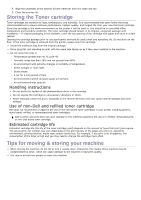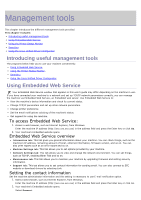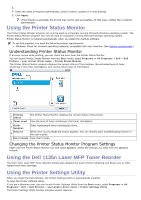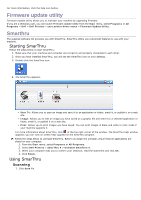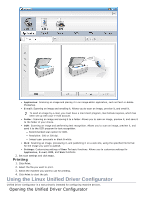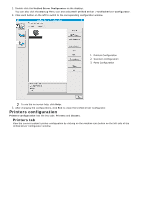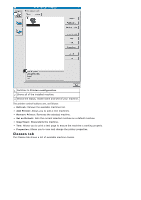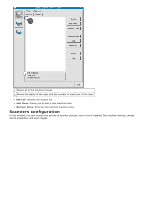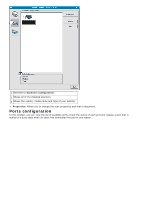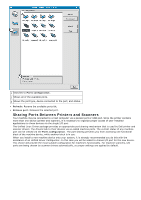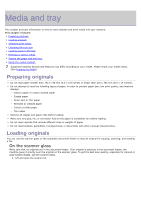Dell 1135N User Guide - Page 80
Printers configuration, Printers tab
 |
View all Dell 1135N manuals
Add to My Manuals
Save this manual to your list of manuals |
Page 80 highlights
1. Double-click the Unified Driver Configurator on the desktop. You can also click the Startup Menu icon and select Dell Unified Driver > Unified Driver Configurator. 2. Click each button on the left to switch to the corresponding configuration window. 1. Printers Configuration 2. Scanners Configuration 3. Ports Configuration To use the on screen help, click Help. 3. After changing the configurations, click Exit to close the Unified Driver Configurator. Printers configuration Printers configuration has the two tabs: Printers and Classes. Printers tab View the current system's printer configuration by clicking on the machine icon button on the left side of the Unified Driver Configurator window.
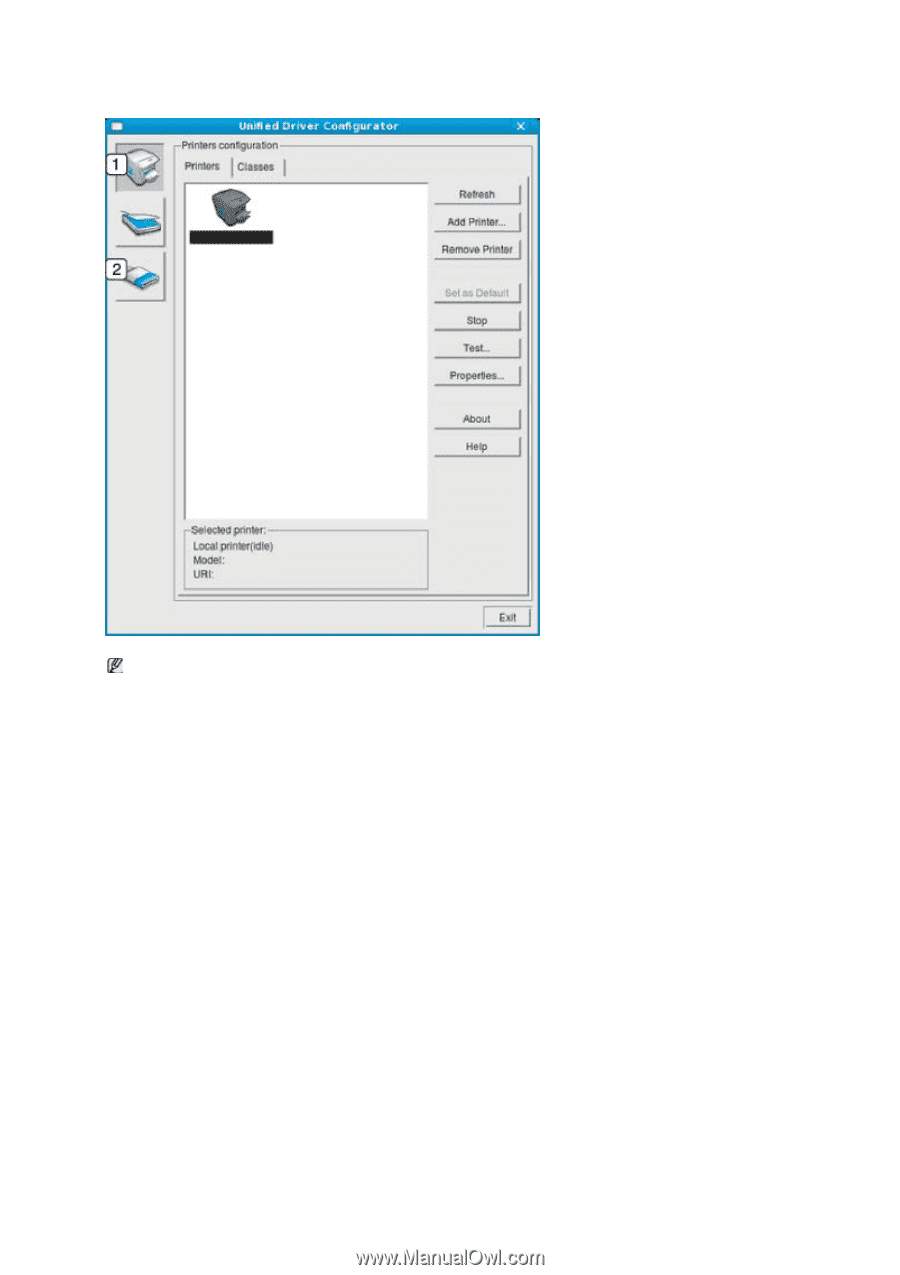
1.
Double-click the
Unified Driver Configurator
on the desktop.
You can also click the
Startup
Menu icon and select
Dell Unified Driver
>
Unified Driver Configurator
.
2.
Click each button on the left to switch to the corresponding configuration window.
1.
Printers Configuration
2.
Scanners Configuration
3.
Ports Configuration
To use the on screen help, click
Help
.
3.
After changing the configurations, click
Exit
to close the Unified Driver Configurator.
Printers configuration
Printers configuration
has the two tabs:
Printers
and
Classes
.
Printers tab
View the current system’s printer configuration by clicking on the machine icon button on the left side of the
Unified Driver Configurator window.