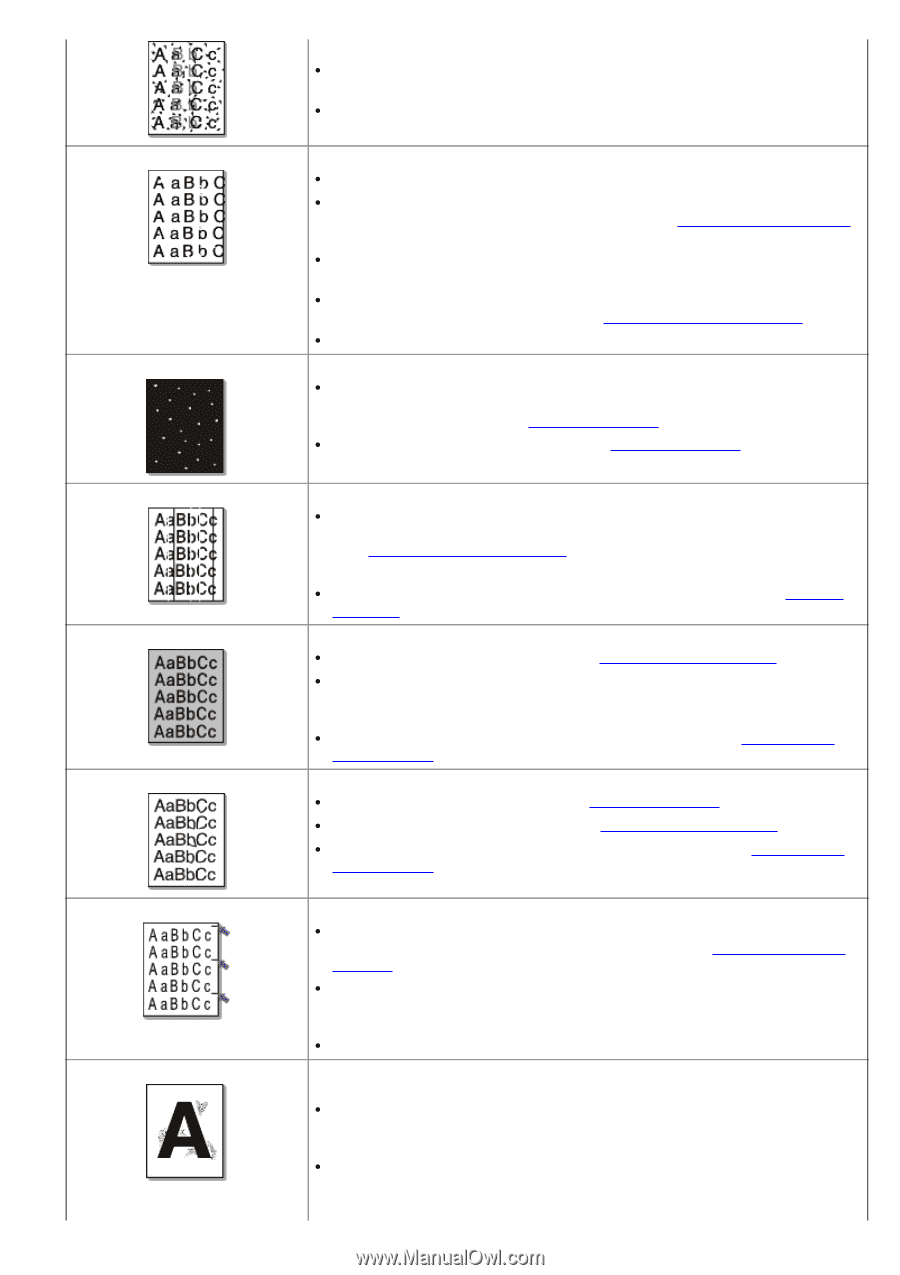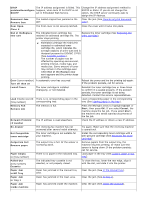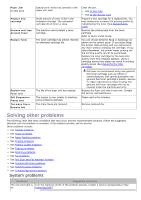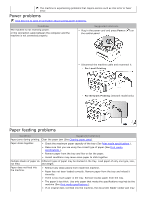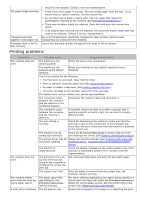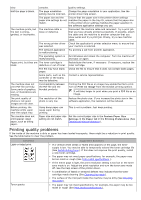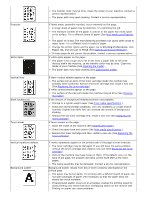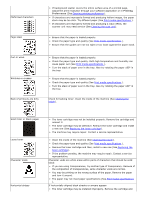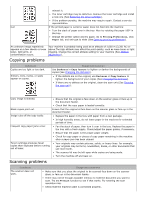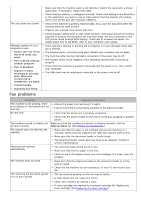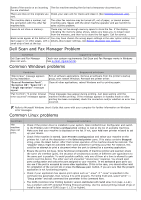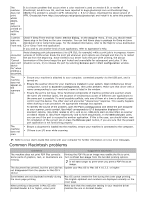Dell 1135N User Guide - Page 123
Printing Preferences, Paper, Thick, White Spots
 |
View all Dell 1135N manuals
Add to My Manuals
Save this manual to your list of manuals |
Page 123 highlights
Dropouts White Spots Vertical lines Black background Toner smear Vertical repetitive defects Background scatter The transfer roller may be dirty. Clean the inside of your machine. Contact a service representative. The paper path may need cleaning. Contact a service representative. If faded areas, generally rounded, occur randomly on the page: A single sheet of paper may be defective. Try reprinting the job. The moisture content of the paper is uneven or the paper has moist spots on its surface. Try a different brand of paper (See Print media specifications ). The paper lot is bad. The manufacturing processes can cause some areas to reject toner. Try a different kind or brand of paper. Change the printer option and try again. Go to Printing Preferences, click Paper tab, and set type to Thick (See Opening printing preferences). If these steps do not correct the problem, contact a service representative. If white spots appear on the page: The paper is too rough and a lot of dirt from a paper falls to the inner devices within the machine, so the transfer roller may be dirty. Clean the inside of your machine (See Cleaning the inside). The paper path may need cleaning (See Cleaning the inside). If black vertical streaks appear on the page: The surface (drum part) of the toner cartridge inside the machine has probably been scratched. Remove the toner cartridge and install a new one (See Replacing the toner cartridge). If white vertical streaks appear on the page: The surface of the LSU part inside the machine may be dirty (See Cleaning the inside). If the amount of background shading becomes unacceptable: Change to a lighter weight paper (See Print media specifications ). Check the environmental conditions: very dry conditions or a high level of humidity (higher than 80% RH) can increase the amount of background shading. Remove the old toner cartridge and, install a new one (See Replacing the toner cartridge). If toner smears on the page: Clean the inside of the machine (See Cleaning the inside). Check the paper type and quality (See Print media specifications ). Remove the toner cartridge and then, install a new one (See Replacing the toner cartridge). If marks repeatedly appear on the printed side of the page at even intervals: The toner cartridge may be damaged. If you still have the same problem, remove the toner cartridge and, install a new one (See Replacing the toner cartridge). Parts of the machine may have toner on them. If the defects occur on the back of the page, the problem will likely correct itself after a few more pages. The fusing assembly may be damaged. Contact a service representative. Background scatter results from bits of toner randomly distributed on the printed page. The paper may be too damp. Try printing with a different batch of paper. Do not open packages of paper until necessary so that the paper does not absorb too much moisture. If background scatter occurs on an envelope, change the printing layout to avoid printing over areas that have overlapping seams on the reverse side. Printing on seams can cause problems.