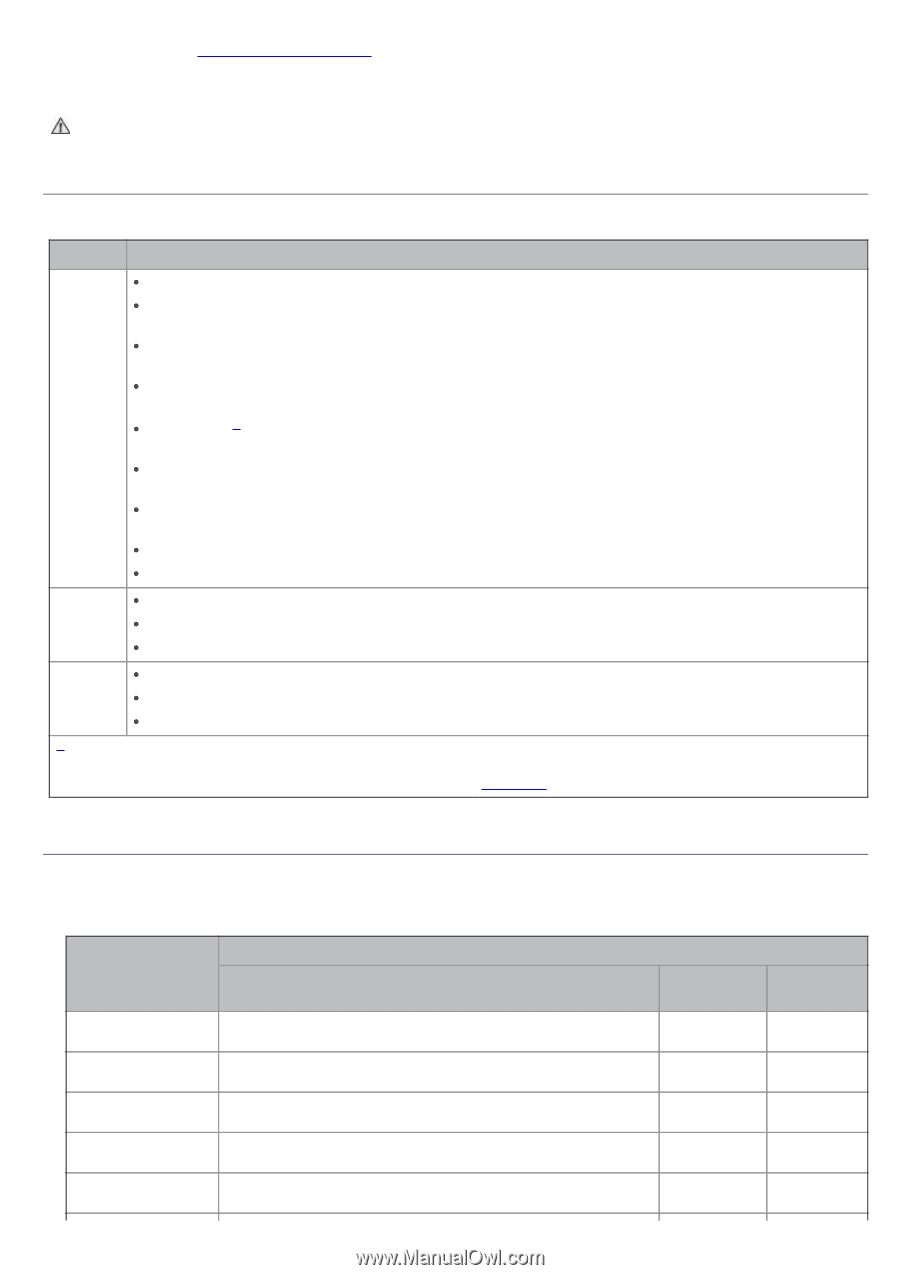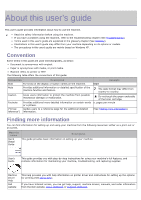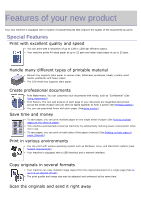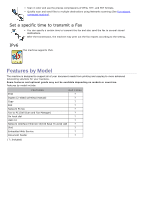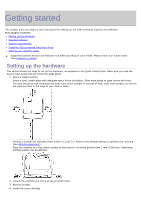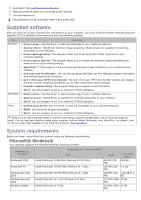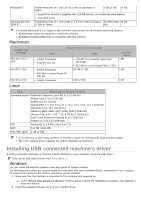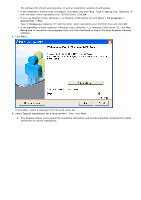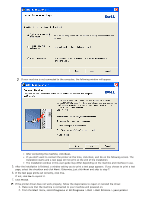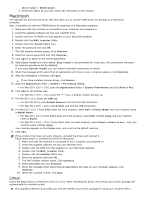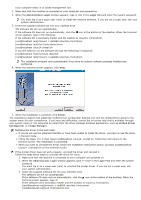Dell 1135N User Guide - Page 15
Supplied software, System requirements, Microsoft® Windows® - laser mfp
 |
View all Dell 1135N manuals
Add to My Manuals
Save this manual to your list of manuals |
Page 15 highlights
5. Load paper (See Loading paper in the tray). 6. Make sure that all cables are connected to the machine. 7. Turn the machine on. This equipment will be inoperable when mains power fails. Supplied software After you have set up your machine and connected it to your computer, you must install the printer software using the supplied CD. The software CD provides you with the following software. OS Contents Windows Printer driver: Use this driver to take full advantage of your machine's features. Scanner driver: TWAIN and Windows Image Acquisition (WIA) drivers are available for scanning documents on your machine. Printer Settings Utility: This program allows you to set up printer's other options from your computer desktop. Printer Status Monitor: This program allows you to monitor the machine's status and alerts you when an error occurs during printing. SmarThru[a]: This program is the accompanying Windows-based software for your multifunctional machine. Dell Scan and Fax Manager: You can find out about Dell Scan and Fax Manager program information and installed scan driver's condition. Dell 1135n Laser MFP Toner Reorder: The Dell 1133 Laser MFP Toner Reorder window also displays the level of toner remaining and allows you to order replacement toner cartridge. Firmware Update Utility: This program helps you to update printer's firmware. SetIP: Use this program to set your machine's TCP/IP addresses. Macintosh Printer driver: Use this driver to take full advantage of your machine's features. Scanner driver: TWAIN driver is available for scanning documents on your machine. SetIP: Use this program to set your machine's TCP/IP addresses. Linux Unified Linux Driver: Use this driver to take full advantage of your machine's features. SANE: Use this driver to scan documents. SetIP: Use this program to set your machine's TCP/IP addresses. [a] Allows you to edit a scanned image in various ways using a powerful image editor and to send the image by email. You can also open another image editor program, such as Adobe Photoshop, from SmarThru. For details, refer to the on screen help supplied on the SmarThru program (See Smarthru). System requirements Before you begin, ensure that your system meets the following requirements: Microsoft® Windows® Your machine supports the following Windows operating systems. OPERATING SYSTEM Windows® 2000 Windows® XP Windows Server® 2003 Windows Server® 2008 Windows Vista® Requirement (recommended) CPU Intel® Pentium® II 400 MHz (Pentium III 933 MHz) Intel® Pentium® III 933 MHz (Pentium IV 1 GHz) Intel® Pentium® III 933 MHz (Pentium IV 1 GHz) Intel® Pentium® IV 1 GHz (Pentium IV 2 GHz) Intel® Pentium® IV 3 GHz RAM free HDD space 64 MB (128 MB) 600 MB 128 MB (256 1.5 GB MB) 128 MB (512 1.25 GB to 2 MB) GB 512 MB (2048 10 GB MB) 512 MB (1024 15 GB MB)