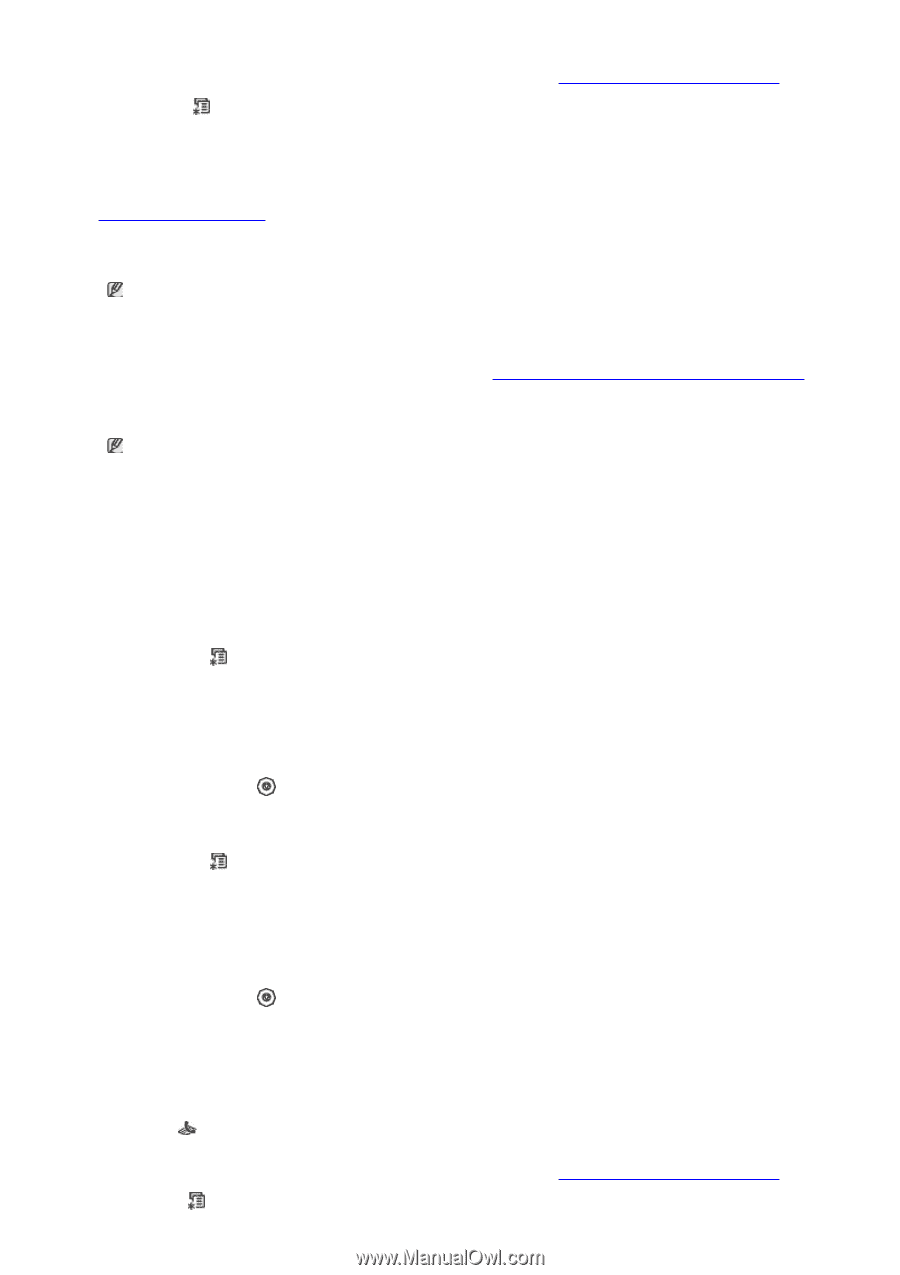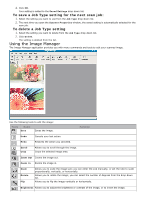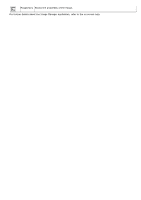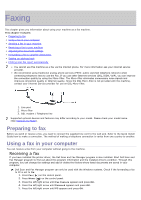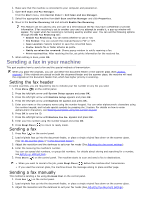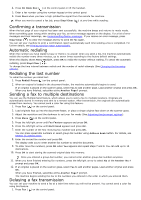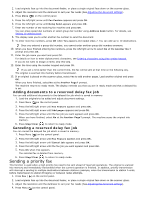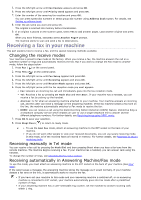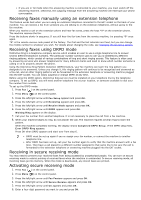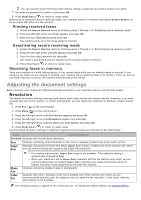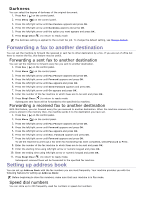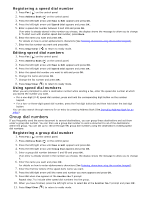Dell 1135N User Guide - Page 58
Sending a priority fax, Adding documents to a reserved delay fax job
 |
View all Dell 1135N manuals
Add to My Manuals
Save this manual to your list of manuals |
Page 58 highlights
2. Load originals face up into the document feeder, or place a single original face down on the scanner glass. 3. Adjust the resolution and the darkness to suit your fax needs (See Adjusting the document settings). 4. Press Menu ( ) on the control panel. 5. Press the left/right arrow until Fax Feature appears and press OK. 6. Press the left/right arrow until Delay Send appears and press OK. 7. Enter the number of the receiving fax machine and press OK. You can press speed dial numbers or select group dial number using Address book button. For details, see Setting up address book. 8. The display asks you to enter another fax number to send the document. 9. To enter more fax numbers, press OK when Yes appears and repeat steps 7. You can add up to 10 destinations. Once you entered a group dial number, you cannot enter another group dial numbers anymore. 10. When you have finished entering fax numbers, press the left/right arrow to select No at the Another No.? prompt and press OK. 11. Enter the job name you want and press OK. For details on how to enter alphanumeric characters, see Entering characters using the number keypad. If you do not want to assign a name, skip this step. 12. Enter the time using the number keypad and press OK. If you set a time earlier than the current time, the fax will be sent at that time on the following day. The original is scanned into memory before transmission. 13. If an original is placed on the scanner glass, select Yes to add another pages. Load another original and press OK. When you have finished, select No at the Another Page? prompt. The machine returns to ready mode. The display reminds you that you are in ready mode and that a delayed fax is set. Adding documents to a reserved delay fax job You can add additional documents to the delayed fax job which is saved in memory. 1. Load the originals to be added and adjust document settings. 2. Press Menu ( )on the control panel. 3. Press the left/right arrow until Fax Feature appears and press OK. 4. Press the left/right arrow until Add pages appears and press OK. 5. Press the left/right arrow until the fax job you want appears and press OK. When you have finished, select No at the Another Page? prompt. The machine scans the original into memory. 6. Press Stop/Clear ( ) to return to ready mode. Canceling a reserved delay fax job You can cancel the delayed fax job which is saved in memory. 1. Press Menu ( ) on the control panel. 2. Press the left/right arrow until Fax Feature appears and press OK. 3. Press the left/right arrow until Cancel Job appears and press OK. 4. Press the left/right arrow until the fax job you want appears and press OK. 5. Press OK when Yes appears. The selected fax is deleted from memory. 6. Press Stop/Clear ( ) to return to ready mode. Sending a priority fax This function is used when a high priority fax need to be sent ahead of reserved operations. The original is scanned into memory and immediately transmitted when the current operation is finished. In addition, priority transmission will interrupt a sending to multiple destinations between stations (example, when the transmission to station A ends, before transmission to station B begins) or between redial attempts. 1. Press Fax ( ) on the control panel. 2. Load originals face up into the document feeder, or place a single original face down on the scanner glass. 3. Adjust the resolution and the darkness to suit your fax needs (See Adjusting the document settings). 4. Press Menu ( )on the control panel.