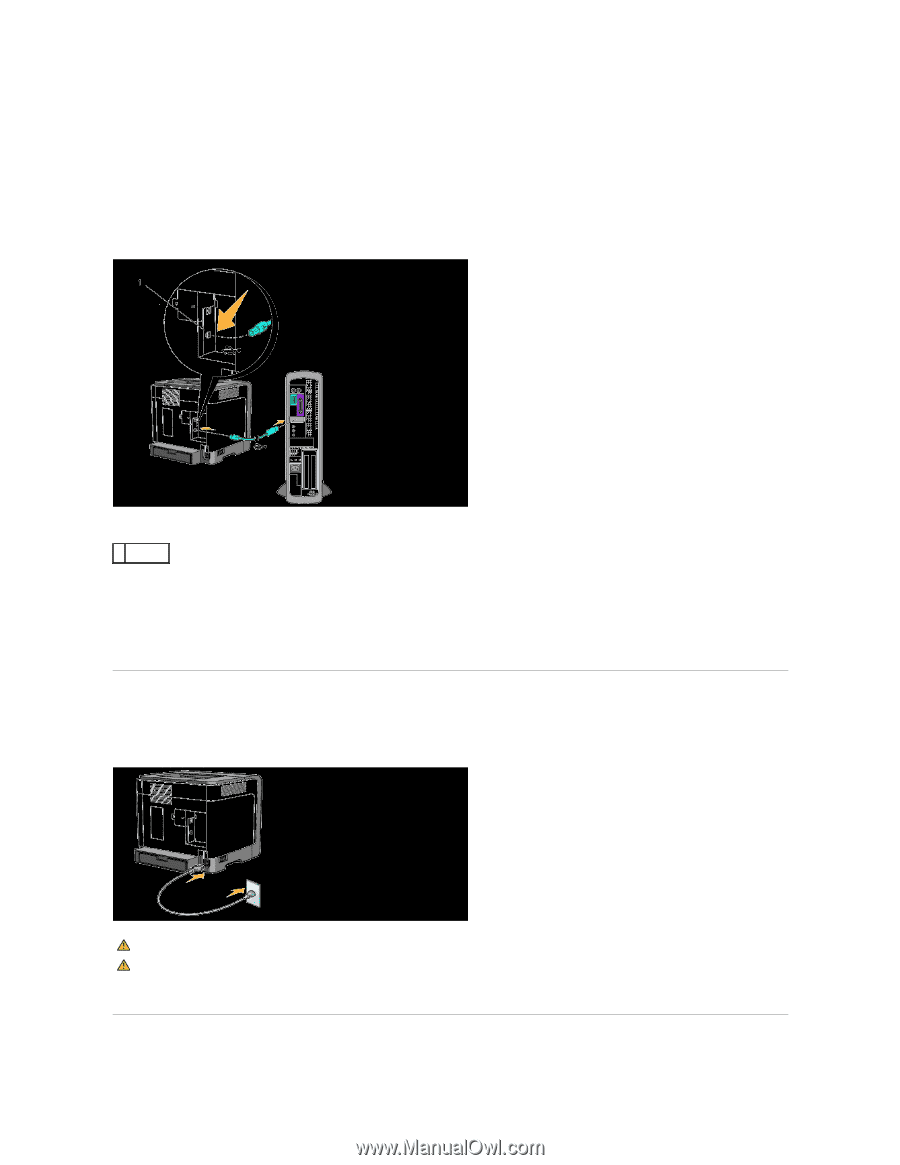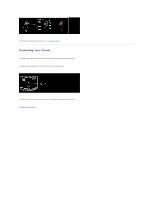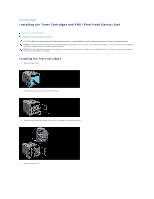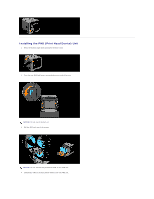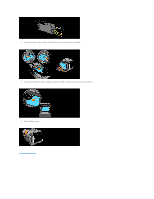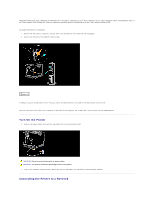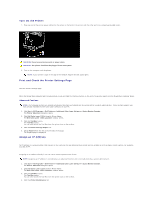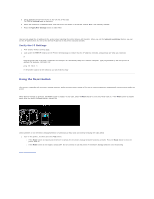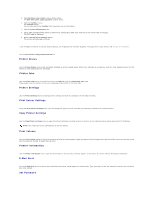Dell 1320c User Guide - Page 13
Turn On the Printer, Connecting the Printer to a Network
 |
UPC - 662919013061
View all Dell 1320c manuals
Add to My Manuals
Save this manual to your list of manuals |
Page 13 highlights
Microsoft® Windows® 2000, Windows XP, Windows XP 64-bit Edition, Windows Server® 2003, Windows Server 2008, Windows Vista®, and Windows Vista 64bit Edition support USB connections. See your computer operating system documentation to see if your system supports USB. To attach the printer to a computer: 1. Ensure that the printer, computer, and any other attached devices are turned off and unplugged. 2. Connect the printer to the computer using a USB. 1 USB port A USB port requires a USB cable. Ensure that you match the USB symbol on the cable to the USB symbol on the printer. Plug the other end of the cable into a USB port on the back of the computer. For a USB cable, do not plug it into the USB keyboard. Turn On the Printer 1. Connect the power cable to the printer and plug it into an electrical wall outlet. CAUTION: Do not use extension cords or power strips. CAUTION: The printer should not be plugged into a UPS system. 2. Turn on the computer and the printer. When you use the USB cable, the USB driver is automatically installed. Connecting the Printer to a Network