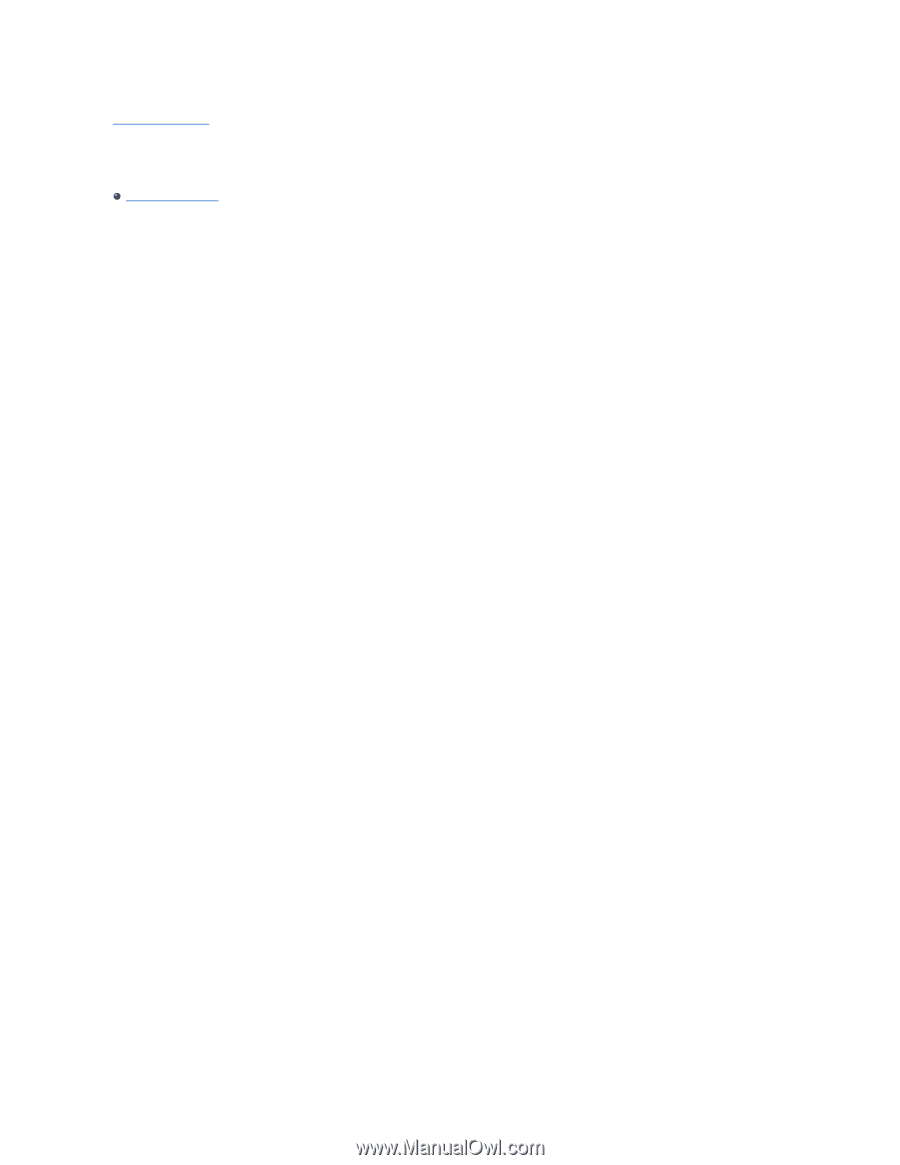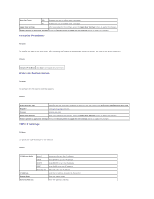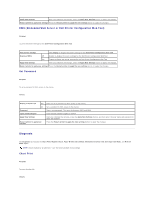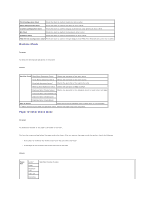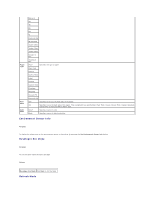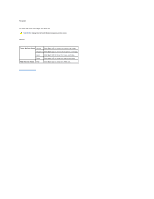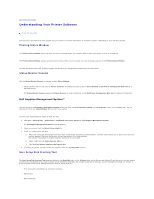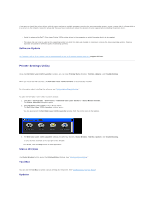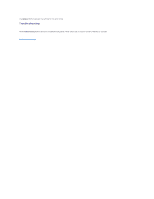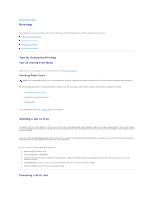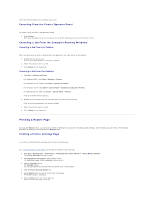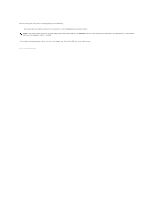Dell 1320c User Guide - Page 74
Understanding Your Printer Software - color laser printer toner
 |
UPC - 662919013061
View all Dell 1320c manuals
Add to My Manuals
Save this manual to your list of manuals |
Page 74 highlights
back to contents page Understanding Your Printer Software Printer Settings Utility Use the Drivers and Utilities CD that shipped with your printer to install a combination of software programs, depending on your operating system. Printing Status Window The Printing Status Window alerts you when an error or warning occurs, for example, when a paper jam occurs or toner is running low. The Printing Status Window always launches when printing. When an error occurs, the error message appears on the Printing Status Window. You can also check toner level, quantity of paper remaining or the configuration of options for the local printer. Status Monitor Console Use the Status Monitor Console to manage multiple Status Window. l Select a printer from the list view (or Printer Selection) by clicking its name to open a Status Window or Dell Printer Configuration Web Tool for a particular printer. l The Status Monitor Console displays the Status Window for local connections, or the Dell Printer Configuration Web Tool for network connections. Dell Supplies Management System™ You can launch the Dell Supplies Management System dialog box from the Printing Status window, the All Programs menu, or the desktop icon. You can also launch it from the Status Window when a toner error occurs. You can order consumables by phone or from the web. 1. Click Start® All Programs® Dell Printers® Additional Color Laser Software® Dell Supplies Management System. The Dell Supplies Management System window appears. 2. Select your printer from the Select Printer Model list. 3. If you are ordering from the Web: a. When you cannot get information from the printer automatically by two-way communication, a window that prompts you to type the Service Tag number appears. Type your Dell printer Service Tag number in the field provided. Your Service Tag number is located inside the side cover of your printer. b. Select a URL from the Select Reorder URL list. c. Click Visit Dell printer supplies ordering web site. 4. If ordering by phone, call the number that appears under the By Telephone heading. User Setup Disk Creating Tool The User Setup Disk Creating Tool program located in the MakeDisk folder of the Utilities folder on the Drivers and Utilities CD and the printer drivers located on the Drivers and Utilities CD are used to create driver installation packages that contain custom driver settings. A driver installation package can contain a group of saved printer driver settings and other data for things such as: l Print orientation and Multiple Up (document settings) l Watermarks l Font references