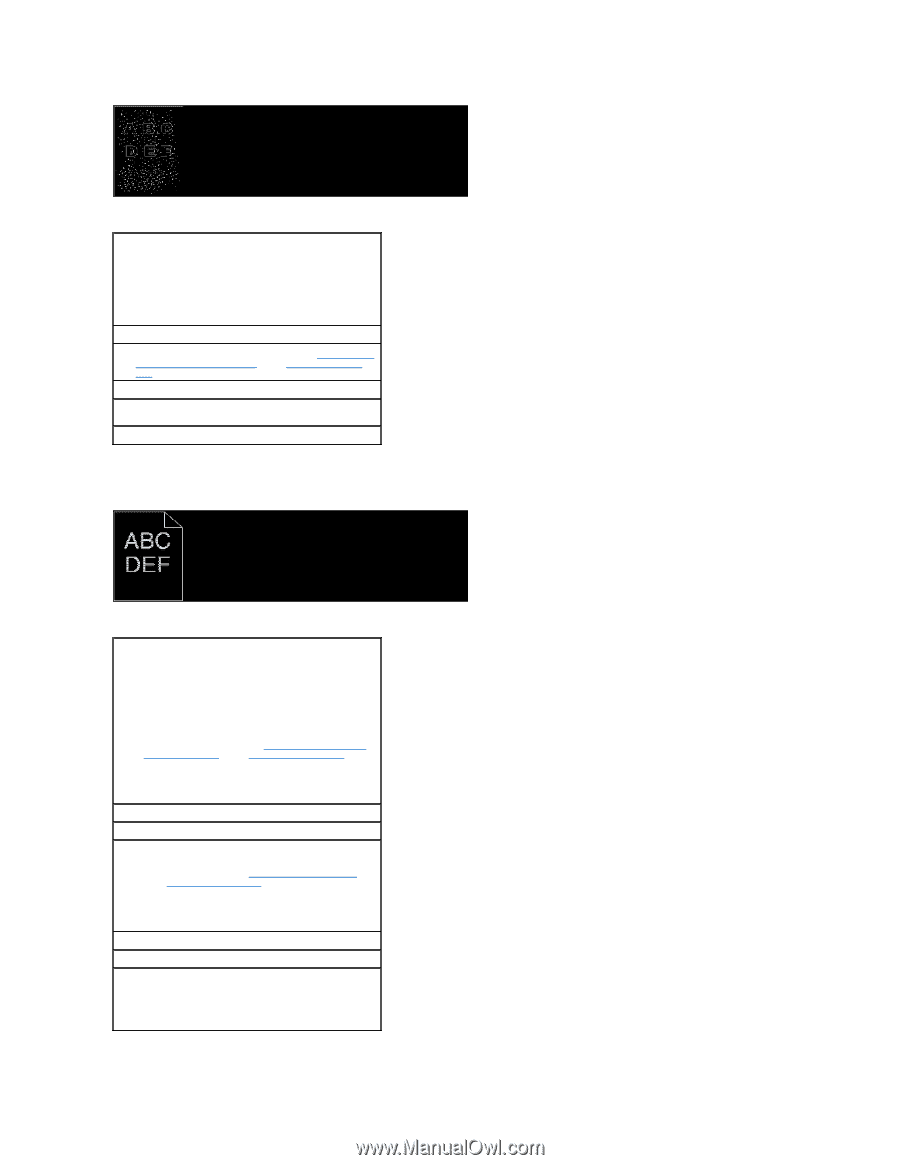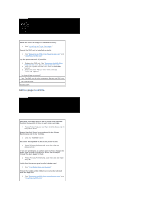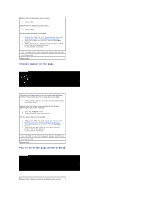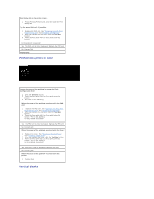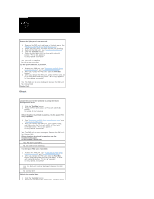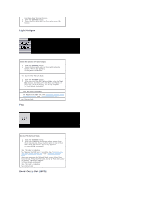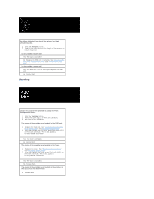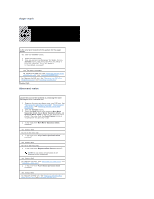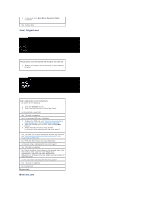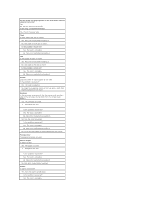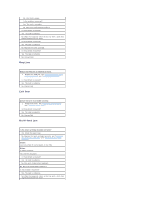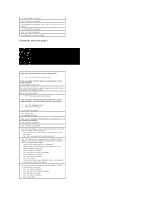Dell 1320c User Guide - Page 97
Banding
 |
UPC - 662919013061
View all Dell 1320c manuals
Add to My Manuals
Save this manual to your list of manuals |
Page 97 highlights
Do Adjust Altitude if you install the printer in a high altitude location. 1. Click the Tool Box button. 2. Selects the value close to the height of the location to install the printer. Is the problem recovered? Yes. The task is complete. No. Replace the PHD unit, if possible. See "Replacing the PHD (Print Head Device) Unit" and "Installing the PHD Unit". Is the problem recovered? Yes. The PHD unit is old or damaged. Replace the PHD unit. No. Contact Dell. Banding Locate the cause of the problem by using the Pitch Configuration Chart. 1. Click the Tool Box button. 2. Press Print with A4(1), or Print with Letter(A). 3. Do either of the following: The cause of the problem was located in the PHD unit. 1. Replace the PHD unit. See "Replacing the PHD (Print Head Device) Unit" and "Installing the PHD Unit". 2. After you replace the PHD unit, press Print with A4(1), or Print with Letter(A). "Printing" appears. Is the problem recovered? Yes. The task is complete. No. Contact Dell. The cause of the problem was located in the fuser. 1. Replace the fuser. See "Removing the Used Fuser" and "Installing a New Fuser". 2. After you replace the fuser, press Print with A4(1), or Print with Letter(A). "Printing" appears. Is the problem recovered? Yes. The task is complete. No. Contact Dell. The cause of the problem was located in the printer, or the cause was not determined. 1. Contact Dell.