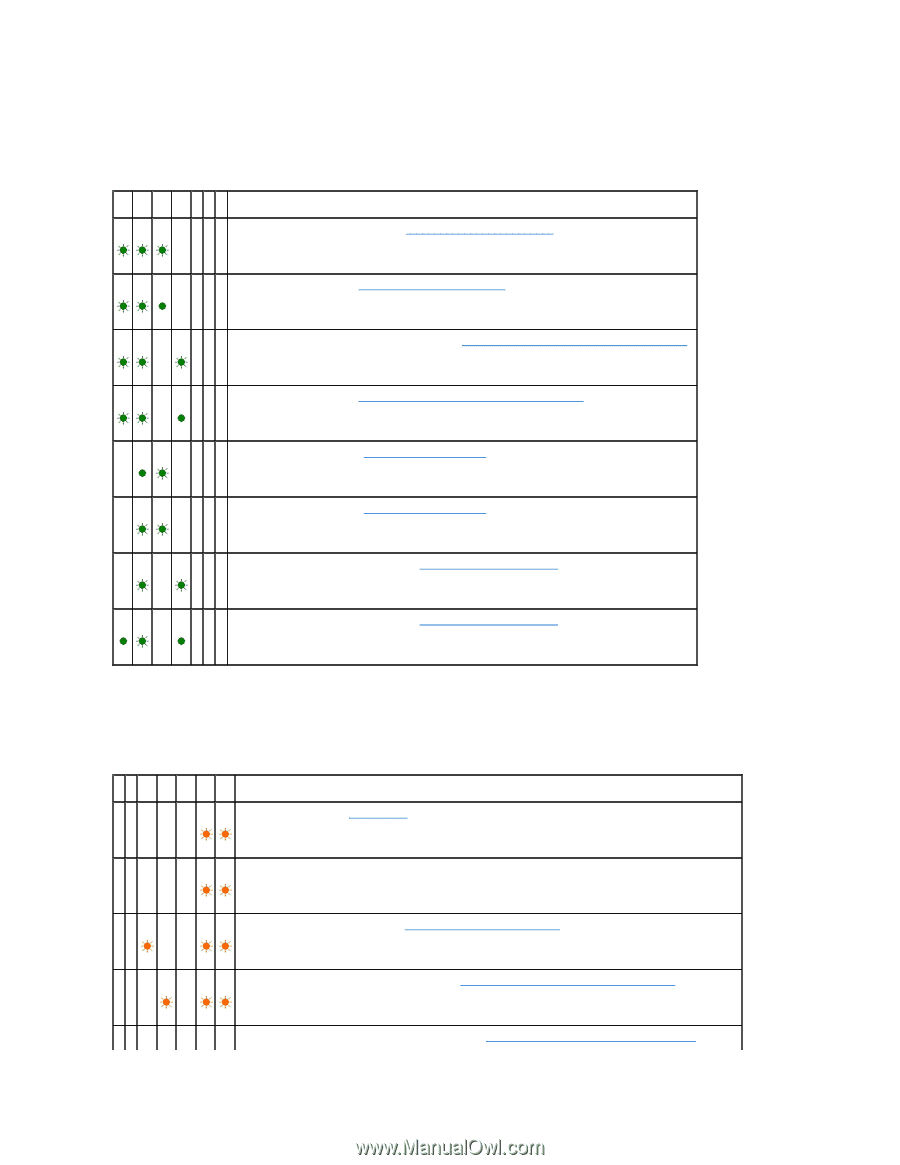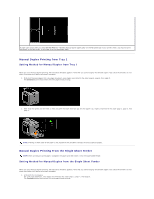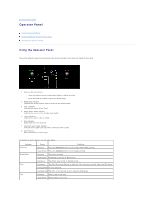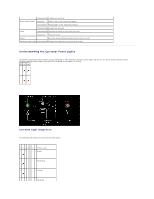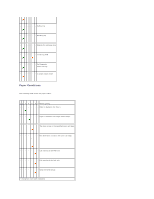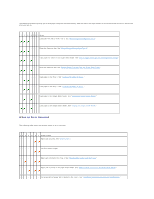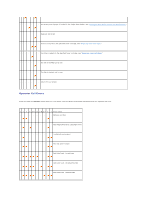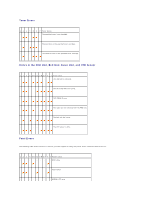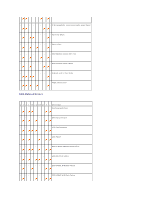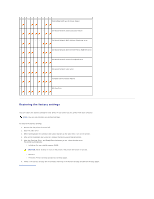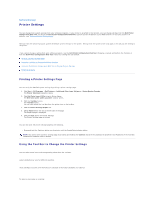Dell 1320c User Guide - Page 54
When an Error Occurred
 |
UPC - 662919013061
View all Dell 1320c manuals
Add to My Manuals
Save this manual to your list of manuals |
Page 54 highlights
The following conditions prompt you to load paper and press the Continue key. Click the links in the right column for more information on what it means and what you can do. 1 2 3 4 5 6 7 Action - - - - Load paper for side 2 in the Tray 1. See "Manual Duplex Printing from Tray 1." - - - - Press the Continue key. See "Manual Duplex Printing from Tray 1." - - - - Load paper for side 2 in the single sheet feeder. See "Manual Duplex Printing From the Single Sheet Feeder." - - - - Press the Continue key. See "Manual Duplex Printing From the Single Sheet Feeder." - - - - - Load paper in the Tray 1. See "Loading Print Media in Tray 1." - - - - - Load paper in the Tray 1. See "Loading Print Media in Tray 1." - - - - - Load paper in the single sheet feeder. See "Loading the Single Sheet Feeder." - - - - Load paper in the single sheet feeder. See "Loading the Single Sheet Feeder." When an Error Occurred The following table shows the location where an error occurred. 1 2 3 4 5 6 7 Printer status -- - - - Paper jam occurred. See "Clearing Jams." -- - - - The front cover is open. - - - - Paper jam occurred in the Tray 1. See "Clearing Paper Jams From the Tray 1." -- - - Paper jam occurred in the single sheet feeder. See "Clearing Paper Jams From the Single Sheet Feeder." - - - - - The wrong size of paper size is loaded in the Tray 1. See "Identifying Print Media Sources and Specifications."