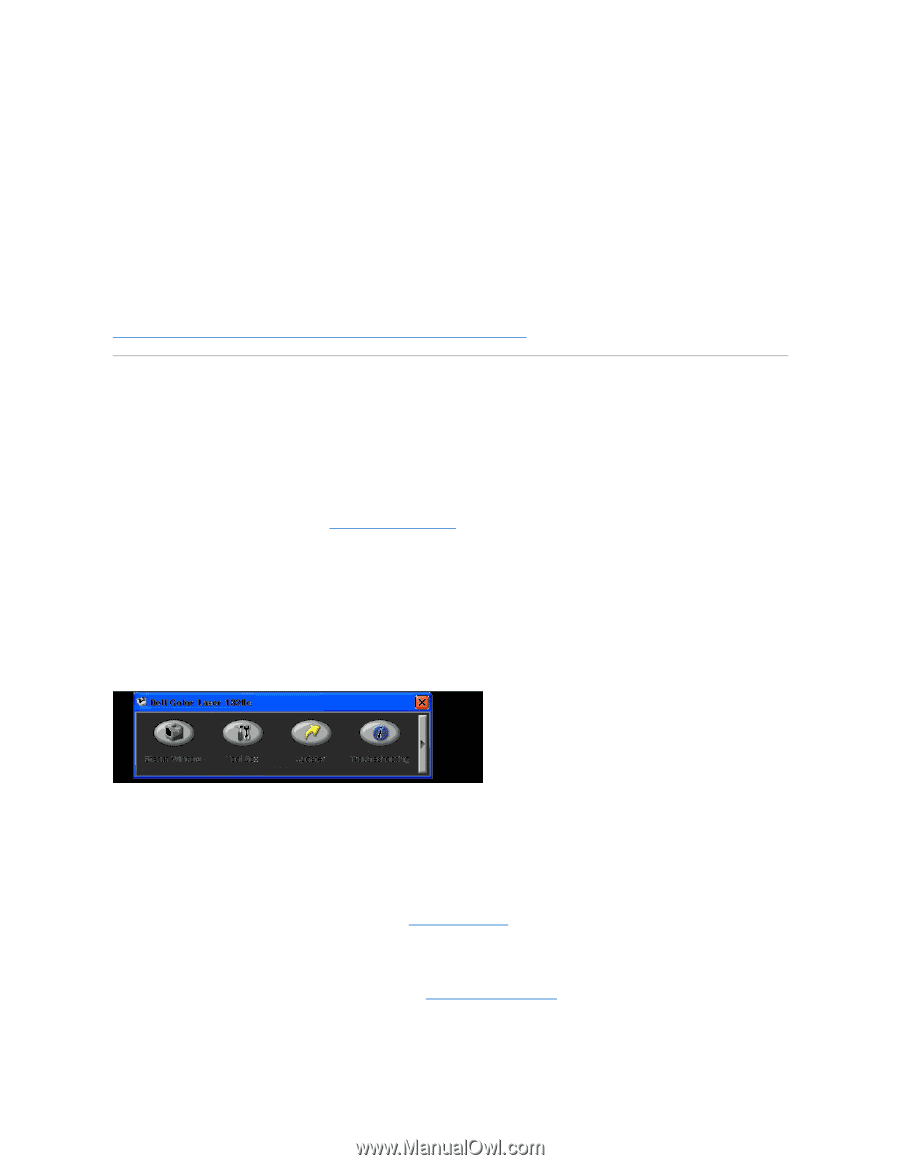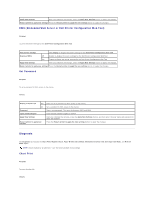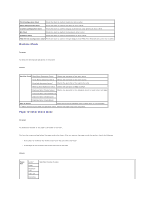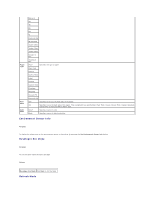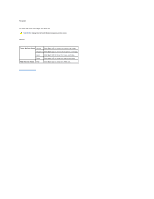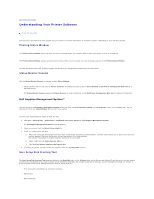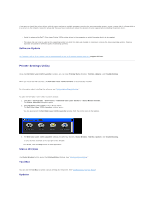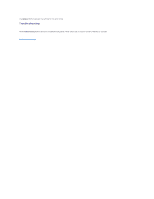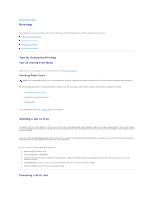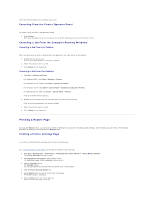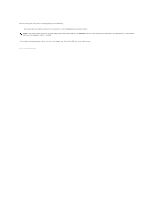Dell 1320c User Guide - Page 75
Printer Settings Utility - troubleshooting
 |
UPC - 662919013061
View all Dell 1320c manuals
Add to My Manuals
Save this manual to your list of manuals |
Page 75 highlights
If you want to install the printer driver with the same settings to multiple computers running the same operating system, create a setup disk in a floppy disk or in a server on the network. Using the setup disk that you have created will reduce the amount of work required when installing the printer driver. l Install in advance the Dell™ Color Laser Printer 1320c printer driver in the computer on which the setup disk is to be created. l The setup disk can only be used on the operating system on which the disk was created or computers running the same operating system. Create a separate setup disk for different types of operating systems. Software Update The firmware and/or driver updates can be downloaded from the Dell Support website located at support.dell.com. Printer Settings Utility Using the Dell Color Laser 1320c Launcher window, you can open Printing Status Window, Tool Box, Updater, and Troubleshooting. When you install the Dell software, the Dell Color Laser 1320c Launcher is automatically installed. For information about installing the software, see "Setting Up for Shared Printing." To open the Dell Color Laser 1320c Launcher window: 1. Click Start® All Programs® Dell Printers® Additional Color Laser Software® Status Monitor Console. The Printer Selection dialog box opens. 2. Click Dell Color Laser 1320c listed in Printer Name. The Dell Color Laser 1320c Launcher window opens. You can also launch the Dell Color Laser 1320c Launcher window from the printer icon on the taskbar. 3. The Dell Color Laser 1320c Launcher window provides four buttons; Status Window, Tool Box, Updater, and Troubleshooting. To exit, click the X button at the top-right of the window. For details, click the Help button of each application. Status Window The Status Window button opens the Printing Status Window. See "Printing Status Window." Tool Box You can use the Tool Box to specify various settings for the printer. See "Understanding Tool Box Menus" Updater