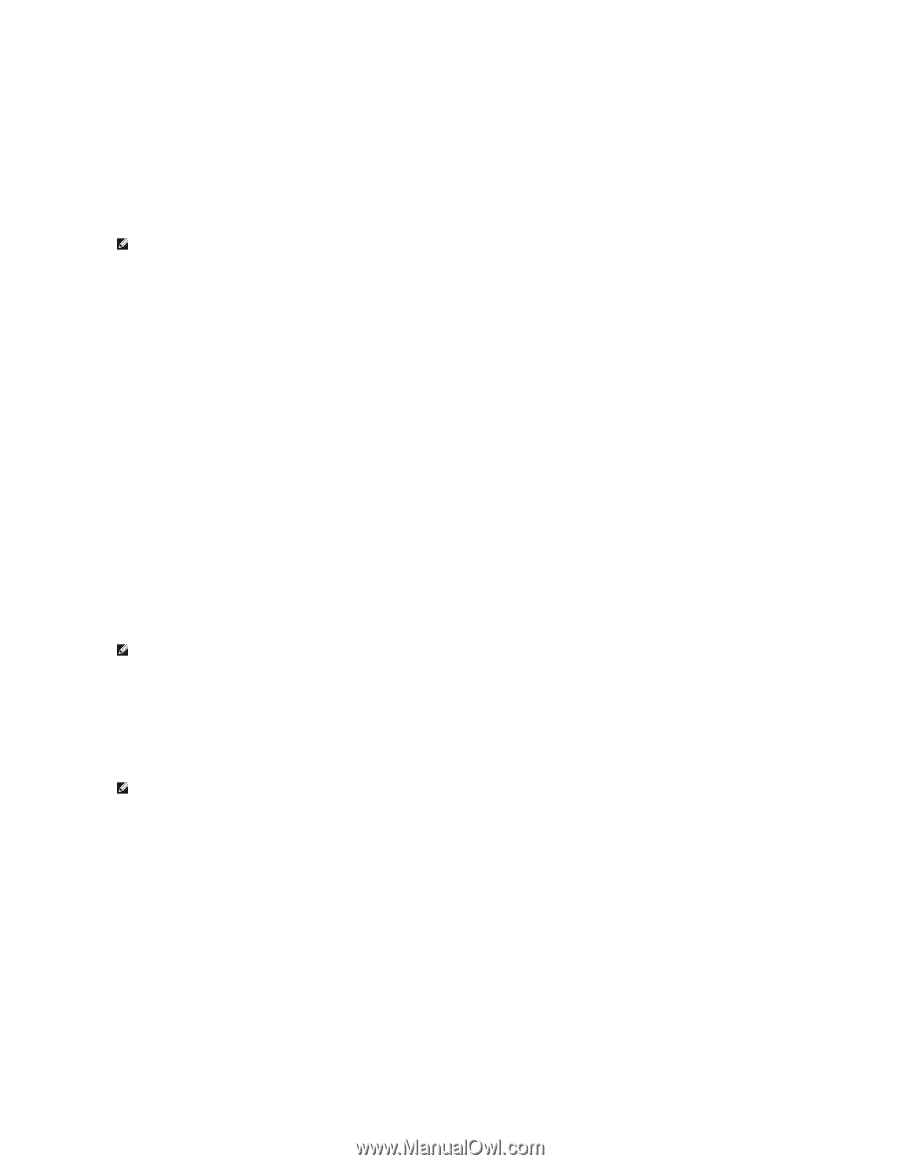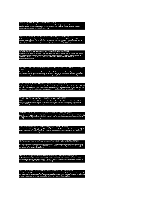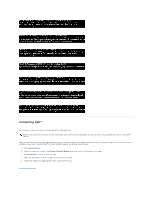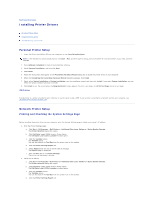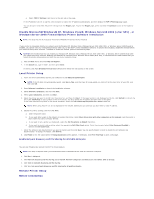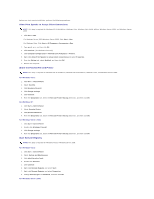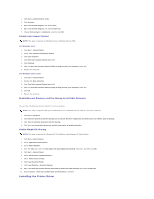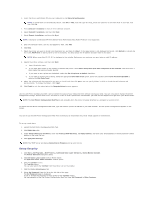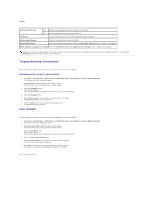Dell 1320c User Guide - Page 135
Installing the Printer Driver - windows 7 drivers
 |
UPC - 662919013061
View all Dell 1320c manuals
Add to My Manuals
Save this manual to your list of manuals |
Page 135 highlights
1. Click Start® Administrative Tools. 2. Click Services. 3. Right-click Remote Registry and select Start. 4. Right-click Remote Registry and select Properties. 5. Change Startup type: to Automatic, and then click OK. Disable User Account Control NOTE: This step is required for Windows Vista or Windows Server 2008. For Windows Vista: 1. Click Start® Control Panel. 2. Select User Accounts and Family Safety. 3. Click User Accounts. 4. Click Turn User Account Control on or off. 5. Click Continue. 6. Clear the Use User Account Control (UAC) to help protect your computer check box. 7. Restart the computer. For Windows Server 2008: 1. Click Start® Control Panel. 2. Double-click User Accounts. 3. Click Turn User Account Control on or off. 4. Clear the Use User Account Control (UAC) to help protect your computer check box. 5. Click OK. 6. Restart the computer. Enable Network Discovery and File Sharing for all Public Networks You can skip "Disable User Account Control" for this procedure. NOTE: This step is required when you use Windows Vista or Windows Server 2008 for the server computer. 1. Click Start® Network. 2. Click Network discovery and file sharing are turned off. Network computers and devices are not visible. Click to change. 3. Click Turn on network discovery and file sharing. 4. Click Yes, turn on network discovery and file sharing for all public networks. Disable Simple File Sharing NOTE: This step is required for Windows XP 32-bit Edition, and Windows XP 64-bit Edition. 1. Click Start® Control Panel. 2. Select Appearance and Themes. 3. Select Folder Options. 4. From the View tab, clear the Use simple file sharing(Recommended) check box, and then click OK. 5. Click Start® Control Panel. 6. Select Performance and Maintenance. 7. Select Administrative Tools. 8. Click Local Security Policy. 9. Click Local Policies® Security Options. 10. Right-click Network access: Sharing and security model for local accounts and select Properties. 11. Ensure Classic - local users authenticate as themselves is selected. Installing the Printer Driver